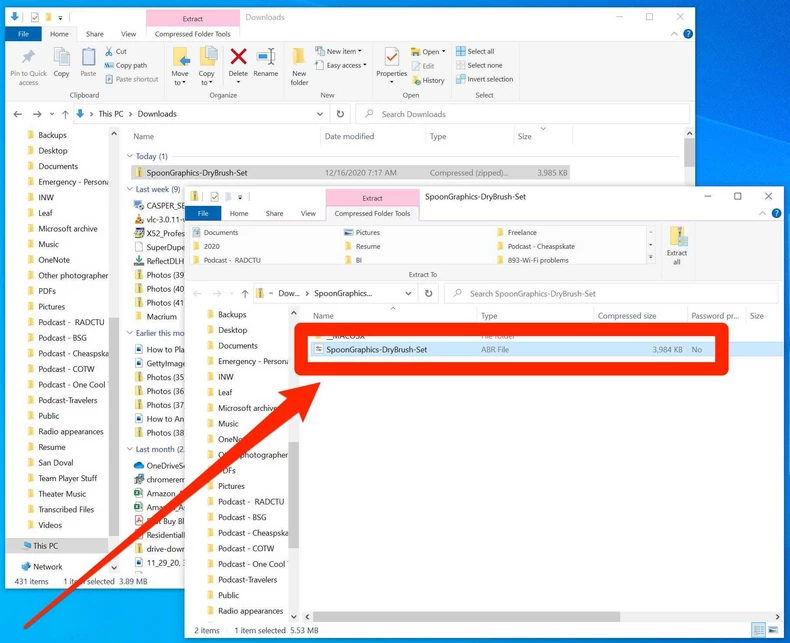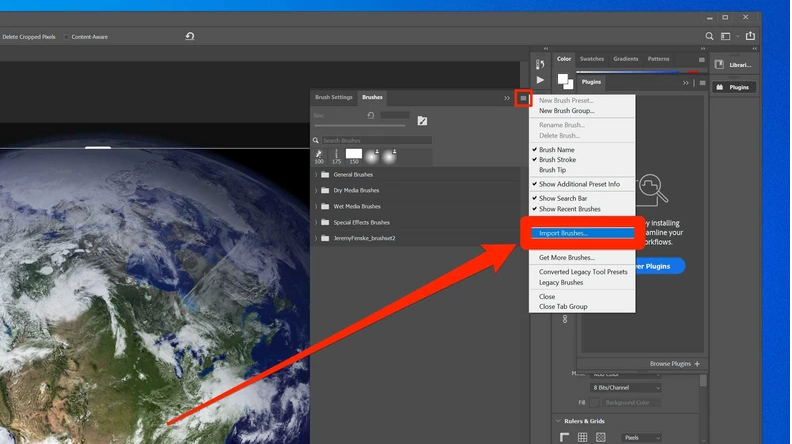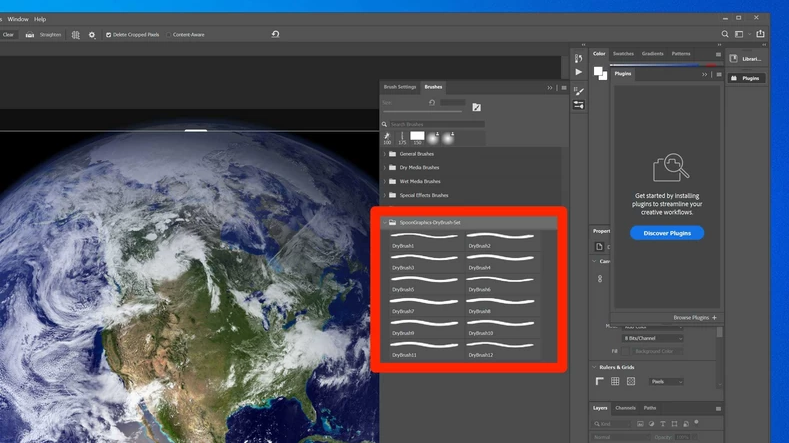How to Easily Install Brushes in Photoshop
All preset brushes included with Adobe Photoshop may be bored sometimes. In this article, we will be teaching you how to install brushes In Photoshop.
Author:Daniel BarrettAug 16, 20226.2K Shares629.2K Views
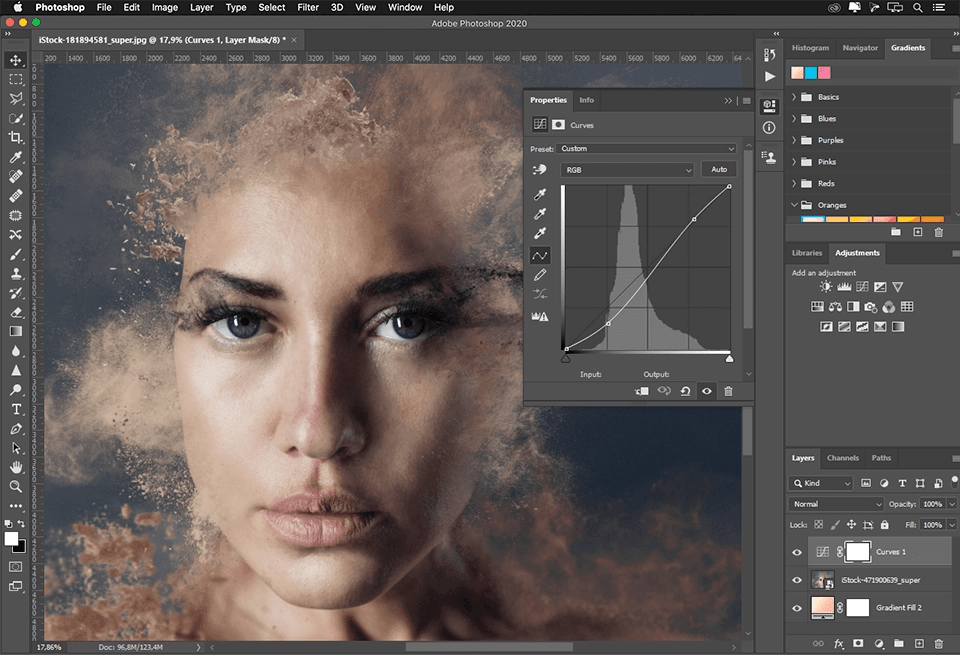
All preset brushes included with Adobe Photoshop may be boring sometimes. However, if you’ve been seeking to learn how to install brushes in photoshop, don’t worry. This article got you covered.
Furthermore, Adobe allows you to install new brushes containing shapes, patterns, outlines, etc. This can be quickly done by following the below-highlighted steps:
How to Install Brushes in Photoshop
- Download the brushes on your PCand extract the file. Those files come in a Zip file, and what you need is.ABR file. Make sure there’s one for each brush to make it work perfectly.
- Make sure you save the.ABR file in a well-accessible location, a place you’ll never forget.
- Now check where you stored the ABR file. If it comes inside a Zip file, you’ll need to extract it to an ordinary folder.
- Start Photoshop and open an image or canvas so that you can see the usual Photoshop menus.
- Click “Window” in the menu bar at the top of the screen, and then, in the drop-down menu, click “Brushes.” You should see the Brushes panel appear.
- Select the four horizontal lines at the top-right of the Brushes panel – this is the menu – and click “Import Brushes.”
- Find the folder where you stored the.ABR file and double-click it In the file browser that opens.
- The brushes will be installed in Photoshop after a moment. Check the brushes panel under the preset brushes to see them.
Bingo! Look at how easy it is to get it done. Thanks for coming, and just in case you need help with Photoshop, kindly leave us a comment.
Editor’s picks:
- How to Use Track Changes in Google Docs
- How to Delete or Transfer a Discord Server
- 3 Easy Ways To Restart Steam Gaming App
- How To Depixelate Image In Photoshop
Credit (BusinessInsider)

Daniel Barrett
Author
Daniel Barrett is a tech writer focusing on IoT, gadgets, software, and cryptocurrencies. With a keen interest in emerging technologies, Daniel offers expert analysis and commentary on industry trends. Follow him for authoritative insights into the latest tech innovations.
Latest Articles
Popular Articles