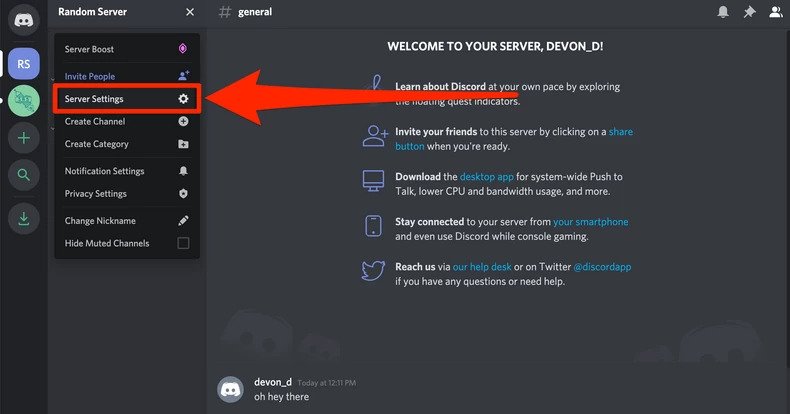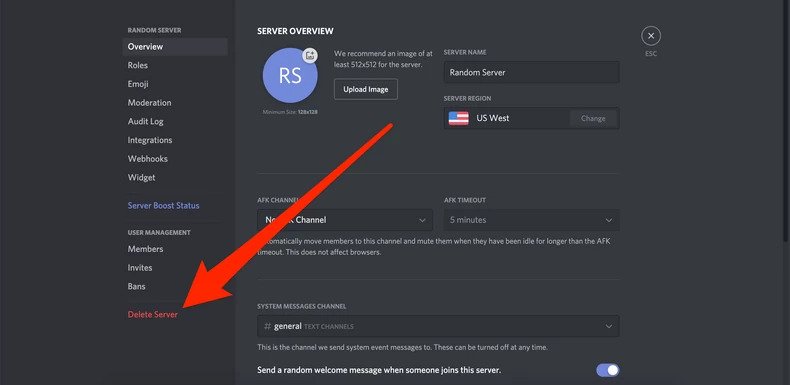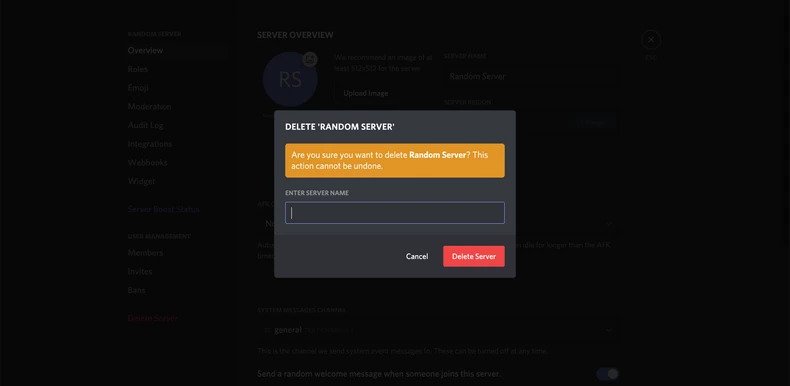How to Delete or Transfer a Discord Server
In this article, we'll explain how to delete or transfer a Discord server. Click the link to read the full guide.
Author:Daniel BarrettMay 29, 2022124.8K Shares2.3M Views
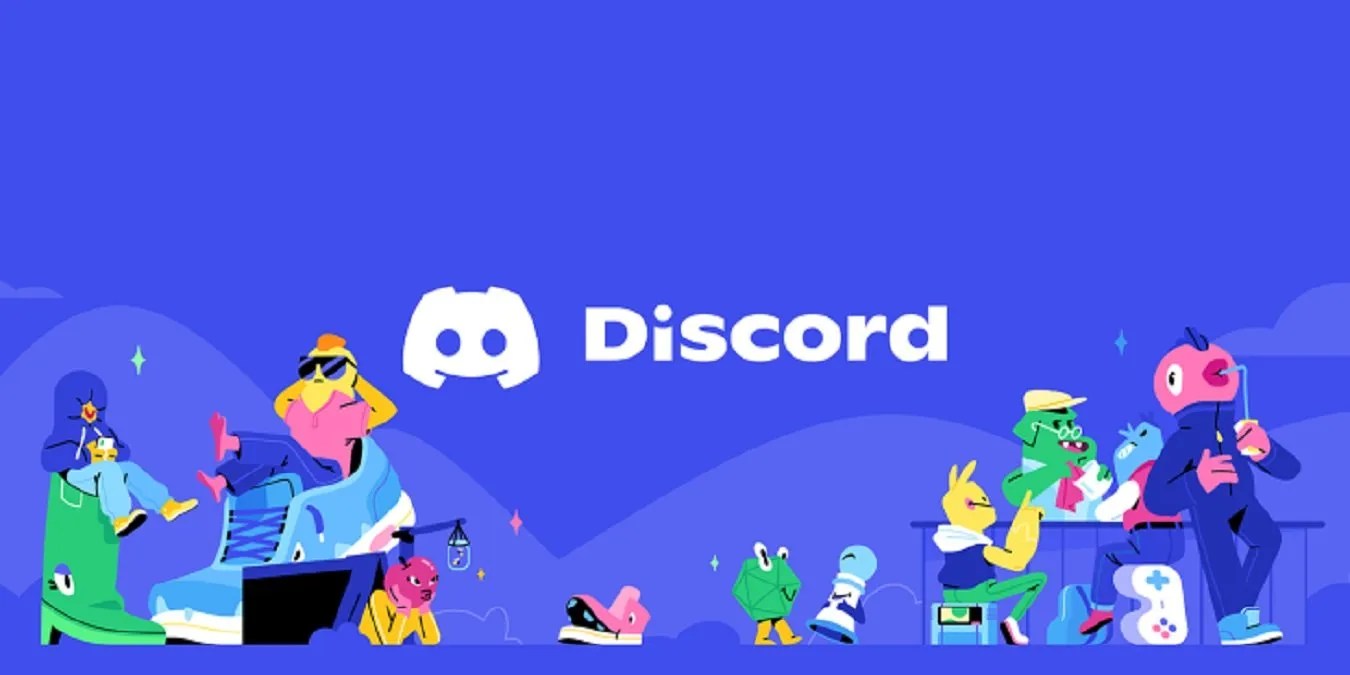
If you want to delete a Discord server that you own or created, you’re lucky: The process is straightforward and can often be completed in less than a minute.
There might be another way to offload the responsibility before you take the drastic option of deleting a Discord server. You can transfer ownership of a Discord server to another user, giving them full control to change, edit, and moderate it in the future.
This will mean that you’ll no longer have guaranteed control over the server. For instance, if you wanted to make other users a moderator or administrator later, you’ll only be able to do this if the new owner grants you access. You also won’t be able to delete the server afterward, as only the new server owner will have the power to do so.
With that in mind, here’s how to delete a Discord server, using either the desktop app for Mac and PCor the mobile app for iPhoneand Androiddevices.
How to Delete a Discord Server Through the Desktop App
- Open Discord on your Mac or PC and go into the server you wish to delete.
- Click the server name located in the top-left corner of the screen.
- Select “Server Settings” from the dropdown menu.
- Click “Delete Server” in the left sidebar.
- A pop-up will appear. Enter the server name’s name exactly (it’ll be written at the top of the pop-up) or your six-digit authentication code if you have two-factor authorization enabled.
- Click “Delete Server.”
How to Delete a Discord Server Through the Mobile App
- Open Discord on your iPhone or Android device and navigate to the server you want to delete.
- Swipe right to open the side menu and tap the server’s name at the top of the screen.
- In the pop-up that appears, click the gear icon on the right.
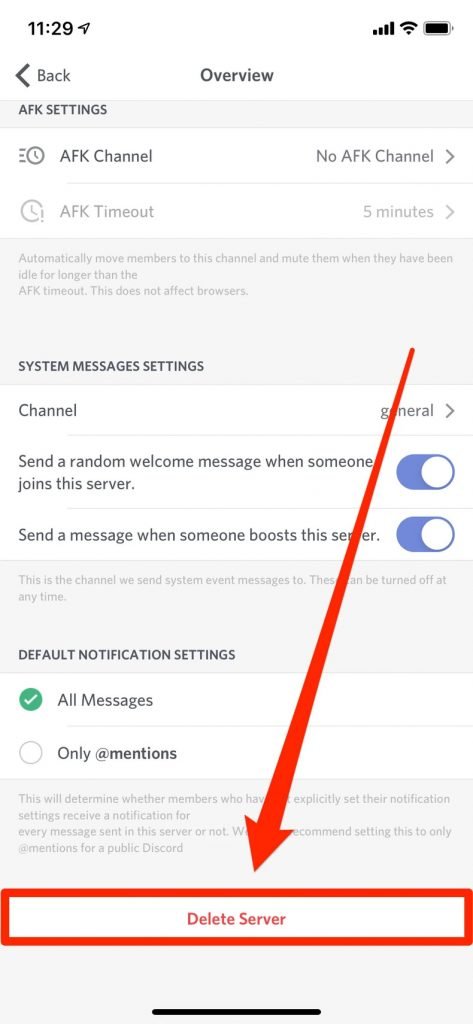
- Select “Overview.”
- Select “Delete Server” at the bottom of the “Overview” page, and select “Delete Server.”
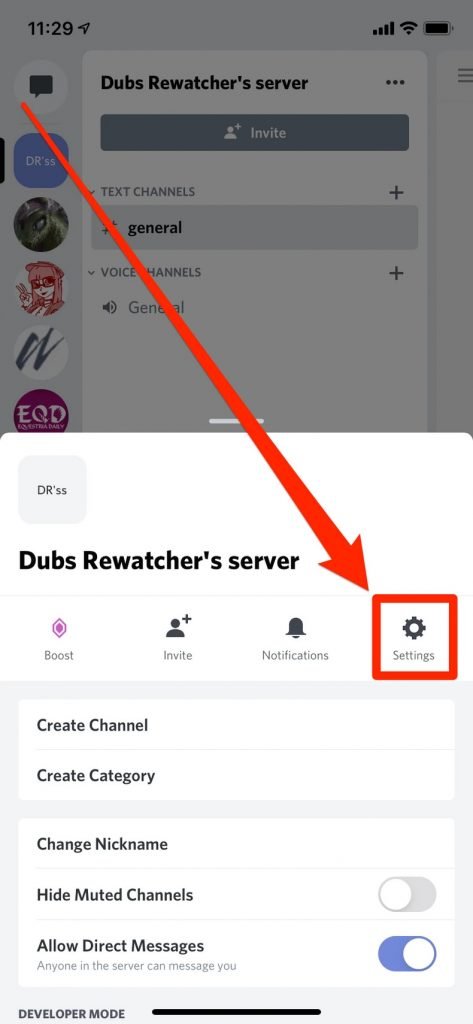
You’ll be asked if you want to delete the server. Tap “Yes” to confirm that you want to delete it. If you have two-factor authentication installed, you’ll need to enter the auth code found in your Authy or Google Authenticator app.
How to Transfer Ownership of a Server
Open the Discord desktop app to transfer ownership of a server or access the Discord website. Once you’ve signed in, select your server name in the top-left, then press the Server Settings option.
- In the Discord server settings menu, press the Members option on the left, listed under the User Management category.
- In the next menu, you’ll see a list of server members. Hover over the user you’re looking to transfer ownership to, then press the three-dots menu icon on the right.
- From the drop-down menu, press the Transfer Ownership option.
- Discord will ask you to confirm that you want to transfer ownership. If you’re sure, click the slider, then click the Transfer Ownership button to confirm.
- Once confirmed, the new owner will be listed in the Discord members list with a crown next to their name. Your remaining access will depend on the server roles before the ownership transfer.
While you can’t reverse the change yourself, the new owner can transfer ownership to you. This is only possible if they’re willing, however. So before you transfer ownership, make sure you’re sure of your choice, as you may not be able to reverse it.
RELATED:

Daniel Barrett
Author
Daniel Barrett is a tech writer focusing on IoT, gadgets, software, and cryptocurrencies. With a keen interest in emerging technologies, Daniel offers expert analysis and commentary on industry trends. Follow him for authoritative insights into the latest tech innovations.
Latest Articles
Popular Articles