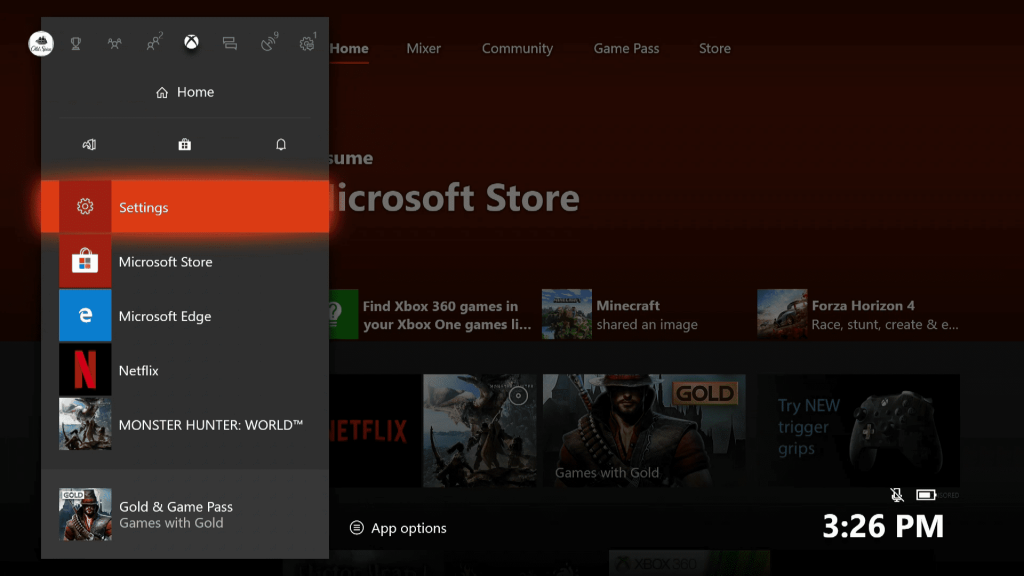How To Fix It When Your Xbox One Isn’t Working
In this article, we will be explaining how to fix it when your Xbox one isn’t working. Click the link to read full guide..
Author:Daniel BarrettApr 26, 202265.1K Shares1.7M Views

One of the most used features on the XboxOne console is the video chat. This feature allows all gamers to talk with teammates and friends via the Kinect built-in microphone or a microphone within a headset or pair of earphones. In this article, we will be explaining how to fix it when your Xbox one isn’t working.
It might be annoying when you get this kind of problem. You won’t be able to record or hear what your friends are saying. However, your problem can be easily fixed, and your microphone will get back to normal.
How To Fix It When Your Xbox Once Isn’t Working
Instructions in this article apply to all Xbox One models, including the Xbox One S and Xbox One X.
Reconnect The Xbox Mic
Reconnecting the Xbox mic method is straightforward, and it can easily be done by disconnecting the mic or its associated Headset and reconnecting it back.
Xbox One consoles do not support USB headsets. Only devices with Bluetooth capabilities can connect to the Xbox One.
Don’t miss: How to Uninstall the Steam Gaming App on your PC
Check Your Xbox Profile Settings
There can be a limit to your voice communication in profile settings. If this is the cause of your problem, you’re advised to check your profile settings and see if the microphone on your account is being controlled.
Note: You must sign in to the parent account before taking the highlighted steps below.
- Press the Xbox button on your controller.
- Go to Settings and All Settings.
- Choose Account and proceed by clicking on Privacy and Online Safety.
- Click view details and customization.
- Select Communicate with voice and text.
- Now, you can’t select how you want to talk to(Usually friends or everyone)
- Check to see if you can chat with your friends using the microphone.
Make Sure The Microphone Isn’t Muted.
A mute button is ubiquitous on gamingHeadsets. If you’ve accidentally activated the mute features, you’ll notice once the LED light on mute button is ON. Push the button to unmute the Mic.
Restart your Xbox One console completely
Sometimes the issue might come from the Xbox console itself. However, this issue can be fixed by rebooting your console system completely. So now, let’s restart your console and see if the problem will be fixed.
- Press and hold the Xbox button on the front of the console for 10 seconds or till it shutdown.
- Unplug the power cable from your console and leave it for about 10 seconds to reset your console’s power supply.
- Now re-plug the cable to the console and press the power button to turn it ON.
- Check your mic and see if it works now.
Test The Mic On Other Devices
Sometimes the problem may come from the mic itself. So, you can run a text on the mic by texting it with your laptop or mobile phone. This can be done using Skype or any voice and video chatting platform you know. Otherwise, you may need to replace or repair the headset.
Repair Or Replace Your Device
f you have found hardwareissues or the methods above can’t help you, you need to get your devices (your Xbox One headset, console, or controller) repaired or replaced.
Editor’s picks:

Daniel Barrett
Author
Daniel Barrett is a tech writer focusing on IoT, gadgets, software, and cryptocurrencies. With a keen interest in emerging technologies, Daniel offers expert analysis and commentary on industry trends. Follow him for authoritative insights into the latest tech innovations.
Latest Articles
Popular Articles