How To Fix iPhone Photos Not Loading Problem
Fix iPhone Photos Not Loading Problem - In this article, we'll explain how to fix it when captured photos are not showing up in the Photos app.
Author:Daniel BarrettMay 11, 2022119K Shares2.2M Views
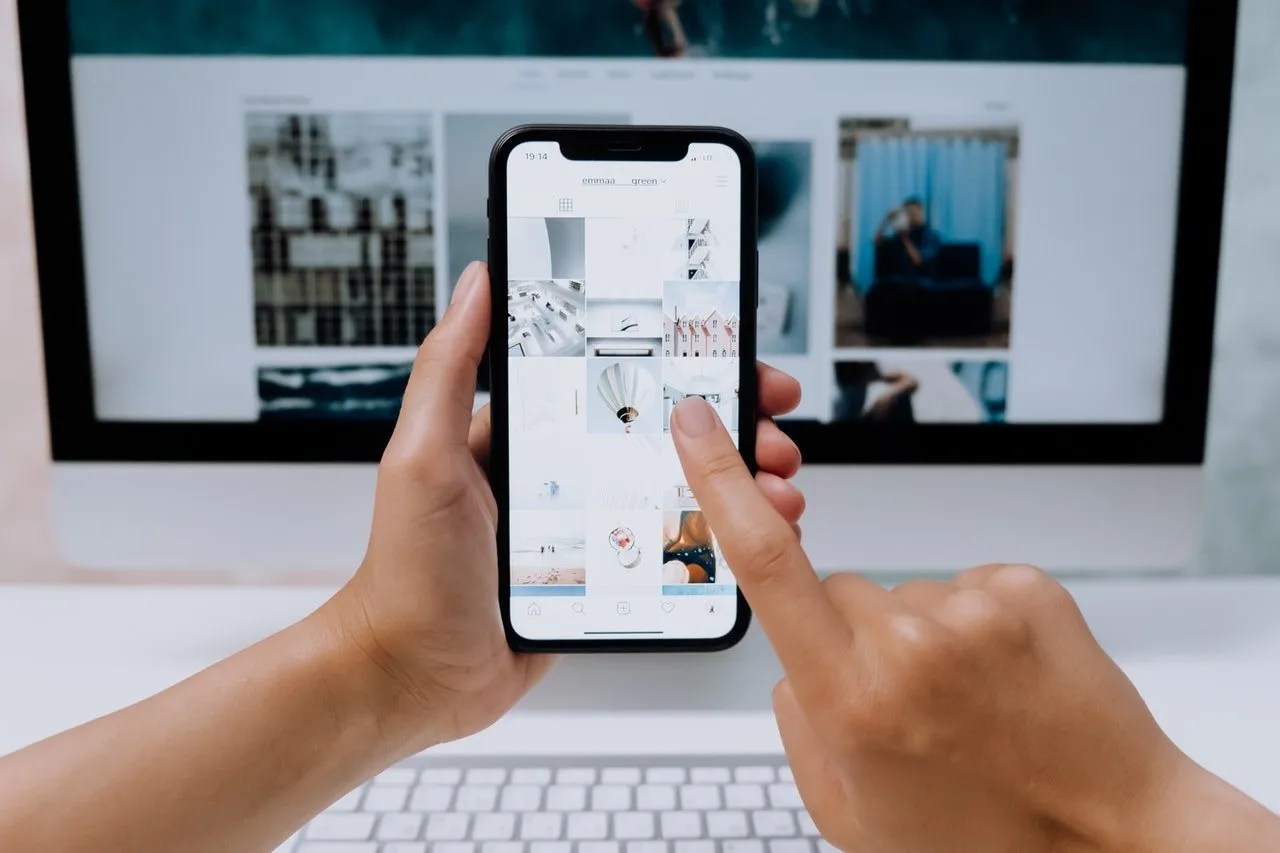
Fix iPhonePhotos Not Loading Problem – iPhone captures amazing photos and videos. But sometimes, those photos refuse to show up in the iPhone Photos app.
Some users have complained that their photos are not loading on their iPhones in the Photos app. There are different reasons for iPhone photos not loading. You’re reading the right blog post if you’re also experiencing this weird issue on your device.
This article will explain how to fix it when captured photos are not showing up in the Photos app.
Why Photos and Videos won’t Load on My iPhone
Before deciding to get in touch with a repair service, let’s look at some possible reasons why iPhone photos are not loading.
Insufficient Memory Space on Your iPhone
One of the most common causes is “not enough memory’, particularly if you took a lot of pictures without checking your memory capacity.
If your iPhone does not have enough memory space available to load your content, you will have trouble viewing the content as it simply can’t load it due to the lack of memory space.
- Launch the Settings app.
- Tap on General and then select the Storage & iCloud Usage option.
- Tap on Manage Storage under Storage to view your stored data.
You should view the list of your apps and how much memory space each app is using.
If you find an app in the list that you don’t use, but it uses a large amount of your memory space, you should uninstall it to free-up memory.
Internet Connection Issues
An unreliable internet connection can make it hard to access your photos, particularly if you store them in the cloud. Your Internet has to be active and stable for your iPhone to fetch content over the cloud.
The Optimize Storage Option is Enabled
Enabling the optimized storage option is one of the most common reasons photos refuse to load. You will only see thumbnails when you opt to optimize storage because the images are in the cloud. Therefore, when you tap on the content, it keeps on loading and does not show anything.
How to Fix Photos and Videos Not Loading on iPhone
There are several methods you can use that are relatively easy to perform. Knowing how to use these methods will help you quickly resolve your problems.
Increase the Memory Space on Your iPhone
iPhones can run out of space more quickly than many people realize. Optimizing your storage may be your best option in these circumstances. By contrast, you may need to do some cleaning up.
Turn off the Optimize Storage Feature
When the Optimize Storage Feature option is enabled on your device, all your media content is saved on the iCloud. Therefore, when you request to view content, it loads up from your iCloud and takes longer than usual. And sometimes, it does not load the content at all for various other reasons. Here’s how to turn it off:
- Open the Settings app on your iPhone
- Tap on your name in the banner that appears at the top.
- Now, tap on iCloud.
- On the next screen, tap on Photos to launch the photos settings panel.
- Tap on the iCloud Photo Library. Then, ensure the Download and Keep Originals option is tick-marked on your screen.
Check Out the Quality of Your Internet Connection
Your Internet connection needs to be stable to keep your photos stored on iCloud.
Being able to access your photos at any time is essential for this feature to work. Cloud-based storage requires a functional connection to be of any use.
Wait for the Videos to Load on Your iPhone
Sometimes it could be a minor software glitch causing your photos and videos to not load on your iPhone. In that case, your best bet is to load at least one video in your collection, and it will trigger all the other photos and videos to load up.
Editor’s picks:
Jump to
Why Photos and Videos won’t Load on My iPhone
Insufficient Memory Space on Your iPhone
Internet Connection Issues
The Optimize Storage Option is Enabled
How to Fix Photos and Videos Not Loading on iPhone
Increase the Memory Space on Your iPhone
Turn off the Optimize Storage Feature
Check Out the Quality of Your Internet Connection
Wait for the Videos to Load on Your iPhone

Daniel Barrett
Author
Daniel Barrett is a tech writer focusing on IoT, gadgets, software, and cryptocurrencies. With a keen interest in emerging technologies, Daniel offers expert analysis and commentary on industry trends. Follow him for authoritative insights into the latest tech innovations.
Latest Articles
Popular Articles