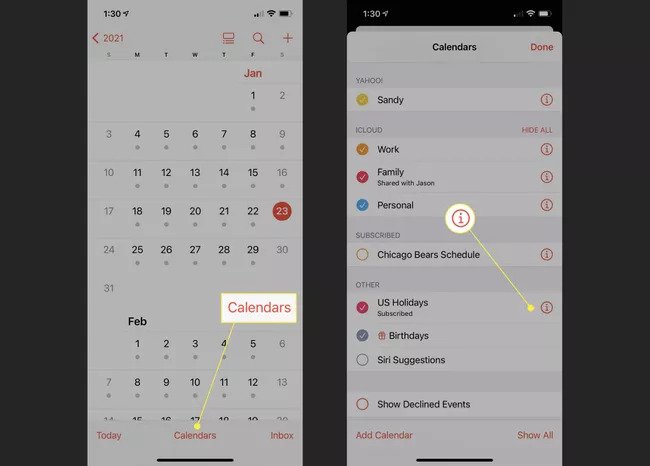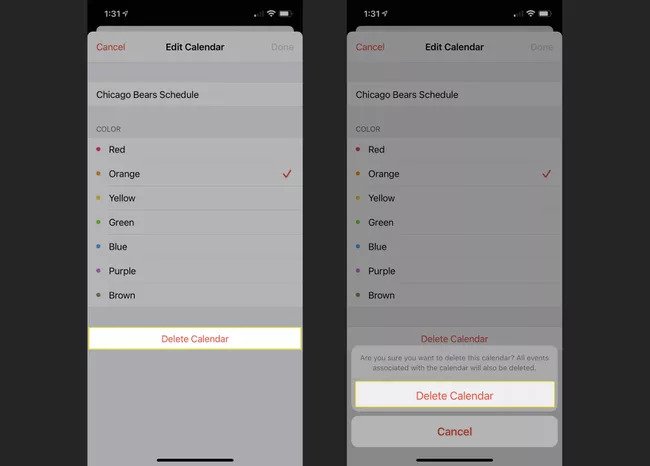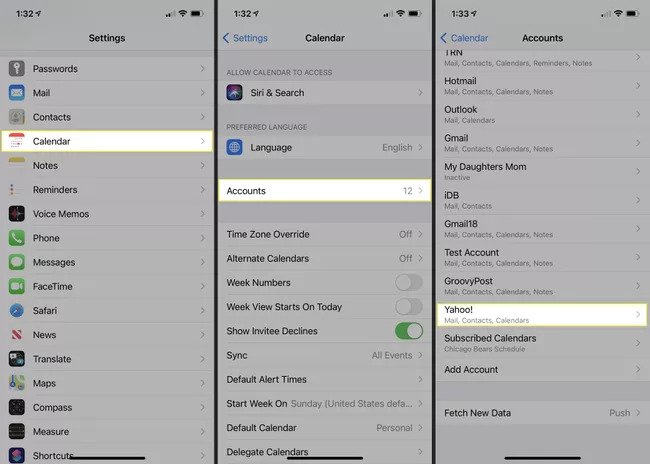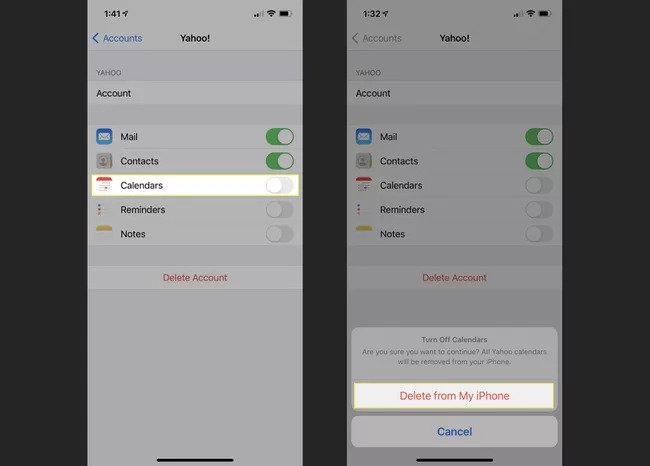How to Easily Delete a Calendar on iPhone
In this article, we will be talking about how to easily delete a calendar on your iPhone. Click the link to read the full guide.
Author:Daniel BarrettApr 30, 202295.6K Shares2M Views
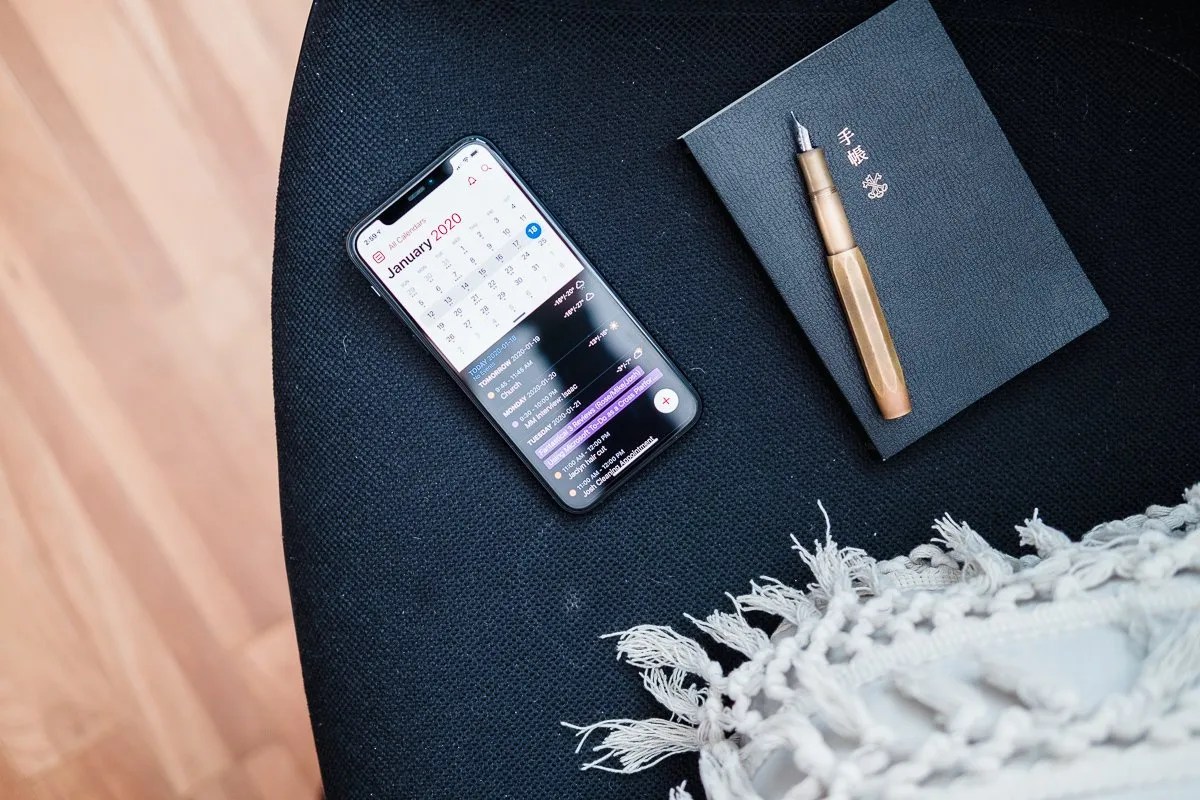
Calendar is one of the iPhone’s default applications. Whenever you get a new iPhone device, you’ll notice you don’t need to download a calendar on it before you see one. This application can be deleted and reinstalled anytime you want. In this article, we will discuss how to delete a calendar on your iPhone.
However, deleting the calendar on iPhone is quite simple, and this guide applies to all models of iPhone.
How to Delete a Calendar on iPhone
- Launch open your Calendar app on your iPhone.
- Click Calendar at the bottom of your screen.
- Locate the Info icon (i) to the right of the calendar you want to remove and click on it.
Don’t miss: How To Fix iPhone Photos Not Loading Problem
- Navigate to the bottom and click Delete Calendar.
- Confirm this action by tapping Delete Calendar in the pop-up window.
How to Delete a Calendar via Settings
- Launch your Settings app on your iPhone and choose Calendar.
- Select Accounts.
- Select the account corresponding to the calendar you want to delete.
- Turn off the toggle for Calendars.
- Confirm your actions by tapping Delete from My iPhone in the pop-up window.
- Then, you can remove all items for the account by clicking Delete Account on the above account screen.
Editor’s picks:

Daniel Barrett
Author
Daniel Barrett is a tech writer focusing on IoT, gadgets, software, and cryptocurrencies. With a keen interest in emerging technologies, Daniel offers expert analysis and commentary on industry trends. Follow him for authoritative insights into the latest tech innovations.
Latest Articles
Popular Articles