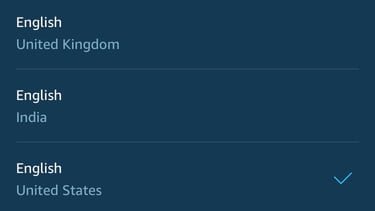How To Change Alexa’s Name And Voice
Alexa, play me good times! Whether in movies or advertisements. In this guide, we will be explaining how to change Alexa’s name and voice.
Author:Daniel BarrettMay 29, 202272728 Shares1426045 Views

Alexa, play me good times! Whether in movies or advertisements, we’ve all heard about Alexa.Alexa is Amazon’s smart assistant that adds an interactive feel to your smart home. It feels like a friend or a companion. You might want to simply explore the various voices, or you could have a good reason for changing it, either way. In this guide, we will be explaining how to change Alexa’s voice and name.
How To Change Alexa’s Accent Or Language
- Open the Alexa app
- Using your control device, select the Alexa app icon and launch it.
- Once opened, select the three-barred menu icon at the top left corner.
- Go to Settings and select Device Settings.
- Be patient while it loads the list of connected devices, then select the device you’d like to change Alexa’s voice.
Don’t miss: How to Factory Reset an HP Laptop
Select Your Language
After choosing your device for configuration, navigate to Language and open it. A drop-down menu appears; select your preferred language here.
Note:It isn’t every language that is compatible with Alexa. Things like music streaming and other skills may not be compatible with every choice.
Confirm Changes
When you’ve chosen your accent or language choice, the app will ask you to confirm your selection. Now, ask Alexa some questions to test your device’s new language preferences.
How To Change Alexa’s Name
There is a limitation to this as Amazon allows you to choose only from the following options, “Computer,” “Echo,” “Amazon,” or you can stick with Alexa.Follow the procedure below:
- Open the Alexa app on your Androidor iOS device.
- Tap on the Devices tab.
- Go to Echo & Alexa.
- Choose the device you want to change the name of.
- Tap on the Wake Word button.
- Select your new name from the drop-down menu. Remember, you can only choose Amazon, Echo, or Computer.
How To Add A Celebrity’s Voice
You can also select from a list of available celebrities to voice Alexa. It is not free also. Here is the list of celebrities you can add:
- Samuel L. Jackson
- Gordon Ramsay
- Ex-President Trump
- R2-D2
Firstly, you download them as skills. Then after adding them to your Alexa ecosystem, you can activate them with the phrase, “Alexa, enable Gordon Ramsay skill.” You’ll get a response from her, and you are good to go.
Editor’s picks:

Daniel Barrett
Author
Latest Articles
Popular Articles