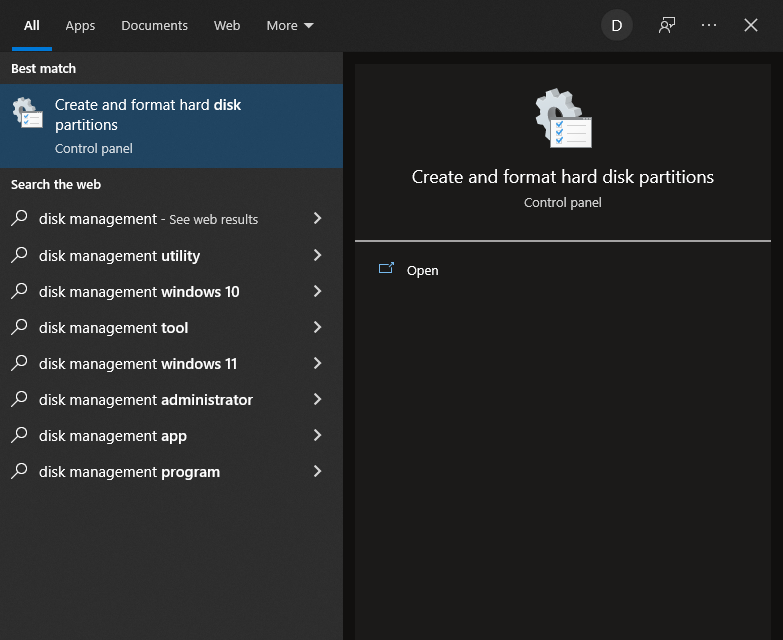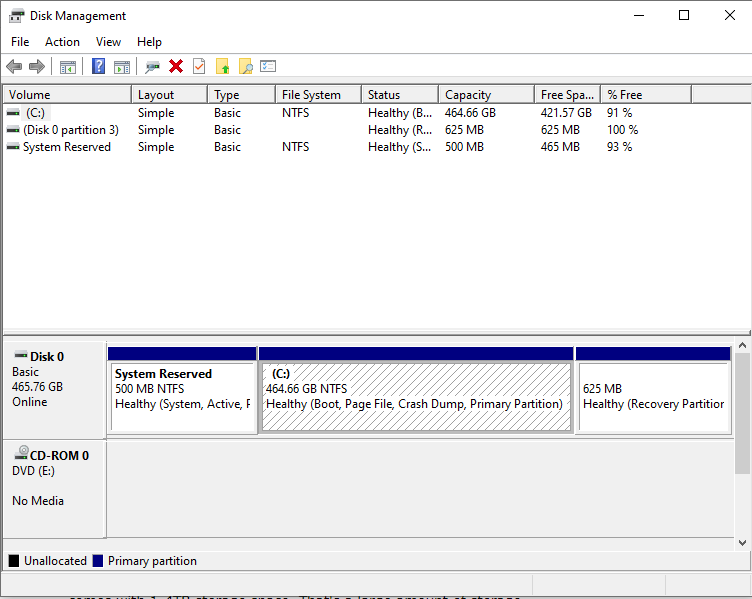4 Ways to Expand Your PC Storage without Deleting Files
In this article, we'll explain how to expand your PC storage capacity without deleting any files. Click to read the full guide.
Author:Daniel BarrettMay 15, 202221360 Shares736551 Views

How to Expand Your PCStorage– To fully enjoy the full function of a computer, you have to have enough storage capacity. Having enough storage capacity means you can download big data files to your PC’s local storage to be able to access the files without having to connect to the internet.
So, what do you do when those files you’ve downloaded on your PC’s local storage pile up, and you start getting a “low disk” warning on your computer?
This article will explain how to expand your computer’s storage capacity without deleting any files.
How to Expand Your PC Storage Without Deleting Files
Let’s take a look at some of the ways you can expand the storage size of your PC.
Replace the Existing Drive
Replacing the existing drive is a straightforward solution. To add more storage space, you can choose to replace the current drive in the computer. You have to purchase a new drive with more storage space than the one installed on your PC to do this.
Note:Before purchasing a new drive, check if the existing drive uses IDE or SATA to determine the type of drive needed.
Extend Your Hard Drive Partition
Before buying a new hard drive, it’s worth visiting the hard drive and partition you want to expand to see if you can create some more space for it.
To do this:
Open Start on Windows and search for “disk management,” then click “Create and format hard-disk partitions.”
Next, check the “File System” for the hard drive partition you want to extend.
If it’s NTFS, and if you have a partition of “Unallocated” space, you can extend your hard drive partition. You can even use unallocated space from multiple hard drives on your PC toward your hard drive of choice.
If you have unallocated space, right-click the partition you want to extend and click “Extend Volume.”
Expand Your PC Storage with USB Hard Drive
Using a USB Hard Drive with your computer is probably the easiest solution you can find anywhere.
USB hard drives are a fantastic choice for holding media files and games. You can carry them with you and plug them into other PCs to export the data. This type of drive typically comes with 1-4TB storage space. That’s a large amount of storage.
All you have to do is buy one and plug it into one of the USB ports on your computer.
Expand Your PC Storage Using Solid State Drive (SSD)
This one is more expensive than many other options on this list. That’s because SSD storage is very fast, and it’s the latest technology.
If you have the extra space on your motherboard, you can forgo having to transfer data and get a second drive to store things. A second HDD can act as a “mule” drive, storing huge files such as movies and recordings. Getting an SSD to work in tandem with an HDD works well, too: simply put all the software you want to load quickly onto the SSD and enjoy faster loading times.
Editor’s picks:

Daniel Barrett
Author
Latest Articles
Popular Articles