iPhone Keeps Dropping Calls? Fix it Now
This article explains why your iPhone is dropping calls and show you how to fix the problem for good. Click to read full guide.
Author:Daniel BarrettAug 29, 20221.6K Shares403.5K Views
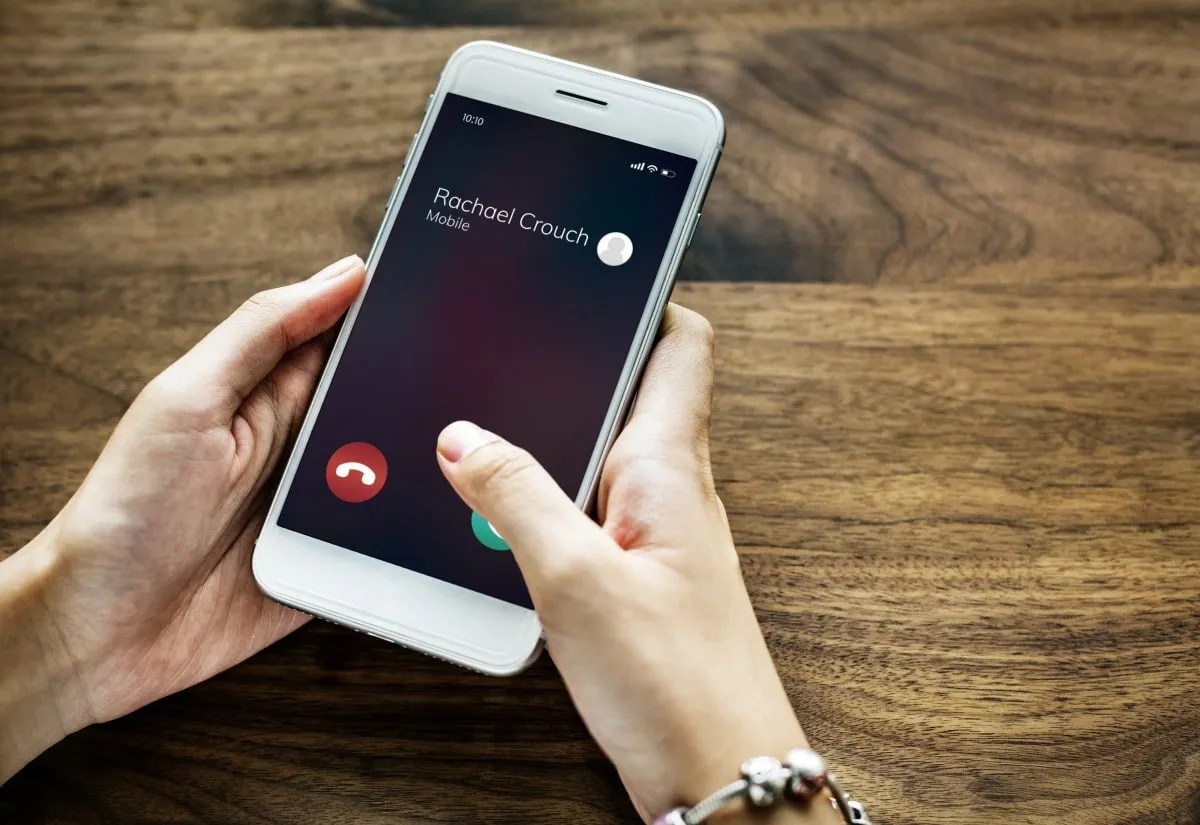
Your iPhonekeeps dropping calls and you don’t know why. Your iPhone has service, but it can’t seem to stay connected while you’re calling someone. This article explains why your iPhone is dropping calls and show you how to fix the problem for good.
Apple’s iOS 13 update and its point releases appear to be causing dropped call issues for many iPhones, causing frustration and confusion among the Apple user base.
Here’s everything you should know about the dropped calls bug, why it may or may not be affecting you, and how to carry out some steps to fix the issue.
Is Your iPhone Dropping Calls Due to a Poor Signal?
The most likely reason that your iPhone is dropping calls consistently is that you are getting a poor signal. You might be in an area with low coverage. It also could be that there are some temporary problems that the carrier is having.
You should first try moving to a different location and then having someone call your phone. You shouldn’t just move twenty feet to the left; get to a place that’s at least a couple of miles away from where the issue seems to be happening. If you can receive calls in the new location and they aren’t being dropped, then you’ll know that it’s something to do with that particular spot and it’s not likely a hardwareissue with your iPhone.
If it’s just one location where the calls are being dropped, then you can call your provider and speak to them about the problem. They will likely have some suggestions as to what you can do to fix the issue.
Turn Your iPhone Off And Back On
If your iPhone has only dropped a few calls, there may just be a minor technical glitch that could be fixed by restarting your iPhone. Press and hold the power button until the “slide to power off” slider appears on your iPhone’s display. Swipe the small power icon from left to right to turn off your iPhone. Wait about 15 seconds, then press and hold the power button to turn your iPhone back on.
If you have an iPhone X, press and hold the Side button and either volume button to get to the “slide to power off” slider. After turning off your iPhone X by swiping the power slider, turn it back on by pressing and holding the Side button.
Eject and Reinsert SIM Card
While it’s not the most likely, there may be an issue with your iPhone’s SIM card. Because of that, it may be worth taking it out and putting it back in. Just power down your device and look for a small SIM try on the side of your iPhone. You’ll need a paperclip or a similar tool to pop it out.
If problems continue after reseating your SIM card, ask your carrier to provide you a new SIM card or switch to eSIM service instead of a physical SIM card!
Update iOS
It’s possible your iPhone is dropping calls because it’s running an outdated version of iOS, the software of your iPhone. To check for an iOS update, open the Settings app and tap on General -> Software Update. If an update is available, tap Download and Install.
The update process can take quite a while, so make sure your iPhone has plenty of battery life. Check out our article if you have any issues updating your iPhone.
Check for a Carrier Settings Update
Sometimes when your iPhone is experiencing cellular or Phone app issues, there’s a carrier settings update available for installation. Carrier settings updates are released by your wireless carrier or Apple that enhances your iPhone’s ability to connect to your carrier’s cellular network.
To check for a carrier settings update on your iPhone, open up the Settings app and tap General -> About. Wait on this menu for about 15 seconds for a pop-up that says “Carrier Settings Update”. If an update is available, tap Update.
If this pop-up doesn’t appear after about 15 seconds, there probably isn’t a carrier settings update available. If a carrier settings update isn’t available, that’s okay! There are still a few steps we can try before you’ll have to contact your wireless carrier.
Reset Network Settings
If your iPhone is still dropping calls, try resetting its network settings. When you reset network settings, all of your iPhone’s cellular, Wi-Fi, Bluetooth, and Virtual Private Network settings will be restored to factory defaults.
Note: Make sure you write down all of your Wi-Fi passwords before resetting the network settings. You’ll have to enter them again after the reset is complete.
To reset network settings on your iPhone, open up the Settings app and tap General -> Reset -> Reset Network Settings. You’ll be asked to enter your iPhone passcode, then confirm your decision by tapping Reset Network Settings. Once the reset is complete, your iPhone will restart.
Still Dropping Calls? Try Wi-Fi Calling!
It isn’t clear if Wi-Fi calling has an effect on dropped calls, so your own mileage may vary.
Some users have reported problems with iOS’s Wi-Fi Calling feature. It’s not clear if this may not be directly connected to missed calls. But it’s possible a bug with the feature could be snarling your cellular connection.
Try making and receiving calls with the Wi-Fi Calling feature both enabled and disabled to see if it makes a difference. To turn the setting on or off, navigate to Settings —> Phone —> Wi-Fi Calling.
Contact Your Wireless Carrier
If you’ve worked through the steps above, but your iPhone keeps dropping calls, it’s probably time to contact the wireless carrier. A customer service rep will be able to help you address specific issues with your wireless carrier.
Call the phone number below to get in touch with the support staff of your wireless carrier:
- AT&T: 1-(800)-331-0500
- Sprint: 1-(888)-211-4727
- T-Mobile: 1-(877)-453-1304
- US Cellular: 1-(888)-944-9400
- Verizon: 1-(800)-922-0204
- Virgin Mobile: 1-(888)-322-1122
- MetroPCS: 1-(888)-863-8768
Repairing Your iPhone
There’s a chance your iPhone is dropping calls because of a hardware problem. Set up an appointment and take your iPhone to your local Apple Store. If your iPhone is covered by AppleCare, you might be able to get it repaired free of charge.
Editor’s picks:

Daniel Barrett
Author
Daniel Barrett is a tech writer focusing on IoT, gadgets, software, and cryptocurrencies. With a keen interest in emerging technologies, Daniel offers expert analysis and commentary on industry trends. Follow him for authoritative insights into the latest tech innovations.
Latest Articles
Popular Articles