Yahoo Mail not Receiving Emails? Fix Now!
In this article, we explain why Yahoo Mail is not receiving Emails and also discuss how to fix the issue. Click to read more.
Author:Daniel BarrettSep 12, 202231.5K Shares984.4K Views
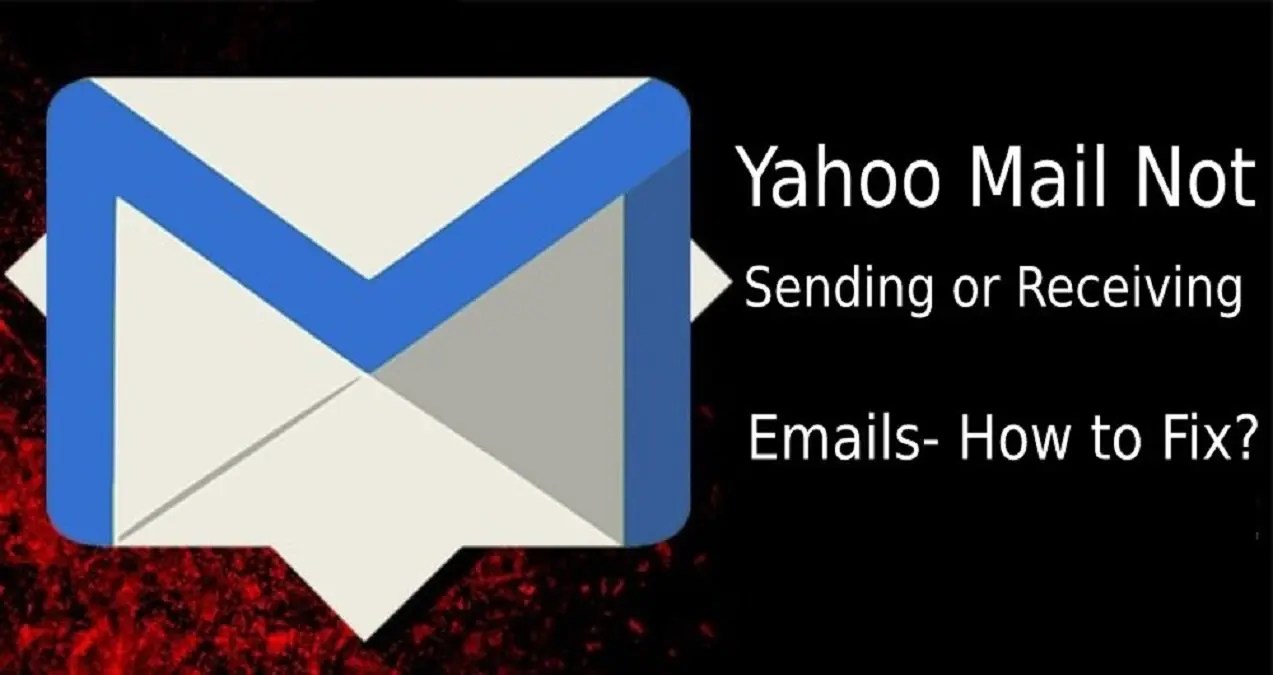
In this article, we explain why Yahoo Mail is not receiving Emails and discuss how to fix the issue.
Whether you seem to be missing an important email you’ve been looking for, or you aren’t receiving any messages at all, it can be a big problem if your Yahoo Mail inbox stops working as it should. You’re having difficulty with Yahoo Mail on your Mac or PCand suspect something is wrong.
Depending on how the issue presents itself, several things could bring Yahoo Mail down. First, however, this guide explains how to fix Yahoo Mail not receiving emails.
Here are the major causes of Yahoo mail not receiving emails:
- Account issues
- System interruptions
- User Error
There is an immediate solution for some causes, while others may require you to wait for the system to sort itself out.
How to Fix it When Yahoo Mail is not Receiving Emails
You might be wondering why your mail account is not working or receiving emails. Firstly, double-check if you’ve enabled an ad blocker before doing anything. Ad-blocking software can sometimes stop websites from loading correctly.
After you’ve enabled the ad blocker, you still notice your email account does not receive emails. Now you can proceed to the highlighted solution below. Not all solutions should apply to all versions of Yahoo Mail running on the web or mobile devices.
Solution 1: Check your spam folder
Yahoo’s automatic bulk-mail filter does a decent job of making sure unwanted emails don’t get to your inbox, but it makes mistakes occasionally. So first, check the spam folder to see if the email(s) you’re expecting accidentally ended up there.
If non-spam email is found in the bulk folder, we recommend you safelist the senders to make sure their messages get through alright in the future.
Also read:Gmail Not Working On iPhone? Fix Now!
Solution 2: Slow Yahoo Mail website
There might be an issue with your internet connection. We suggest you run a speed test and check if other websites are just as slow. Your emails won’t display due to a slow internet connection if they are. Try to get close to your router, or try resetting it.
It’s also possible that the issue is with your internet browser. If you’re on a desktop or laptop, make sure you’re using a Yahoo-compatible browser — Firefox, Safari, Chrome, or Edge. Additionally, make sure your browser is well updated.
Solution 3: Take a look at your filters
Yahoo Mail includes a feature that helps you automatically sort messages as soon as they arrive. It’s a convenient feature, but like spam, it’s possible that a filter you set up could grab emails you don’t intend to.
Check the Filters section in your Yahoo Mail settings before hunting through all of your folders. This will help you identify and fine-tune the rules you’ve set up if any problems exist and also check your filters to see which folders they use to help narrow down your search.
Solution 4: Use the mobile app
Mobile device users should use an updated Yahoo Mail app to ensure they send and receive emails without any problem.
If it’s a new computer or mobile device, you’re using Yahoo Mail on it. Please look for a way to make use of the mobile app to see if the problem is with your Mac or PC
Solution 5: Update iOS
Make sure that your device uses the latest version of the iOS or iPadOS software. Here is how you can check for software updates and update your device:
- Tap Settings.
- Tap General.
- Then Tap Software Update.
- Follow the on-screen instructions to carry out updates on your device.
Solution 6: Restart your iDevice
Restarting your device can also help fix so many problems on your smartphone. Here is how:
- First, press the power button and the volume up (or down) buttons together until you see the power off slider.
- Drag the onscreen slider and wait until your device completely shuts down
- Then press and hold the power button until the Apple logo appears.
- Press and hold the power button until the power off slider appears.
- Wait until your device turns off.
- Then press and hold the power button until you see the Apple logo.
Editor’s picks:

Daniel Barrett
Author
Daniel Barrett is a tech writer focusing on IoT, gadgets, software, and cryptocurrencies. With a keen interest in emerging technologies, Daniel offers expert analysis and commentary on industry trends. Follow him for authoritative insights into the latest tech innovations.
Latest Articles
Popular Articles