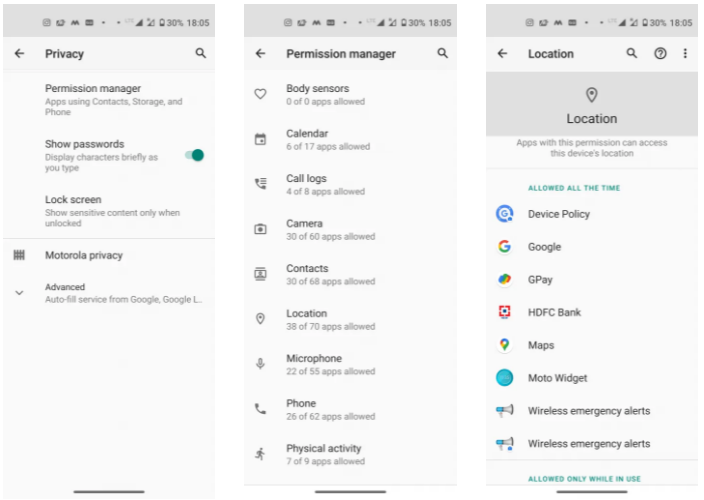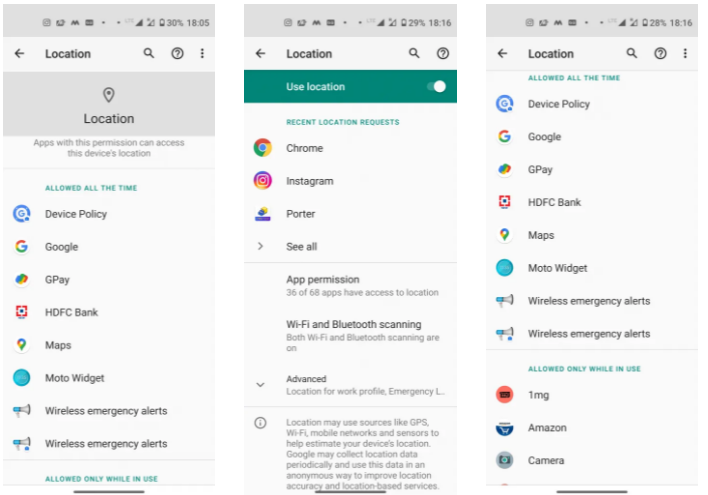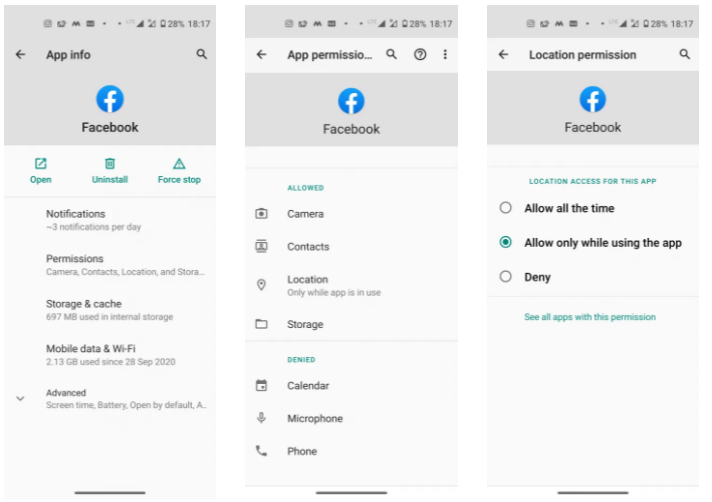How to See Which Apps Can Access Your Location Services on Android
In this article, we will be talking about how to see which app can access your location services on Android. Click the link to read more.
Author:Daniel BarrettMay 10, 202253.6K Shares975.9K Views

Smartphone apps on Androidcan access a lot of permissions if you let them. However, these applications will request permission to access your location, camera, microphone, and contacts, but not all deserve permanent access to those permissions. In this article, we will discuss how to see which app can access your location services on Android.
Furthermore, you can grant some apps permanent access to those permissions depending on how reliable they are, how important the app is or how often you use it. Therefore, it is very important to make sure apps are not abusing those permissions for better security for yourself.
However, Android has made it easy to select apps that can access your location and other permissions. With the latest Android 11, you can grant any application one-time permission. We believe this has dramatically improved Android level of security.
Notwithstanding, despite the improved security with the lasted Android 11, we still need a keen eye on which applications can access my location. Location services are one of the most valuable permissions we give those apps. This permission gives them access to track you over all other apps. However, here’s how to see applications that have access to your location.
How to See Which Apps Can Access Your Location on Android
There are ways to see applications with permissions to your location and others. Follow that method below to get it done:
Use Permission Manager to See Which Apps Can Access Your Location Services on Android
You can easily make use of the permission manager to see apps you grant permission:
- First, launch your Settings app on Android.
- Next, navigate to the “Privacy” section and choose “Permission Manager.”
- Next, select “Location” from the category of permissions.
- You will be shown the list of all apps that have access to your location.
- You can now decide on apps you want to give permissions
Method 2: Via Location Settings
Here’s how to make use of location settings to see permitted apps:
- First, launch your Settings apps on your Android.
- Then, scroll down to “Location” and click it open.
- You’ll see apps that are currently using location or requested to access location on the next screen.
- Tap on “App permission,” and it will show a list of apps permission-wise, i.e., apps that are allowed only while in use and denied all the time.
Method 3: Via Individual App Settings
You can also check this by checking individual app settings. However, this is the most stressful method because you will have to check all apps one by one:
- First, locate the app icon on your device screen.
- Then, touch and hold the app icon and click App info.
- Next, choose “Permissions” and then select “Location.”
Editor’s picks:

Daniel Barrett
Author
Daniel Barrett is a tech writer focusing on IoT, gadgets, software, and cryptocurrencies. With a keen interest in emerging technologies, Daniel offers expert analysis and commentary on industry trends. Follow him for authoritative insights into the latest tech innovations.
Latest Articles
Popular Articles