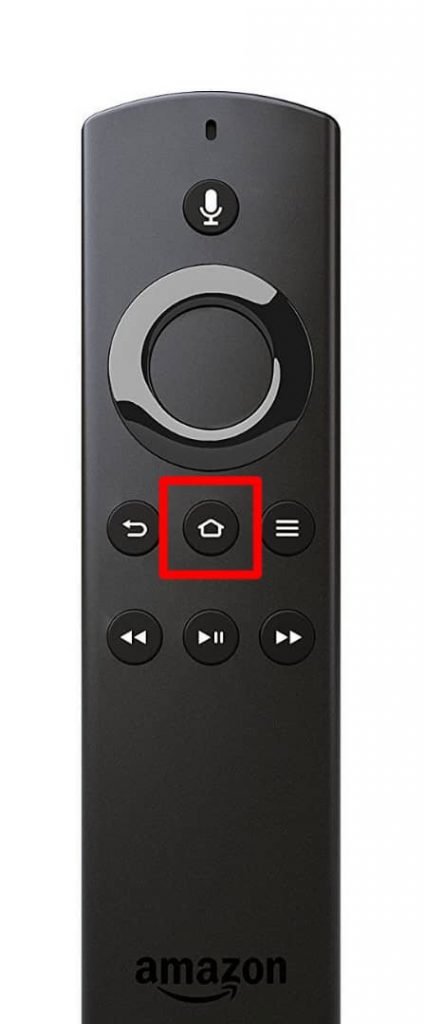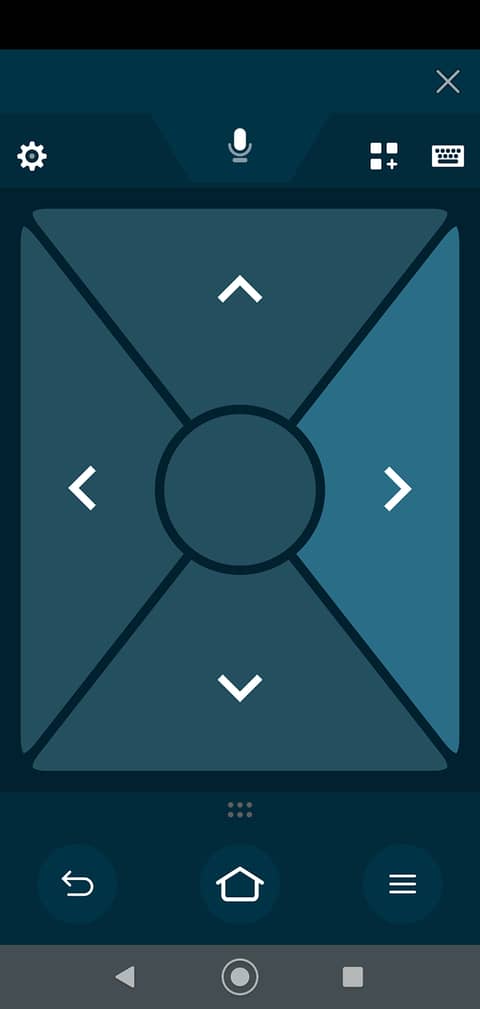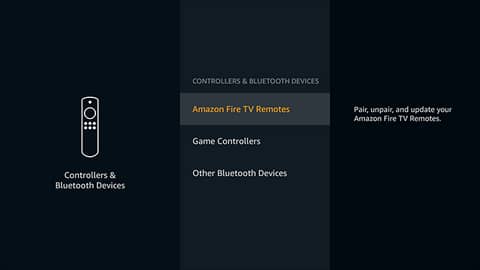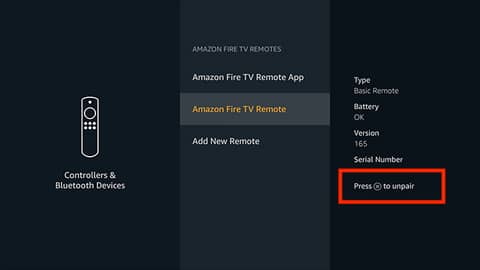How to Pair the Amazon Fire TV Stick Remote
In this walkthrough, we will be explaining how to pair the Amazon fire TV stick remote. Click the link to read full guide..
Author:Daniel BarrettAug 16, 202292.7K Shares2M Views
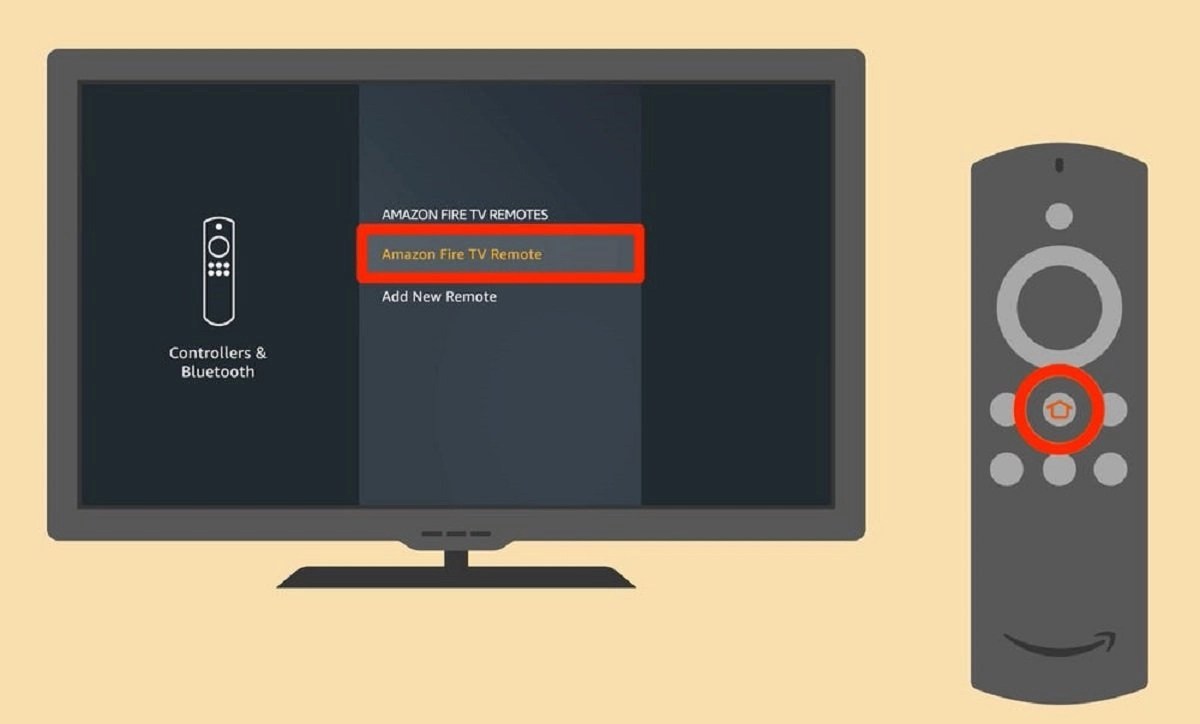
We all know how some gadgetscan just stop functioning out of the blue. For example, the Fire Stick remote has been reported to be broken a few times around the internet. Therefore, we want to share a few things you could do to rectify or replace your remote. This walkthrough explains how to pair the Amazon Fire TV stick remote.
Here’s everything you need to know about pairing a Fire Stick remote with your Amazon Fire TV Stick.
How to Pair a Fire TV Stick Remote
Pairing your remote is one of the first things you need to do when setting up your new Fire TV Stick. Usually, this process is automated, but some things could go wrong. Here’s how to:
- Connect and power up your Fire Stick.
- Then, fix the batteries into your remote.
- After a few seconds, the Fire Stick should connect automatically and pair with your remote without you needing to do anything.
- Click the Play/Pause button to continue the setup.
If this fails, you can try removing and reinserting the batteries again. In a bit of rush and excitement, you might have missed fixing them in correctly. Also, a manual setup in case it doesn’t set up automatically is to hold the Home button for about 30 seconds until it pairs.
How to Pair a Replacement Fire TV Stick Remote
Adding a replacement Fire TV Stick remote or additional ones is quite straightforward. You have a maximum limit of seven (7) remotes that you can connect. You can add an official one—including any you’ve got left from an older model after an upgrade—as well as third-party remotes.
Using Your Phone As A Fire Stick Remote
An impressive alternative is the Amazon Fire TV app. All you need to do is to download it from your app store. Follow the steps below for more comprehensive detail.
- Firstly, download and install the Amazon Fire TV app. Be sure to download the app from AMZN Mobile LLC.
- Launch the app and select your Fire TV device. The app will show a list of devices at the bottom of your app screen.
- Sign in with your Amazon username and password.
- Enter the four-digit PIN on your TV to your app.
- Now you are good to go with your mobile phone or tablet as a controller for your remote. On completion of pairing, your remote buttons will appear on your smartphone screen.
If that still does not work, you might have to do a factory reset of your device.
Third-Party Fire Stick Remotes
This process is slightly different from the regular Fire TV Stick remotes. Usually, third-party remotes pair in the same way as the official ones do, by holding down the Home button. However, you might need to hold it for a lot longer, perhaps up to 60 seconds. You might also need to reboot your Fire Stick first.
For other devices, you might need to:
- Switch the remote into pairing mode (check the user manual to see how to do that)
- Then navigate to Settings
- Select Controllers & Bluetooth Devices and either Game Controllers or Other Bluetooth Devices to begin scanning and pairing.
Unpairing a Fire TV Stick Remote
Finally, you’ve connected up all your remotes, but now you want to remove one. You can do this by unpairing the remote from your Fire Stick.
- Navigate to Settings
- Click on Controllers & Bluetooth Devices and select either Amazon Fire TV Remotes, Game Controllers, or Other Bluetooth Devices, depending on what you want to remove.
- Choose the device you no longer need, then click the three-line menu button on your main remote.
- Click OK to unpair the selected device.
Note:You can’t unpair a remote if you’ve only got one set up.
Editor’s picks:

Daniel Barrett
Author
Daniel Barrett is a tech writer focusing on IoT, gadgets, software, and cryptocurrencies. With a keen interest in emerging technologies, Daniel offers expert analysis and commentary on industry trends. Follow him for authoritative insights into the latest tech innovations.
Latest Articles
Popular Articles