How to Fix Snapchat not Loading Snaps or Stories
This article explains how to fix it when Snapchat is not loading Snaps or Stories. Click the link to read more.
Author:Daniel BarrettJun 21, 202247K Shares627.1K Views
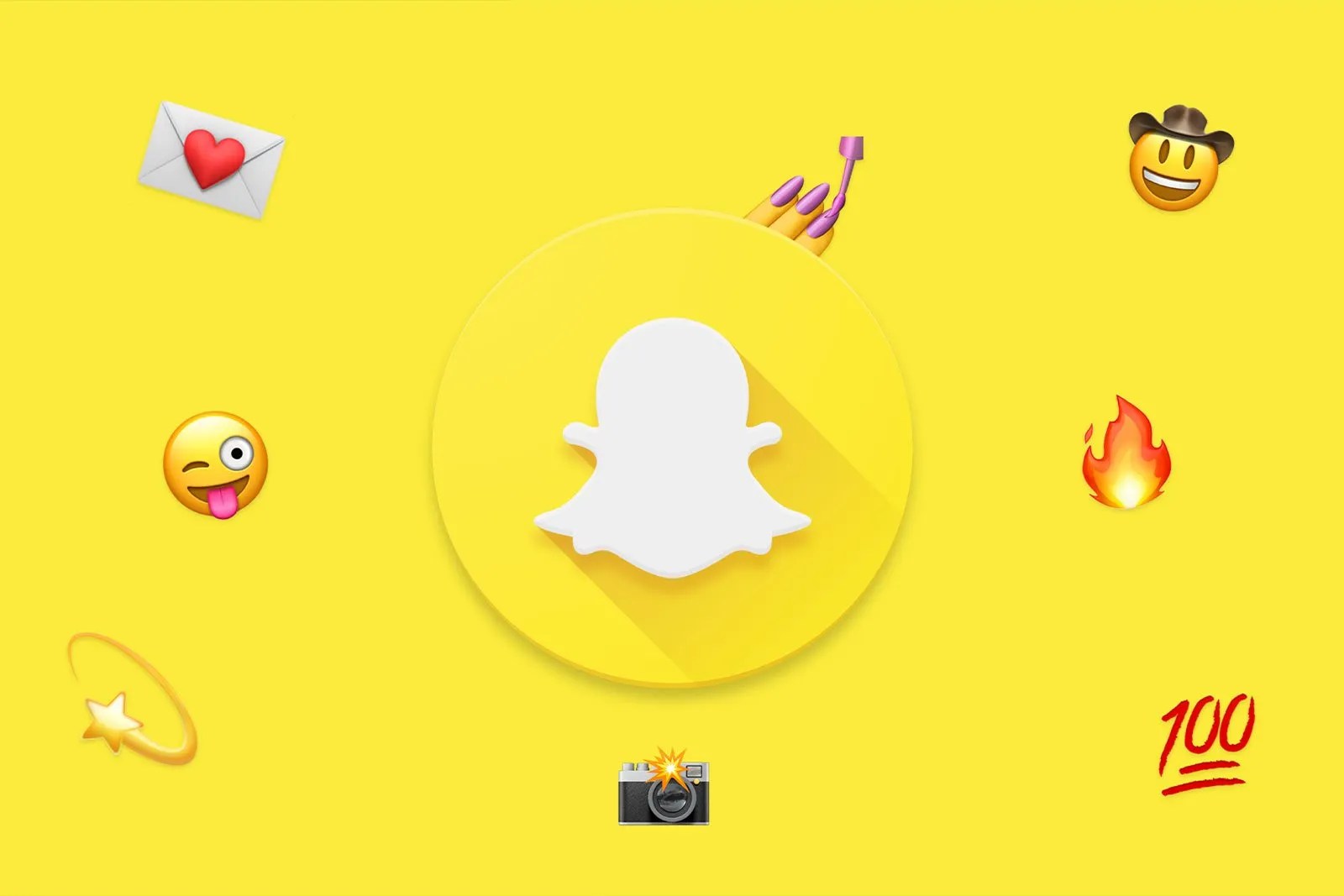
Snapchat is a stunning social mediaapplication that people use for fun, and it’s an excellent app for keeping in touch with friends and family. However, one of the most annoying things about a mobile application is when they are loading forever. This article explains how to fix it when Snapchat is not loading Snaps or Stories.
How to Fix Snapchat not Loading Snaps or Stories
There are several reasons why your Snapchat might be loading forever, and we’ve compiled several ways to troubleshoot the problem:
Method One: Check Your Internet Connection
One of the major things affecting your Snapchat is a slow Internet connection, so we suggest you make sure you are on a fast and secure Internet connection before trying other methods. However, you can run a test by trying to connect another device to your WiFi or connect your device to another WiFi network.
But, if you’re on a cellular connection and experiencing forever loading on your Snapchat, try to switch to WiFi and see if the problem persists. If you’re still unable to get rid of the problem, you can now try other fix methods below.
Method Two: Close and Reopen the Snapchat App
This is one of the most effective ways to fix the error, try to close the Snapchat application and reopen it to see if that fixes the problem. Sometimes, applications can act up because you’ve spent too much time using the app.
Don’t miss: How to Fix Snapchat not Loading Snaps or Stories
Method Three: Restart Your Device
Before anything else, a simple way to troubleshoot this problem is by quickly restarting your device. However, smartphonescan cause a problem if you’ve been using the device for a while. A quick restart can refresh your device and make it work faster. It can also get rid of bugs that might be affecting your apps and Internet connection.
Method Four: Clear the Snapchat Cache
Follow the highlighted steps below to clear the cache on your device:
- First, open Snapchat on your device and choose Settings.
- Next, click on the account action to clear the cache.
- Once the account action page opens, choose Clear Cache.
- Finally, click on Continue to remove all duplicate files and data.
Method Five: Delete and Reinstalling the Snapchat App
If you’ve tried all the above steps and your Snapchat is still not loading snaps or Stories, we suggest you get rid of the application itself and re-download it again. This will eliminate any glitches or bugs that might be causing the problem.
Editor’s picks:

Daniel Barrett
Author
Daniel Barrett is a tech writer focusing on IoT, gadgets, software, and cryptocurrencies. With a keen interest in emerging technologies, Daniel offers expert analysis and commentary on industry trends. Follow him for authoritative insights into the latest tech innovations.
Latest Articles
Popular Articles