How to Fix it When Snapchat is not working on WiFi
This article explains how to fix it when Snapchat is not working on WiFi connection. Click to read the full guide.
Author:Daniel BarrettMay 29, 2022205K Shares2.8M Views
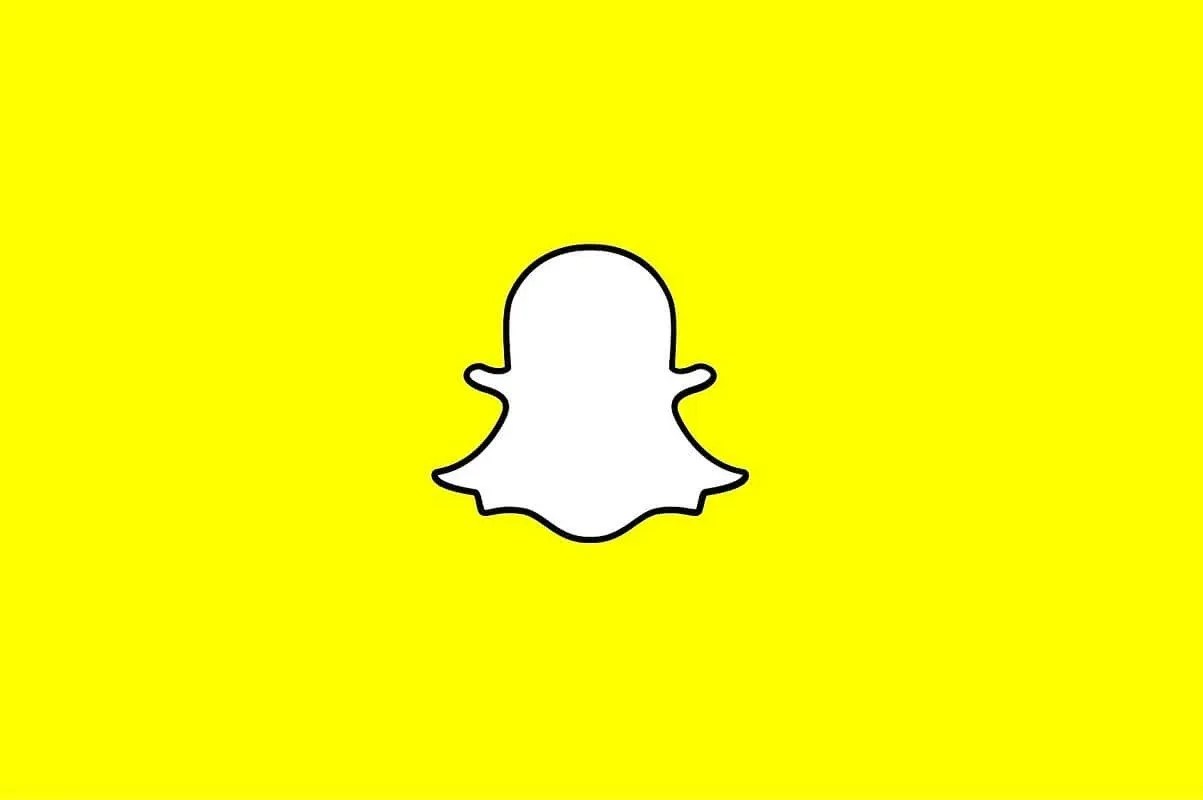
How to Fix it When Snapchat is not working on WiFi– Are you trying to take a Snap on Snapchat, and your favorite won’t come up? You’re not alone. Many Snapchat users have taken to online forums such as Reddit to see if other users are experiencing the same issue.
Snapchat not working on WiFi is not uncommon, which can be very frustrating. If you’re also facing this issue, here are a few ways to fix it.
This article explains how to fix it when Snapchat is not working on a WiFi connection.
How to Fix it when Snapchat is not Working on WiFi
Below are a few troubleshooting methods you can follow to get Snapchat to work on a WiFi connection to help you get back to using your favorite filters and connect to your friends again.
Update the Snapchat App
The most common reason for getting a Snapchat WiFi connection error is that your application is not updated. The company frequently releases updates to add new features. This update usually contains bug fixes for prior problems with the application.
If you’re running an old version of Snapchat on your smartphone, you might want to consider updating the app to the latest version to fix this issue or any other related bugs.
To update the Snapchat app:
- Open the App Store or Play Store.
- Type Snapchat in the search bar and click on Snapchat from the resulting query.
- Once you’ve clicked Snapchat, look for the Update button next to the app and click on it to update to the latest version.
- If there’s no Update button, there’s an Open button; your app is up to date.
Clear Your Cache Files
If, after updating the app, Snapchat is still not working on WiFi, the issue might be with your cache files. Luckily, we can clear these files.
To clear cache files on your smartphone, follow the steps outlined below:
Unfortunately, these steps only apply to Androidphone users, as there’s no option to clear the app cache on iPhones or iPads.
- On your Android device, open the Settings app.
- Open Apps & Notification.
- Now, find Snapchat on the list and tap on it.
- Click Storage and then click Clear Cache.
After following the steps above, open Snapchat and check if the issue is gone. If not, move to the next method on this list.
Restart Wi-Fi
Sometimes, your Wi-Fi might be the culprit. So, it’s advisable to check your internet on some other device. If it is not working on it as well. Then you should reboot your router and modem device.
While your router and modem are restarting, turn off WiFi on your Android or iOS device. Then, once your connection is back up, turn On WiFi on your phone and initiate the connection. This will connect you back to the network, and the error should now be fixed.
Also read:

Daniel Barrett
Author
Daniel Barrett is a tech writer focusing on IoT, gadgets, software, and cryptocurrencies. With a keen interest in emerging technologies, Daniel offers expert analysis and commentary on industry trends. Follow him for authoritative insights into the latest tech innovations.
Latest Articles
Popular Articles