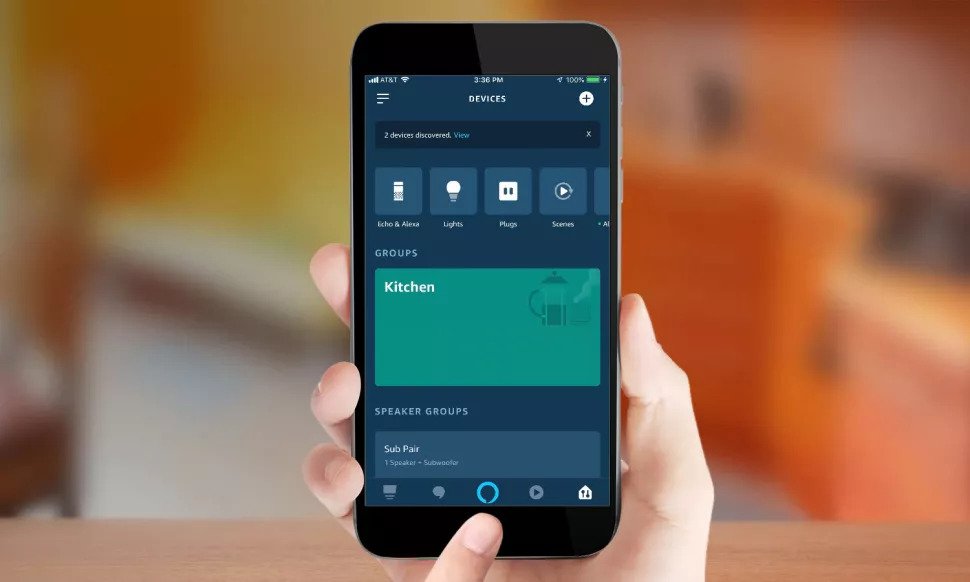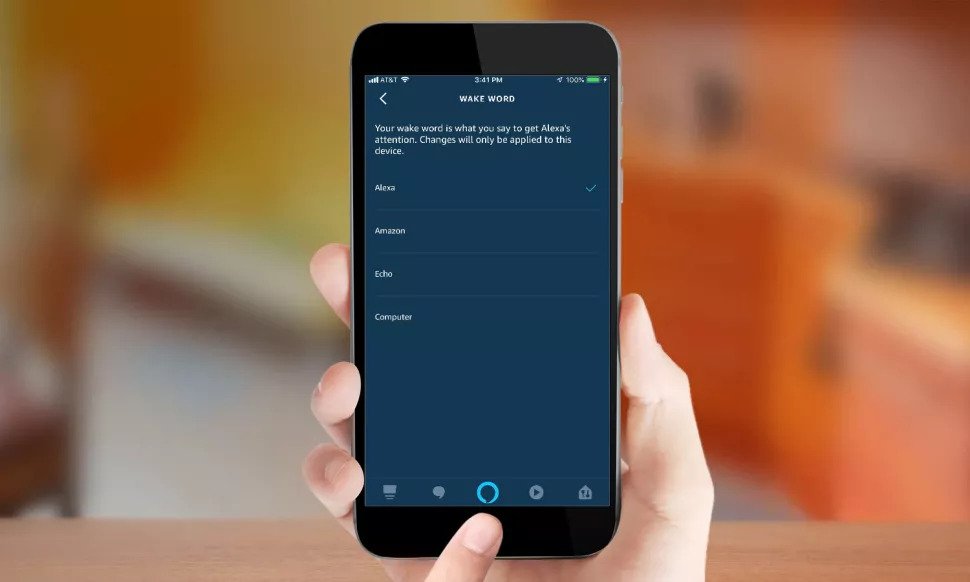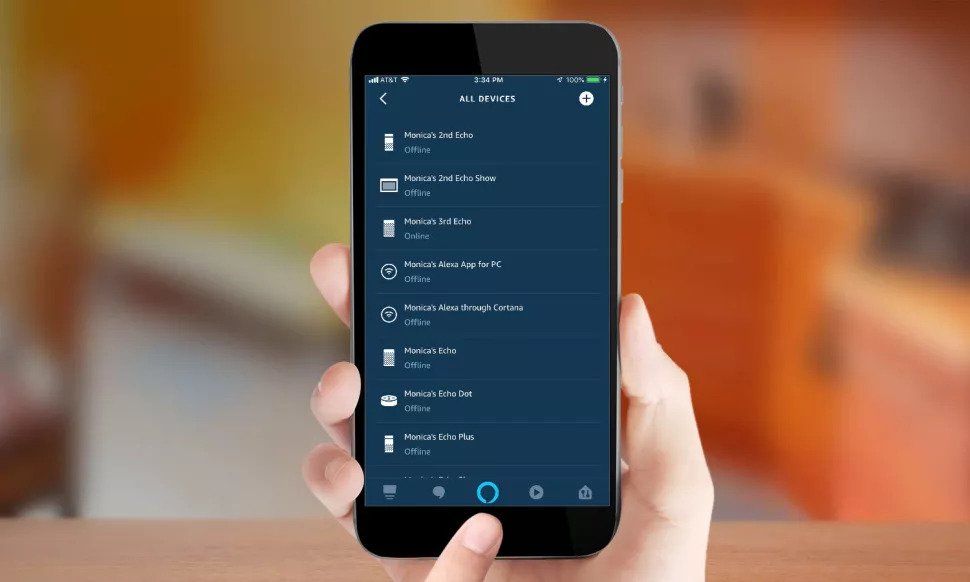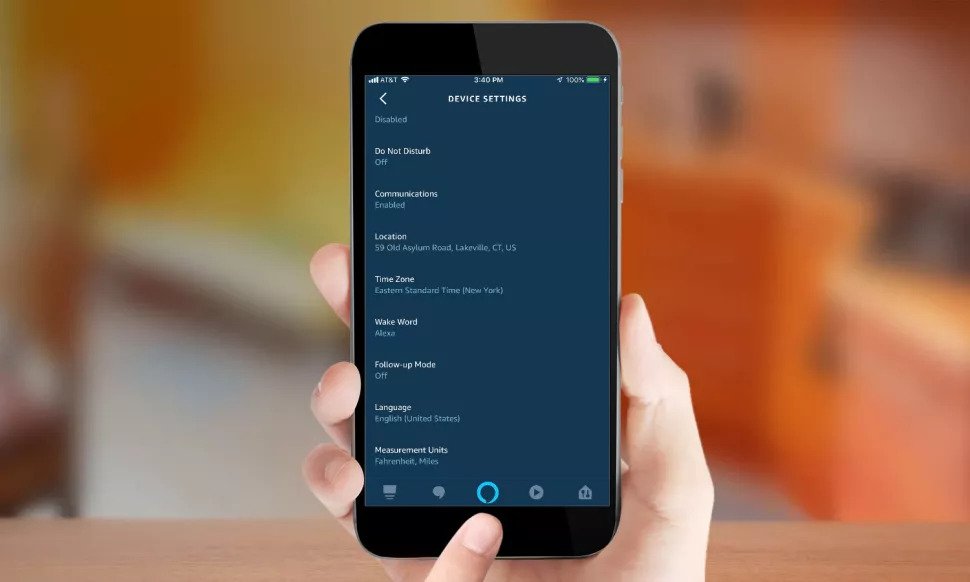How to Easily Change Your Alexa’s Name
This article explains how to change your Alexa's name. Whether someone in your family shares Alexa's name or you'd prefer to say something...
Author:Daniel BarrettSep 17, 202212.6K Shares665.4K Views
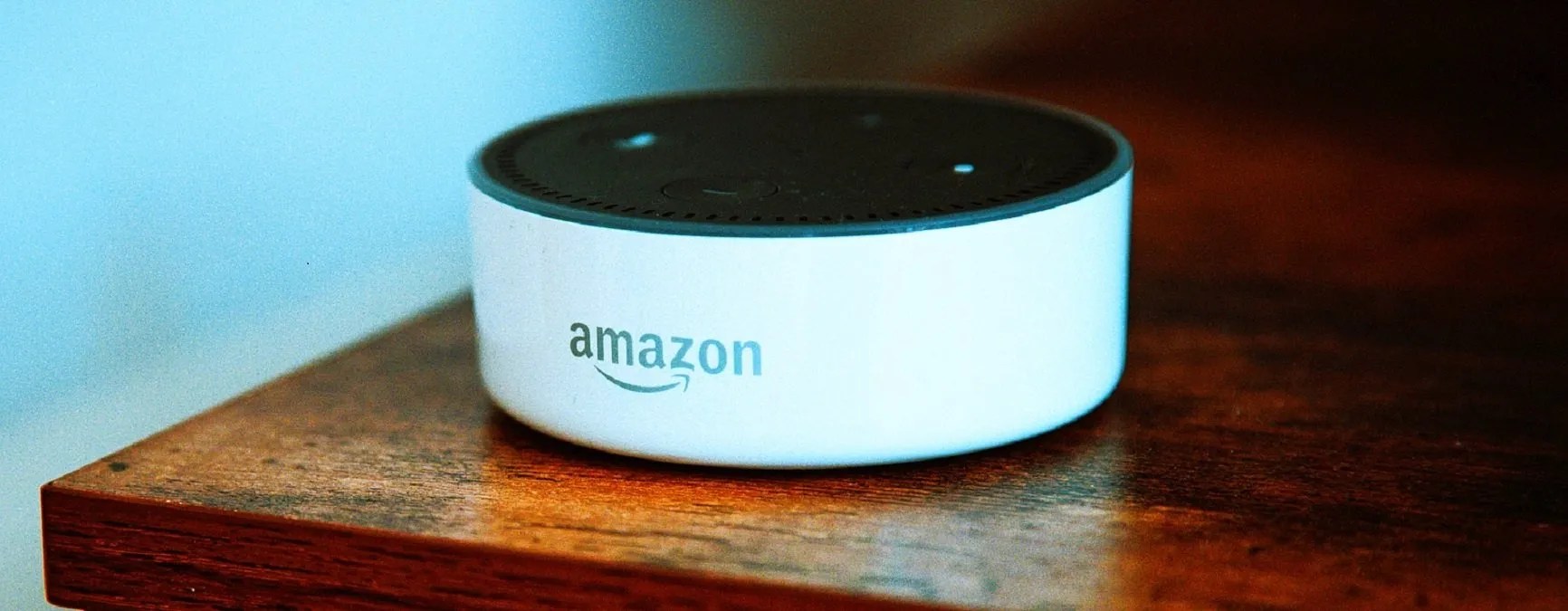
By default, saying “Alexa” near an Alexa speaker will activate the voice assistant, and it will begin listening to your requests or commands. If you’re wondering how to change Alexa’s name, this guide is for you.
Whether someone in your family shares Alexa’s name or you’d prefer to say something else, you can change the wake word of Amazon’s assistant to an entirely different one of your choosing. If you’re having unwanted activations, changing the wake word will undoubtedly help.
How to Change Your Alexa’s Name
- Open the Amazon Alexa app on your Androidor iOS device.
- Tap the three-line menu button on the top left of the screen.
Don’t miss: How To Use Text-to-Speech On Discord
- Select Settings, then Device Settings.
- Scroll down and tap ‘Wake Word.’ Next, select Alexa, Amazon, Echo, or Computer, depending on your preference.
Note: After you’ve changed it to one of the alternatives, you can change it to Alexa if your preference changes. Follow the steps above.
Editor’s picks:

Daniel Barrett
Author
Daniel Barrett is a tech writer focusing on IoT, gadgets, software, and cryptocurrencies. With a keen interest in emerging technologies, Daniel offers expert analysis and commentary on industry trends. Follow him for authoritative insights into the latest tech innovations.
Latest Articles
Popular Articles