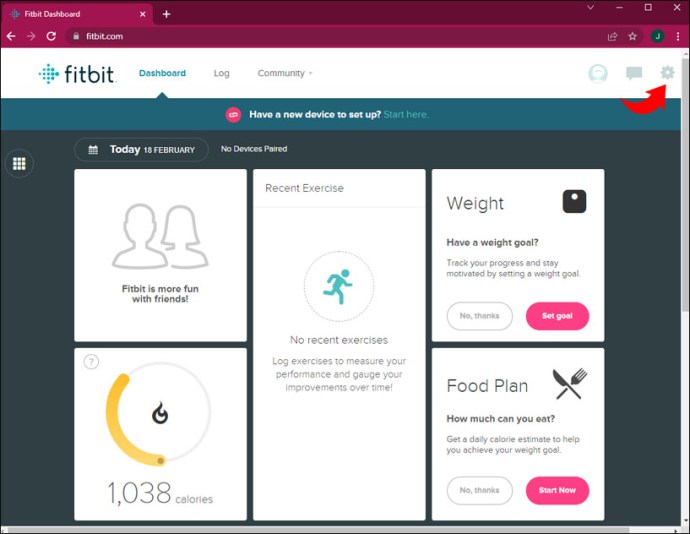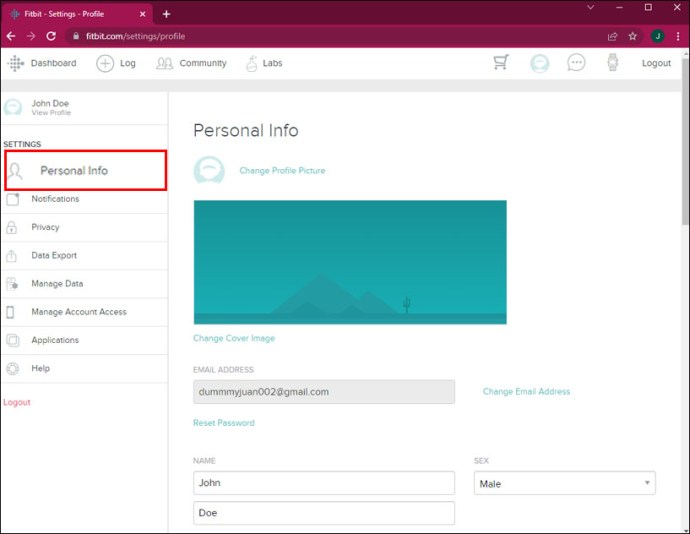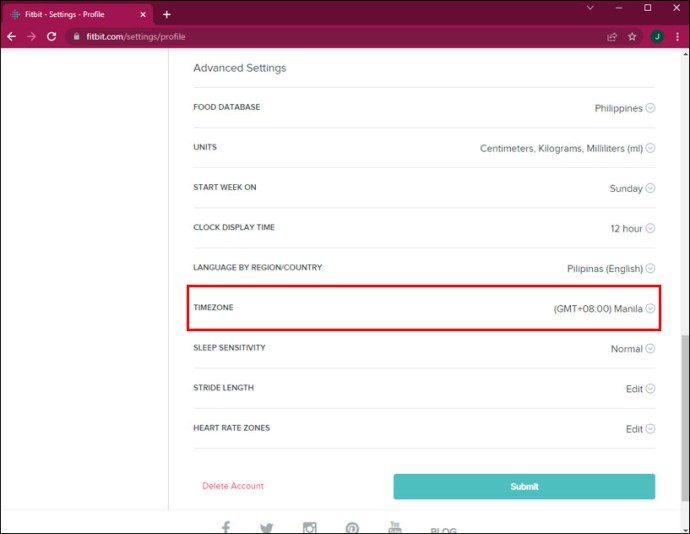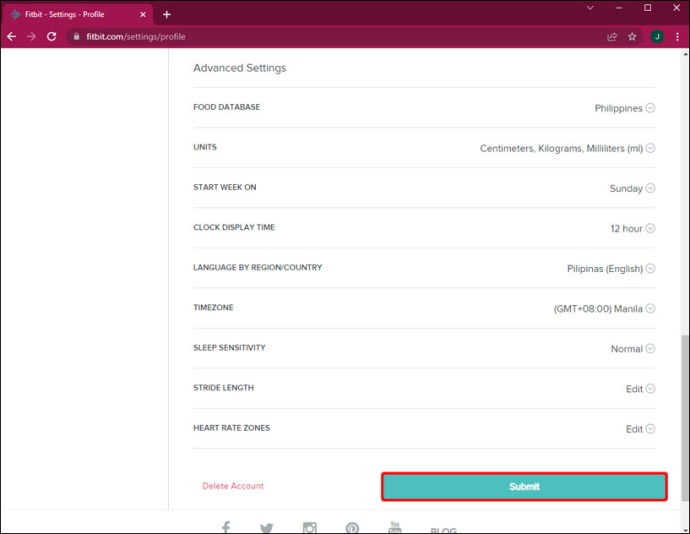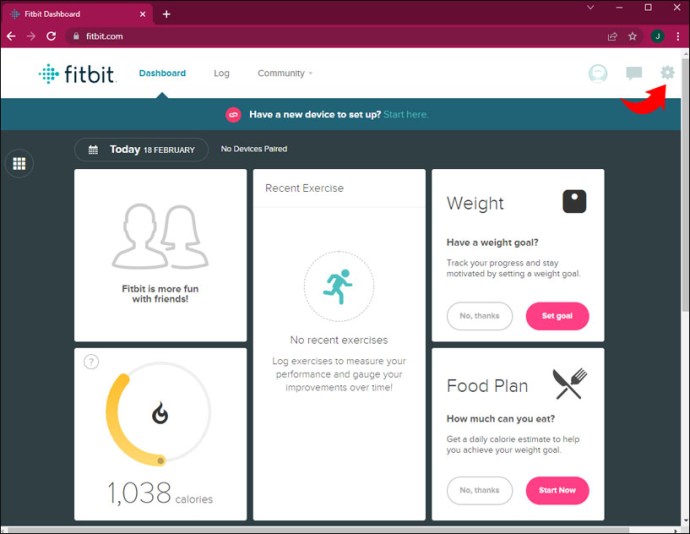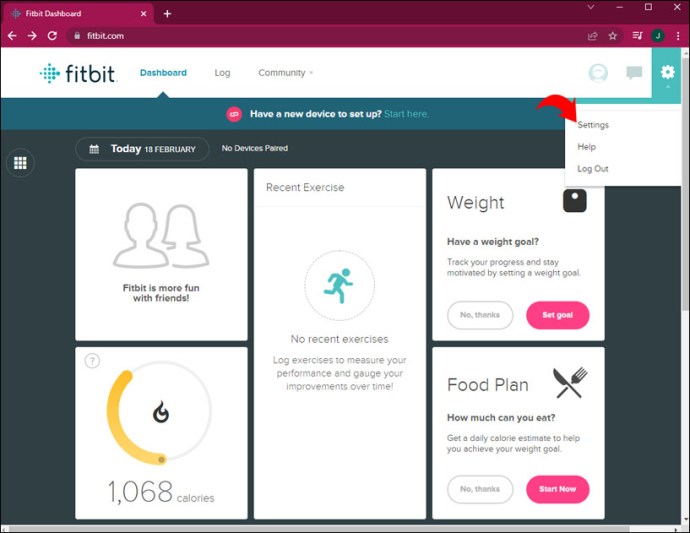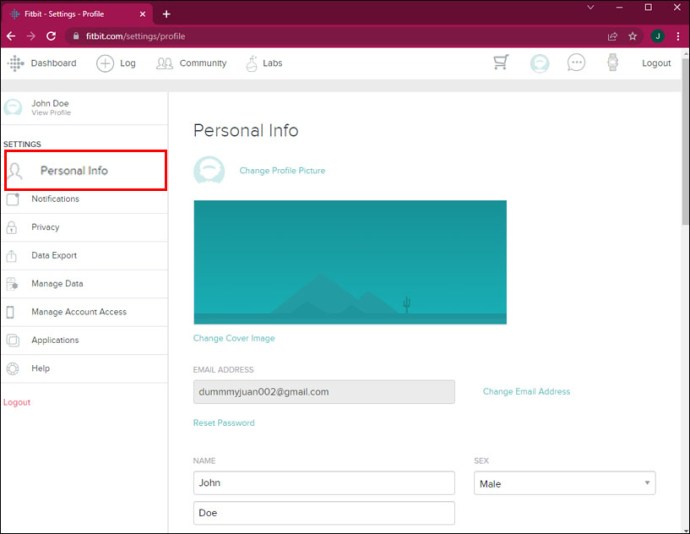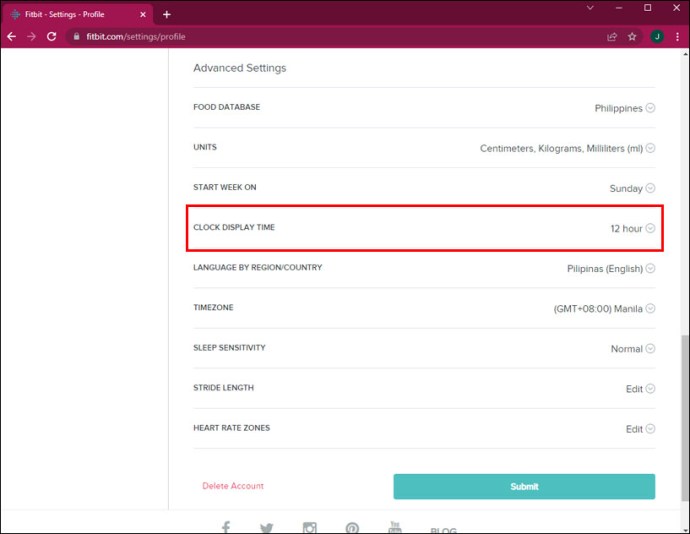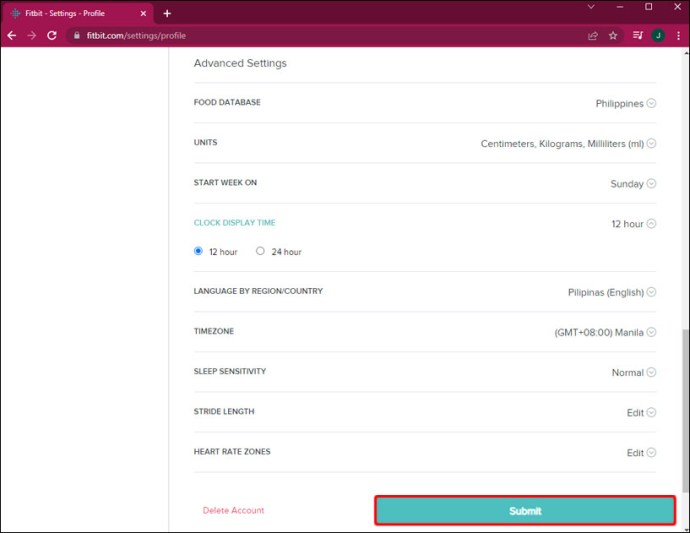How to Change the Time On a Fitbit Device
Altering the time on your Fitbit may be instantly needed. In this article we will be explaining how to change time on Fitbit device.
Author:Daniel BarrettJul 11, 202242.5K Shares598.8K Views

A Fitbit does lots of great things, but there’s one simple feature you surely want to work correctly: the clock. Sometimes, however, the time on your Fitbit device might not be correct. Don’t fret: There is a simple fix.
Now, to be clear, you shouldn’t have to do this. For the most part, if you travel to a new time zone and sync your Fitbit to your phone, then it should adjust for you. It should also change with daylight savings time.
However, if your time isn’t correct, fixing the issue is super easy. Here’s how to do it:
Sync to Change the Time
Getting the time correct time may simply be a case of syncing your Fitbit again. To do this, do the following:
- Ensure your Fitbit is connected to an iOS or Androiddevice.
- Manually sync your Fitbit by pulling down on the screen on the app’s dashboard.
If your Fitbit is still showing the wrong time, attempt to manually change the time by following the steps in the next section.
How to Change Time on Fitbit.com
You can access Fitbit on your PCvia the Fitbit dashboard app. Here’s how to change your time settings on Fitbit.com.
- Log into your fitbit.comdashboard and click the gear icon.
- Choose Settings> Personal Info.
- Under Advanced Settings, find Timezoneand choose your time zone. Time zones offset by the half hour are not supported.
- Click Submitand sync your tracker.
Manually Change the Time
- Head to the Fitbit app and click the Account icon in the top corner. If you’re on a computer, click the Settings icon in the top right corner.
- Scroll down to App Settings and then Time Zone. If you’re on the computer, simply scroll down to Settings and click.
- If Set Automatically is turned on, try toggling it off and on again, then sync.
- If this doesn’t work, try manually setting your time zone by turning automatic time zone tracking off and choosing a city in your time zone. On the computer, scroll to the bottom of the Personal Info page and modify your timezone.
- Once you’ve made your changes, force a sync with your tracker by heading to the main app dashboard and pulling down. To do this on the computer, click the Fitbit Connect icon and click Sync Now.
Change Between 12-Hour and 24-Hour Time Zones
Unfortunately, you will have to go into the Fitbit online site dashboard rather than the Fitbit app to change between 12-hour and 24-hour time zones.
- After you’ve logged in, go to the upper right corner, and select the “Settings” button.
- Navigate to “Settings.”
- Tap on “Personal Info.”
- Move down to “Clock Display Time” – this is where you’ll be able to choose your preferred time zone.
- Finally, click “Submit” to sync your tracker.
Editor’s picks:

Daniel Barrett
Author
Daniel Barrett is a tech writer focusing on IoT, gadgets, software, and cryptocurrencies. With a keen interest in emerging technologies, Daniel offers expert analysis and commentary on industry trends. Follow him for authoritative insights into the latest tech innovations.
Latest Articles
Popular Articles