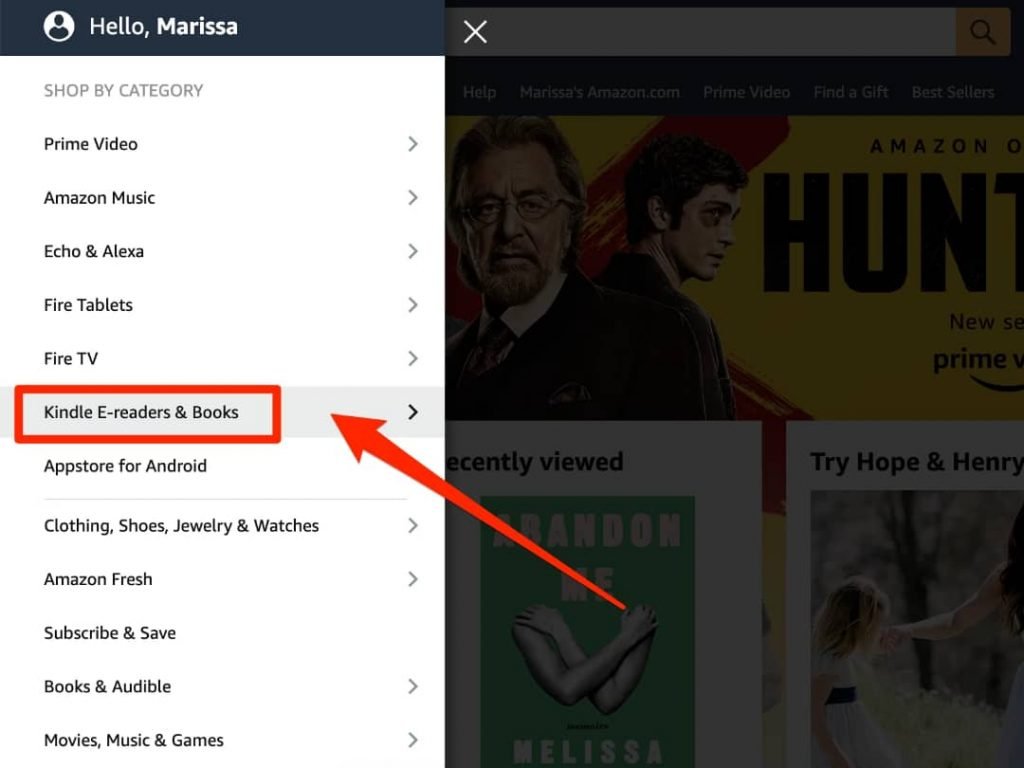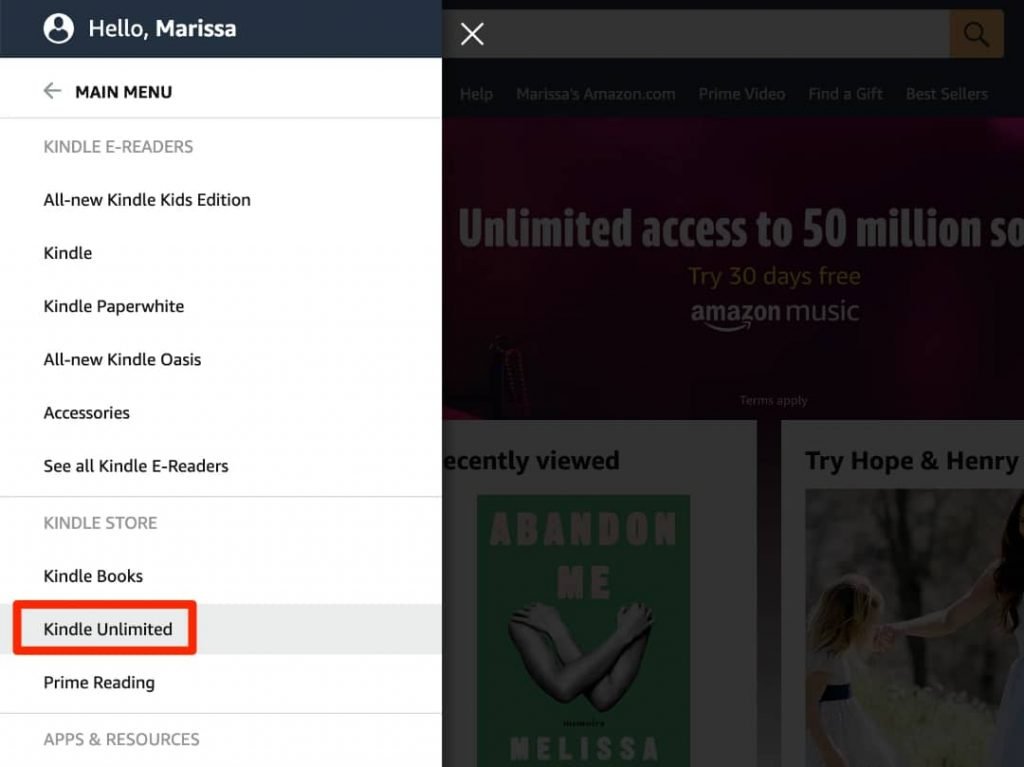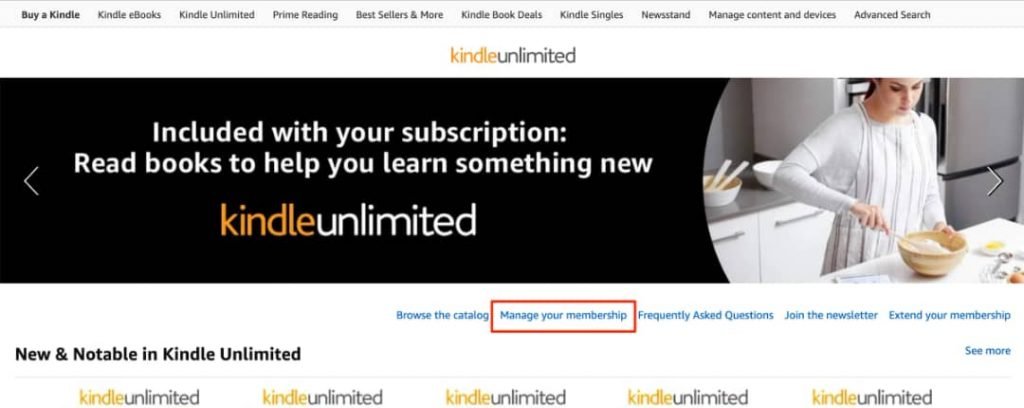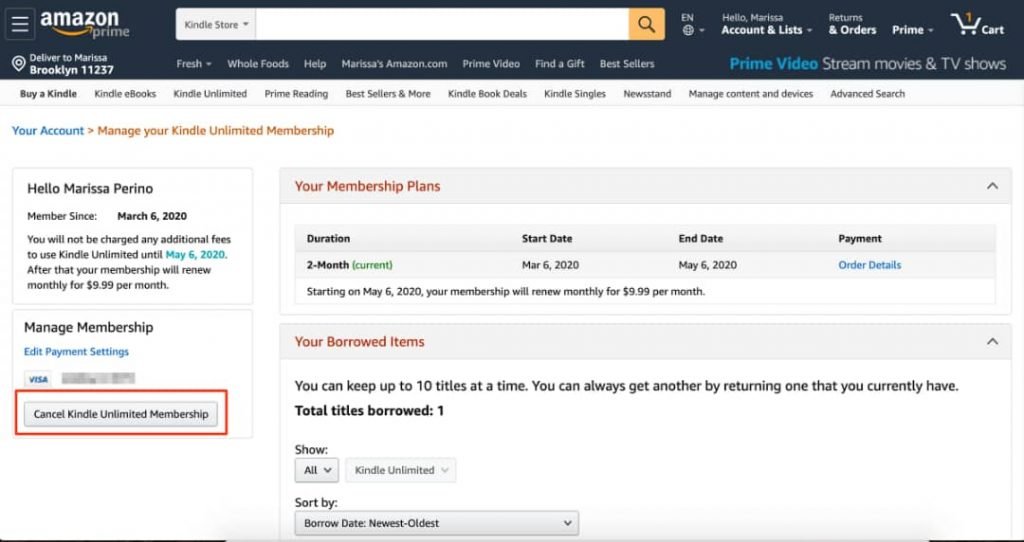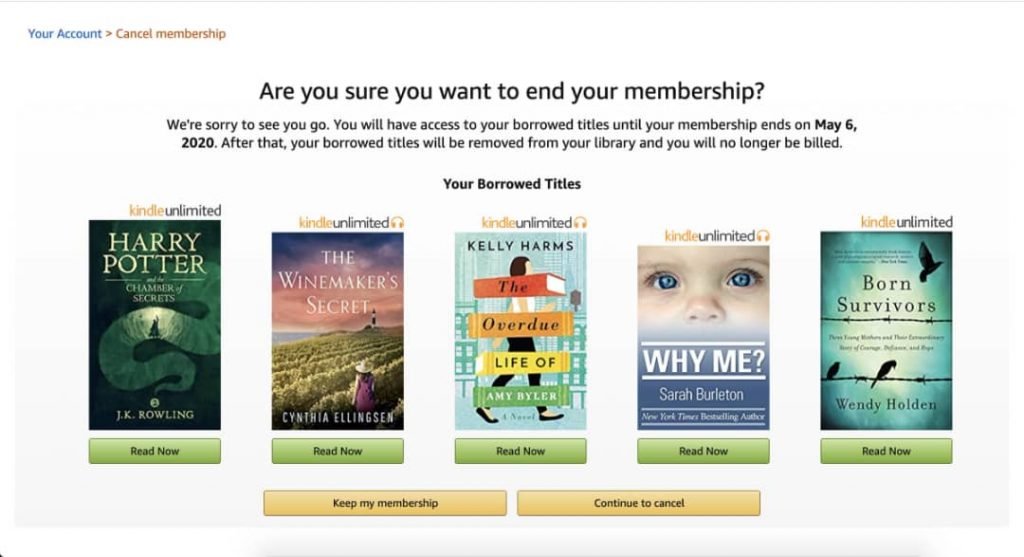How To Cancel Your Kindle Unlimited Subscription
In this walkthrough, we will explain how to cancel your Kindle Unlimited subscription. Click the link to read full guide.
Author:Daniel BarrettAug 16, 20223.1K Shares210.5K Views
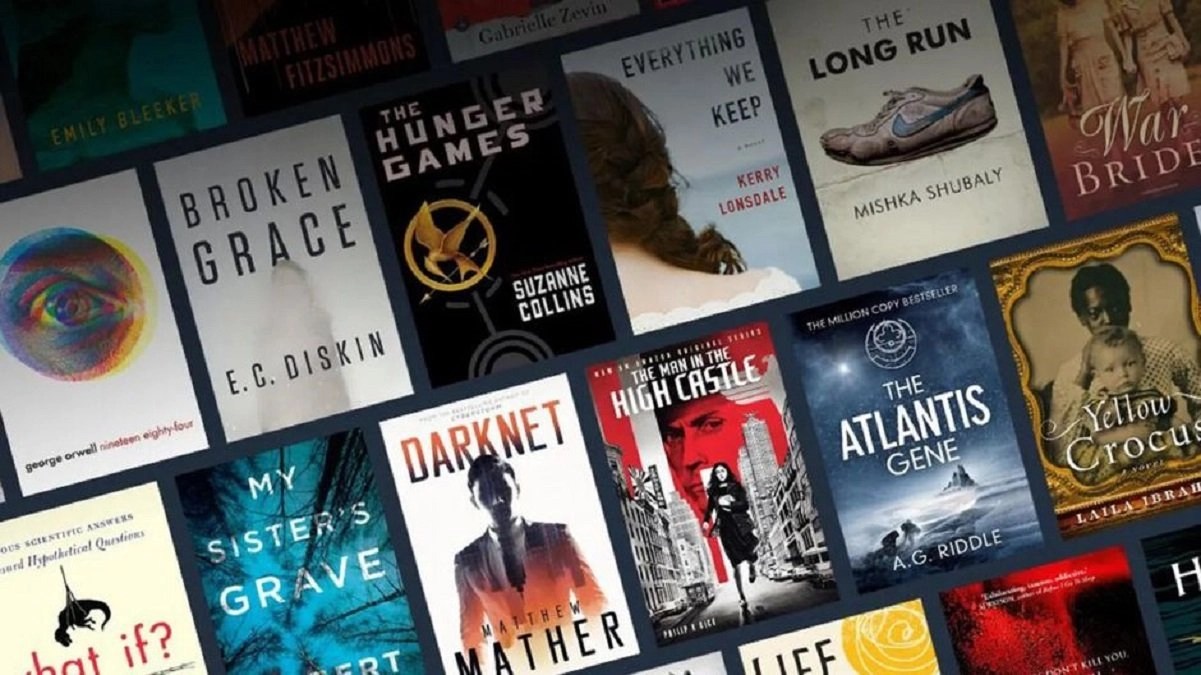
Are you looking to cancel your Kindle Unlimited subscription? Perhaps you’ve tried the free trial and decided it wasn’t for you, or you simply don’t have the time or space to justify paying monthly for it. This explains how to cancel your Kindle Unlimited subscription.
Whatever the reason, the good newsis that it’s very straightforward to cancel your Kindle Unlimited subscription.
Note:While your account will be canceled, you’ll still have access to your borrowed titles until your membership expires. Your membership will expire on the date you were to be charged a fee. Your borrowed books will be removed from your library and your billing will end then.
How to Cancel Kindle Unlimited
Here’s how to cancel your Amazon Kindle unlimited subscription.
- Log in to your Amazon account on your preferred browser on a PCor Mac.
- Next, click on the three bars in the upper left-hand corner to launch the main Amazon menu.
- Then click “Kindle E-readers & Books” under “Shop by Category.”
- Select “Kindle Unlimited” under the “Kindle Store” section.
- Click “Manage your membership” underneath the rotating ads on the Kindle Unlimited page.
Also read:How to Easily Cancel LinkedIn Premium
The longer process:
- Click on “Account & Lists” at the top of the Amazon website, near the search bar.
- Next, click “Manage content and devices” followed by selecting the “Preferences” tab at the top.
- You’ll find “Kindle Unlimited Settings” about halfway down the page.
- Clicking on this section will reveal a “Manage Your Membership” button which will take you to the same details page.
- This shows you your account details for your Kindle Unlimited Membership.
- You will be able to view your current membership plan, borrowed items, and payment settings.
- Click on “Cancel Kindle Unlimited Membership” under the payment settings on the left-hand side.
- Amazon will need you to confirm whether or not you want to cancel your membership on the next page.
- You’ll be able to view your borrowed titles, which you’ll have access to until your membership is terminated.
- Finally, click the yellow “Continue to cancel” option to complete the process.
Staying in Touch With Your Subscriptions
It is quite easy to forget that you had a paid subscription and renewal going on. This leads to stacking up of unnecessary monthly deductions. You can make a mental and physical note of your subscriptions down.
Editor’s picks:

Daniel Barrett
Author
Daniel Barrett is a tech writer focusing on IoT, gadgets, software, and cryptocurrencies. With a keen interest in emerging technologies, Daniel offers expert analysis and commentary on industry trends. Follow him for authoritative insights into the latest tech innovations.
Latest Articles
Popular Articles