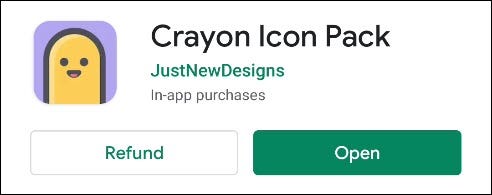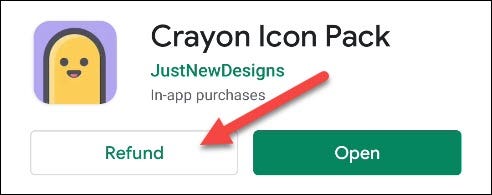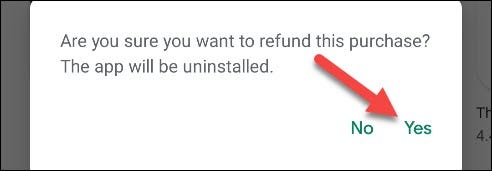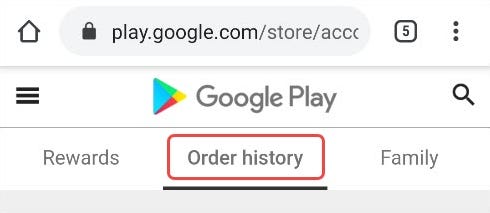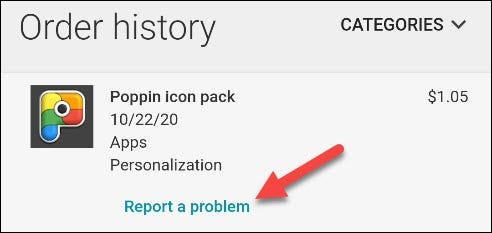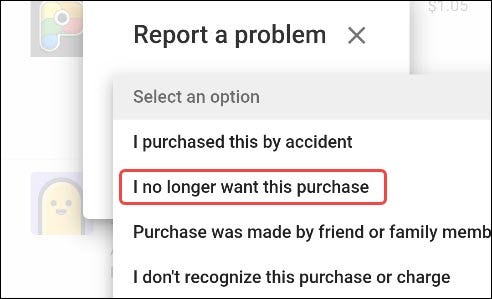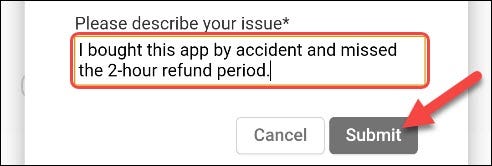How to Get a Refund from the Google Play Store
If you've bought a new app that doesn’t work how you imagined. This guide explains how to get a refund from the Google Play Store.
Author:Daniel BarrettAug 17, 202232.4K Shares854.7K Views
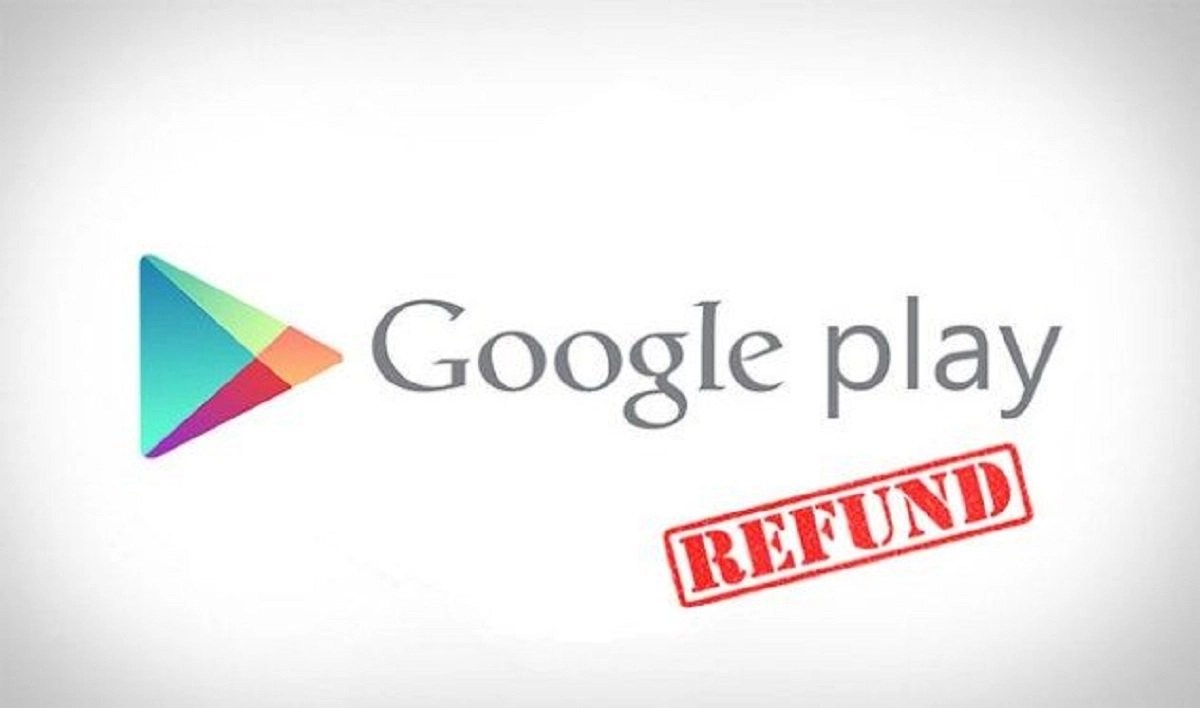
How to Get a Refund from the Google Play Store– Purchase of goods and or services is required mandatorily and professionally to meet up and satisfy the customer’s needs and wants. If there is any form of dissatisfaction, a refund should be guaranteed. This enables companies and producers to grow more in their bringing satisfaction to their customers. Be it clothes, shoes, bags, and even software and digital purchases, a refund should always be made possible.
In this light, Google Play Store is on point when it comes to offering refunds provided that the stipulated criteria are met. This guide explains how to get a refund from the Google Play Store.
Whether you bought a new app that doesn’t work how you imagined, a new album that you later realized you already have, or an in-app purchase that you didn’t actually mean to buy, we’re going to lay out your options for getting your money back.
Getting a Refund on an App or Game Immediately
If it has been less than two hours since you procured the app or game from the Play Store, you can effortlessly get a refund. First, open the Google Play Store on your Androidphone or tablet and navigate to the app or game you purchased.
As long as you’re still in that two-hour window, you’ll see a “Refund” button. Tap it.
A message will ask if you’re sure that you want to refund the purchase and uninstall the app. Tap “Yes” to proceed.
That’s all there is to it. You’ll be instantly refunded to the payment method you used to make the purchase.
Refunds After the Two-Hour Period
Getting a refund after the initial two-hour window is a little more difficult. To be eligible, it must be less than 48 hours after the purchase of the app or game. This also includes in-app purchases.
For this method, we’ll need to visit the Play Store website in a web browser. Go to the Google Play website, visit your account page, and select “Order History.”
Find your purchase from the list and select “Request a Refund” or “Report a Problem.”
A pop-up will appear with a drop-down menu titled “Select an Option.” Click it and select the option that matches your situation.
Depending on your choice, you’ll see some information about Google’s refund policy. Since we’re outside of the two-hour full-refund window, we’ll need to fill out the form. Describe your situation in the text box below and tap “Submit.”
A message will explain that you should receive an email about the refund decision within 48 hours. Note that refunds after the two-hour window are not guaranteed.
Refunds for Movies, TV Shows, Music, and Books
Refunds on movies, TV shows, music, and books from Google Play are even trickier. The refund period and policies differ depending on the type of content.
Movies & TV Shows
You can request a refund within seven days as long as you haven’t already started watching it.You have 65 days to request a refund if the movie or TV show is defective.
Music
You can’t get a refund on a YouTube Music streaming subscription once it starts. You only have the option to cancel or pause your subscription.
Books
- You can request a refund within seven days of purchase.
- You have 65 days to request a refund if there’s an issue with the e-book.
- E-book bundles can only be refunded as a bundle, not as individual books.
- All sales are final on e-book rentals.
Audiobooks
All sales are final on audiobooks unless you live in South Korea, in which case you have seven days from purchase to do so if you haven’t already listened to it. You can request a refund at any time if the audiobook doesn’t work. With all these rules in mind, the process of requesting a refund is pretty straightforward. First, go to the Google Play website in a web browser, visit your account page, and select “Order History.”
Find the content you’d like to refund and click “Request a Refund” or “Report a Problem.” A pop-up will appear with a drop-down menu titled “Select an Option.” Click it and select the option that matches your situation.
Depending on your choice, you’ll see some information about Google’s refund policy. Describe your situation in the text box below and tap “Submit.”
Refunds on digital content are not guaranteed. You should expect to hear from Google within 48 hours after your request has been put in. If it has already been more than two days since you bought the app or game, then you’re going to have to go directly to the developer to request a refund.
Getting Through to The Developer
- Open the Google Play Store app.
- Tap the three horizontal lines at the top left to open the menu.
- Choose Account > Purchase History.
- Find the app or game you want to return and tap View.
- Scroll down until you find Developer Contact and tap Email. This should open a new email in your email program.
- Explain that you want a refund and why.
It’s best to be polite and explain your reasons fully because it’s up to the developer whether to grant the refund or not.
Also read:How to cancel ESPN Plus Subscription
How to Get a Refund for an In-App Purchase
Google may help you get a refund for an in-app purchase, but you must submit a refund request through this Google form. Make sure that you’re signed in to your Google account and then visit the link and fill out the form. You’ll need to select which in-app purchase you’d like a refund for and select a reason for your request. You will generally get a decision quickly, but it can take up to 48 hours.
If you want a refund on an in-app purchase and it has been more than 48 hours since you bought it, then you’ll need to go directly to the app developer.
Terminating a subscription
If a subscription is a problem, then you need to ensure that you terminate it as soon as possible. You can terminate your subscription by following the steps below:
- Open the Google Play Store app.
- Tap the three horizontal lines at the top left to open the menu.
- Choose Subscriptions.
- Find the right one and tap Cancel.
Note:You should have it in mind that despite uninstalling an app, you aren’t canceling your subscription and will thus still be liable to pay it.
In conclusion, the sooner you can make a conclusion on receiving a refund, the better your odds of success are. With a bit of luck, you can get your money back and put it toward a better purchase!
Editor’s picks:

Daniel Barrett
Author
Daniel Barrett is a tech writer focusing on IoT, gadgets, software, and cryptocurrencies. With a keen interest in emerging technologies, Daniel offers expert analysis and commentary on industry trends. Follow him for authoritative insights into the latest tech innovations.
Latest Articles
Popular Articles