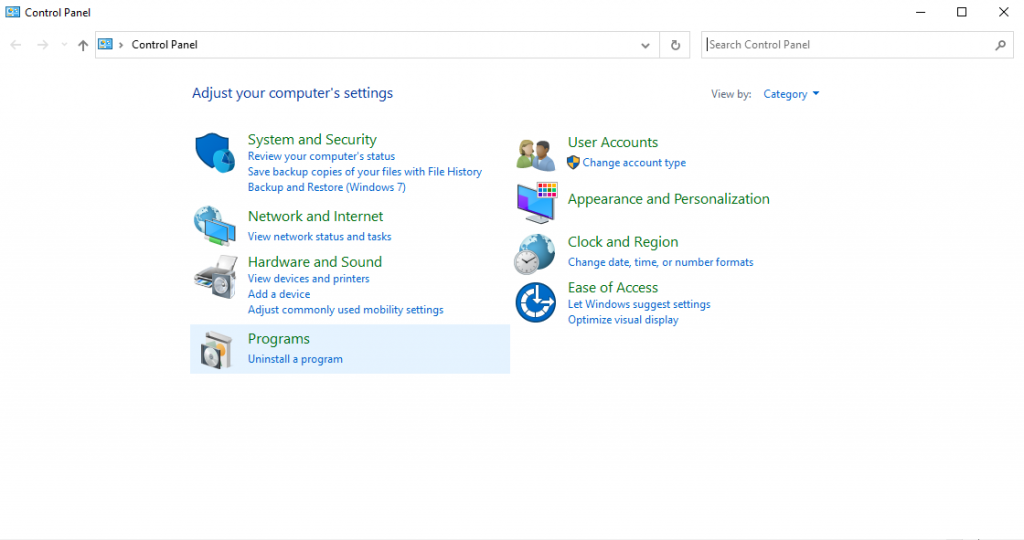How to Easily Disable Mouse Acceleration in Windows
In this tutorial we will explain how to disable mouse acceleration in Windows 10 by turning off pointer precision. Click to read full guide.
Author:Daniel BarrettSep 07, 20224K Shares454.4K Views
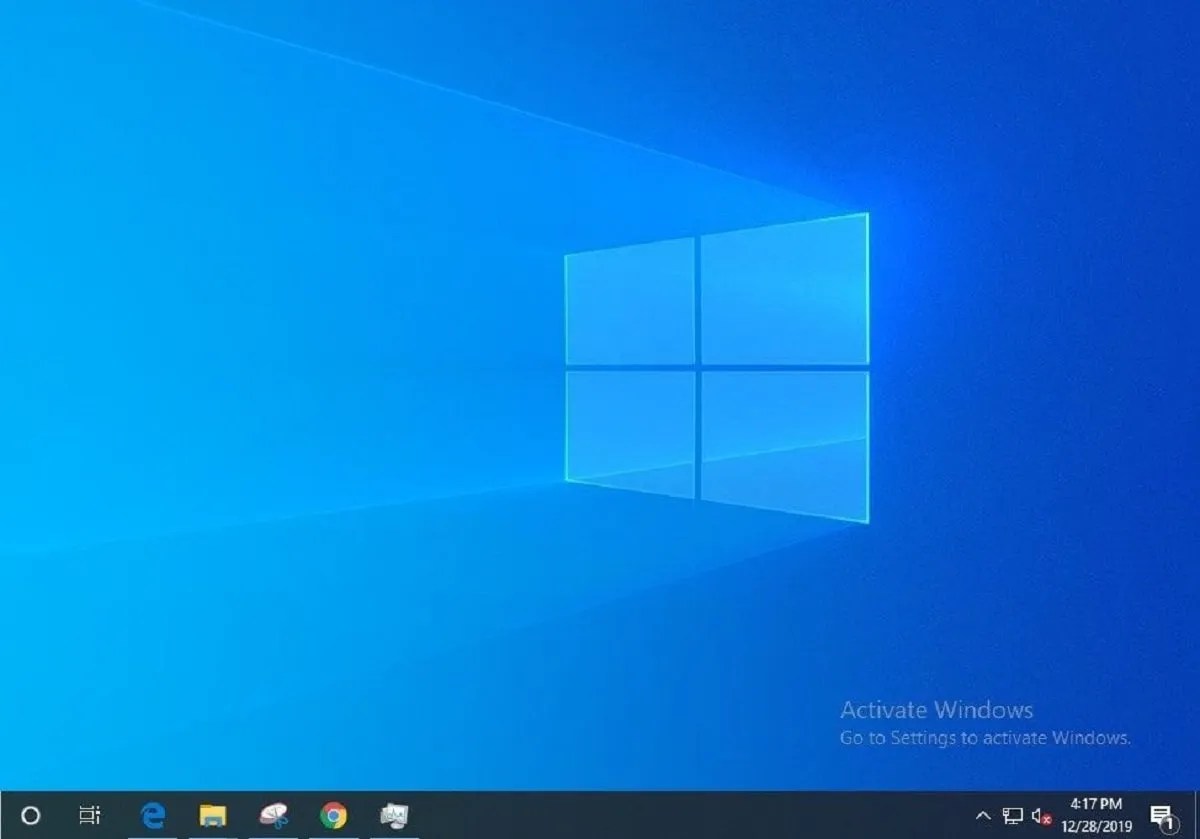
This tutorial will explain how to disable mouse acceleration in Windows10 by turning off pointer precision.
In principle, mouse acceleration is a helpful feature in Windows 10 — it proportionally increases the movement of your mouse pointer based on the speed with which you move it across the screen.
That way, you reach your target faster and work more efficiently. But unfortunately, it also means you’re far more likely to overshoot your target, which is annoying in daily use and extremely frustrating when playing games, where accuracy is critical.
The good newsis that it’s easy to turn off — you need to disable the ironically named “Enhance pointer precision” setting, which does exactly the opposite of what its name implies.
How to Turn Off Mouse Acceleration in Windows 10
- Go to the Control Panel, select Hardwareand Sound, and then Devices and Printers.
- Choose your mouse from the menu of devices.
- Click the Pointer Options tab in the Mouse Properties window.
- Uncheck the box next to Enhance pointer precision.
- Click Apply, then OK. You’re done!
Editor’s picks:

Daniel Barrett
Author
Daniel Barrett is a tech writer focusing on IoT, gadgets, software, and cryptocurrencies. With a keen interest in emerging technologies, Daniel offers expert analysis and commentary on industry trends. Follow him for authoritative insights into the latest tech innovations.
Latest Articles
Popular Articles