8 Proven Ways: How To Screenshot On Snapchat Without Them Knowing
This article explains how to screenshot on Snapchat without the user knowing. If you are desperate to capture & save someone else’s...
Author:Daniel BarrettAug 23, 20222.3K Shares582.5K Views
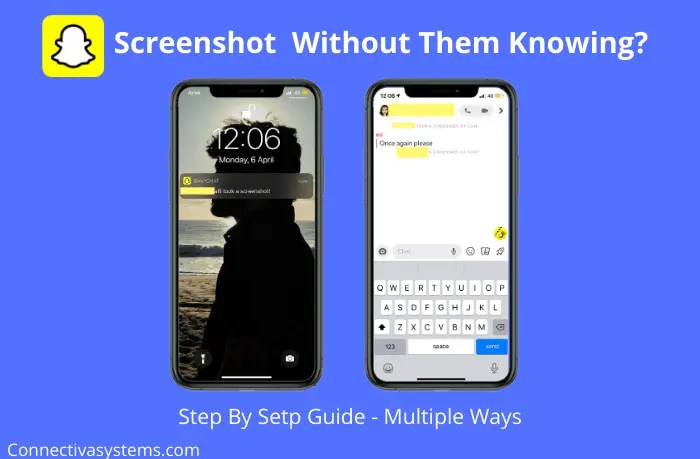
How to Screenshot on Snapchat without them knowing– We all know how popular and important the photo-sharing app Snapchat has become in our lives. Snapchat is one such platform that has successfully kept our secrets since its launch. You message any snaps, memories, or photos; they get removed right after opening. And this privacy feature is being loved by millions of users worldwide.
The app sends a notification to the user whose screenshot has been taken when it comes to screenshots. Because of this anti-screenshot feature, people are quite baffled and look for different ways to screenshot on Snapchat without them knowing in 2022.
Thankfully, some methods make it possible & let you take a sneak peek into someone’s Snapchat secretly without notifying them.
How To Screenshot On Snapchat Without Notifying Them 2022 (Android/iOS)
There are a few tricks that you can consider separately on iPhoneand Androidto take a screenshot on Snapchat secretly.
Method 1: Recording using Another Smartphone
If you are desperate to capture & save someone else’s Snapchat story, use another device to take a picture of a particular snap before it self-destructs. The quality won’t be surprising, but it depends on how you keep your hands steady to capture a decent shot.
Method 2: Using a Screen Recorder App (Android and iOS)
In this method, you cannot only capture the screenshot on Snapchat without them knowing but can also record the story videos without notifying them. Of course, if your smartphone offers a built-in Screen Capture tool, you can use it the usual way to capture a Snapchat story. You can even download third-party Screen Capturing Apps for Android or iPhone to take screenshots of Snapchat stories.
Method 3: Using Third-Party Apps to Capture Screenshots Without Notifying
This trick is similar to WhatsApp Status Savers, several exciting apps in the market that lets users take screenshots of Snapchat stories without them knowing. Try installing SnapSaver on your device & follow the instructions step by step:
- First, launch SnapSaver on your device.
- Follow the on-screen instructions to secretly understand how the app works to screenshot on Snapchat.
- Tap on the Camera icon to select the option to capture screenshots.
- Additionally, you can start screen recording, capture burst screenshots & more.
- After selecting the desired option, tap on the play icon to activate the floating settings.
- Now go to the Snap that you would like to capture screenshots without notifying the other user.
- Tap on the red floating camera icon to screenshot the Snapchat story.
- Take Screenshot On Snapchat without them knowing.
Method 4: Using Airplane Mode
This method is easy and doesn’t require you to do a lot. However, here are the steps you have to follow:
- Launch your Snapchat to make sure you load all snaps you want to screenshot (don’t view them, though!)
- Now, turn off the Wi-fi, mobile data, and even Bluetooth. After this, turn on the airplane mode.
- Once you have ensured that your device doesn’t have internet connectivity, open up Snapchat.
Just open the snap you want to take a screenshot of, take a screenshot, and it is done. After 30 seconds or a minute, turn on your internet connection, and no one will know what you just did.
Method 5: Capture Screenshot From Recent Apps Section
Although this method won’t help you capture the story in full size, you can still keep some part of the Snap. This method is perfect for keeping the chat messages in the form of screenshots. Using this method, you can undoubtedly ditch the notification “_ took a screenshot of chat” using this method. Just follow the hack step by step to screenshot on Snapchat without them knowing.
Open the chat on Snapchat, of which you would like to take a screenshot.Now press the recent app button, where all the recently used apps get displayed. Screenshot the chat quickly & close the apps.
Method 6: Using Screen Mirroring Feature
This is another Snapchat screenshot hack that requires some work. First, you have to use the screen mirroring feature (which can be accessed from your smartphone’s Settings) to cast your device on an external device such as a smart TV.
Once this is done, you will have to open up your Snapchat and use another device to record the Snapchat video or photo. After a couple of edits, you will get yourself someone else’s Snapchat Story, and they won’t even know about it.
Also read:14 Awesome Spotify Hacks You Don’t Know
Method 7: Ask Google Assistant
This would work for Android users only. However, many users command Google Assistant to clear the cache, and taking a screenshot later can help take shots.
After opening the chat, say “OK, Google” and “Take a screenshot.” Later, you can save this screenshot on your phone or share it with other apps. Unfortunately, Snapchat cannot detect this way of capturing a screenshot, and no alert message would be sent.
Method 8: Delay the Screenshot Notification
It would be best if you were very quick at performing this trick; otherwise, the concerned person will instantly know that you’ve secretly screenshotted their Snapchat story. Just follow the hack step by step:
- Go to the Snap, of which you want to capture a screenshot. First, make sure it loads correctly. (Keep patience after receiving the Snap & let it load).
- Now turn off the WI-FI, Mobile Network & Bluetooth, turn On the Airplane Mode & make sure your phone isn’t connected.
- Go back to the snap & capture screenshots the usual way. Now be quick & reboot/restart your device as soon as possible and be fast & let your phone get restarted.
- Now you can observe the screenshot you took should have reloaded to normal as if you had never opened it in the first place.
The person whose story has been screenshotted would not receive a pop-up notification that someone has taken a screenshot & no screenshot indicator (a double-arrow icon) will be displayed for a few minutes. But once you see their next Snap, a ‘screenshot message’ will appear in their chat. So, if the person you screenshot is super unobservant, you can quickly get away with your screenshot game on Snapchat!
Bonus Tip: How To Screenshot Snapchat Without Them Knowing On Mac?
Follow this simple trick to take screenshots of Snapchat Story secretly on Mac:
There is a simple trick to screenshot on Snapchat without them knowing. You have to enable the QuickTime Screen Capture to perform the task. For this:
You have to connect your iPhone to your Macbook and open the QuickTime Player app.
Tap on the file option and then the ‘new movie recording’ option.Select any of the various recording options available and select your iPhone as the movie recording output that will help mirror your iPhone onto the Mac.
Once the setup is done, you have to hit the record button, open Snapchat, and you will be able to screenshot Snapchat without notification.
We hope our simple hacks will help you take a screenshot on Snapchat without the other person knowing of it.
As a reminder, we don’t endorse the act with any cruel intention but just for fun. So, you have to ensure you maintain others’ privacy and don’t cross the line!
Editor’s picks:
Jump to
How To Screenshot On Snapchat Without Notifying Them 2022 (Android/iOS)
Method 1: Recording using Another Smartphone
Method 2: Using a Screen Recorder App (Android and iOS)
Method 3: Using Third-Party Apps to Capture Screenshots Without Notifying
Method 4: Using Airplane Mode
Method 5: Capture Screenshot From Recent Apps Section
Method 6: Using Screen Mirroring Feature
Method 7: Ask Google Assistant
Method 8: Delay the Screenshot Notification
Bonus Tip: How To Screenshot Snapchat Without Them Knowing On Mac?

Daniel Barrett
Author
Daniel Barrett is a tech writer focusing on IoT, gadgets, software, and cryptocurrencies. With a keen interest in emerging technologies, Daniel offers expert analysis and commentary on industry trends. Follow him for authoritative insights into the latest tech innovations.
Latest Articles
Popular Articles