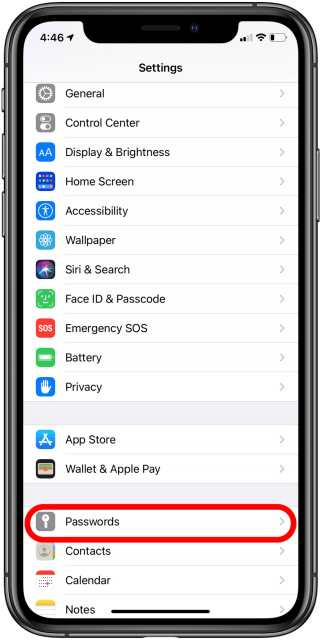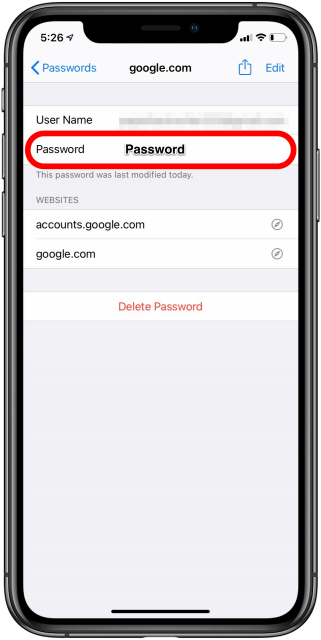How to Change an Email Password on iPhone & iPad
Many users have been looking for a way to change their email password on their iPhone. In this tutorial, we explain how to do just that.
Author:Daniel BarrettSep 09, 202216048 Shares254734 Views
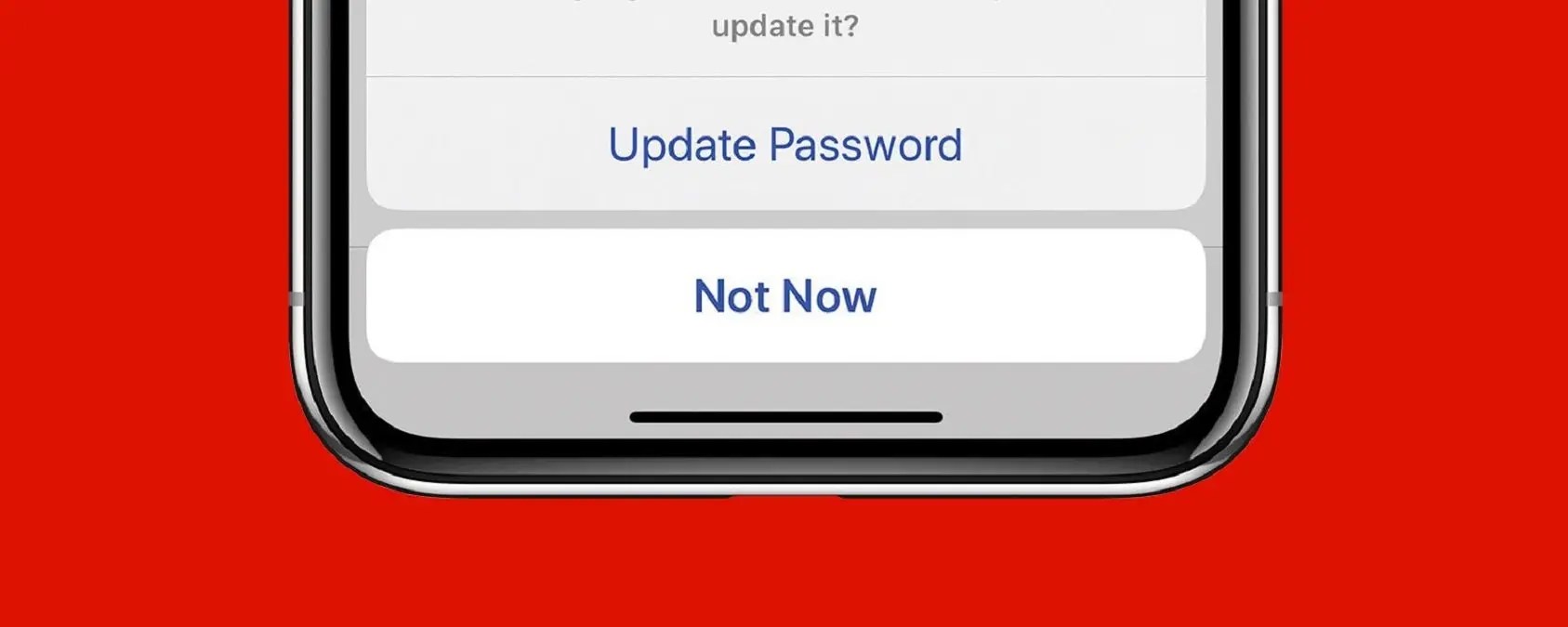
Many users have been looking for a way to update their email passwords after changing the password on their iPhones or iPad, so the email address account continues to work on that device. This tutorial explains how to update an email password on iPhone& iPad.
You may need to change your email password on your iPhone or iPad from time to time. The password update becomes necessary when your email password has changed.
There are many reasons why you might want to update your email password on your iPhone or iPad. Did you forget it? Or maybe you suspect a hacker has accessed your email account? Or perhaps it’s just old and not strong enough.
How to Change or Update an Email Password on iPhone
- Open the “Settings” app on iPhone
- Go to “Passwords & Accounts”
- Choose “Mail, Contacts, Calendars”
- Tap on the email address account you want to update and change the email password.
- Tap the ‘Account’ field again to access the email account login and server details
- Tap in the “Password” field and clear any existing password, entering the newly changed password to update the email password, then tap on “Done” when finished
- Exit the “Settings” app on your iPhone when finished.
Note:Follow this same procedure to update and change any other email passwords you want to change.
However, simply opening the Mail app on your iPhone and sending yourself an email using the account you updated the password for is usually sufficient to confirm that everything is working as expected.
On iPad
You can change your email password on your iPad in just a few steps.
- Locate and press the Settings icon.
- Go to Mail, Contacts, and Calendars in the left menu.
- Choose the account for which you want to change the password.
- Now, select the email account.
- Enter your new password in the Password field.
- Press the Done button after you have typed the password.
- Press the Done button again.
Editor’s picks:

Daniel Barrett
Author
Latest Articles
Popular Articles