How To Put Your iPhone or iPad Into DFU Mode
In this article, I’ll explain what DFU mode is, how firmware works on your iPhone, and show you step-by-step how to DFU restore your iPhone and iPad.
Author:Daniel BarrettAug 19, 2022115.5K Shares2.6M Views
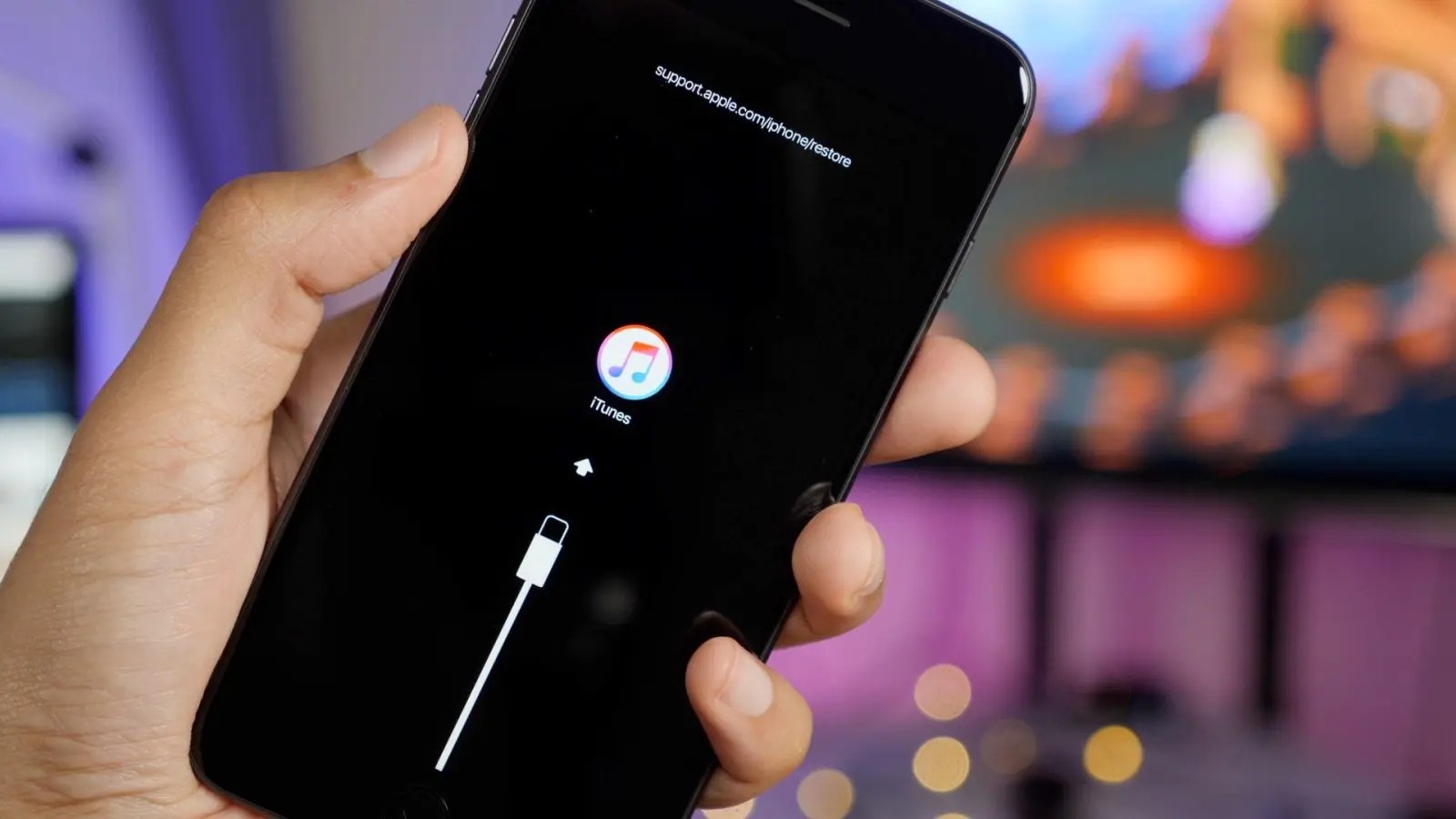
DFU stands for Device Firmware Update, and it’s the deepest type of restore you can do on an iPhone. An Apple lead genius taught me how to put iPhones into DFU mode, and as an Apple tech, I’ve done it hundreds of times.
Surprisingly, I’ve never seen another article explain how to enter DFU mode the way I was trained. A lot of the information out there is just plain wrong. In this article, I’ll explain what DFU mode is, how firmware works on your iPhone, and show you step-by-step how to DFU restore your iPhone.
What You Need To Know Before We Begin
- The Home Button is the circular button below your iPhone’s display.
- The Sleep / Wake Button is Apple’s name for the power button.
- You’ll need a timer to count to 8 seconds (or you can do it in your head).
- If you can, back up your iPhone to iCloud, iTunes, or Finder before put your iPhone in DFU mode.
- NEW: Macs running macOS Catalina 10.15 or newer use Finder to DFU restore iPhones.
How To Put An iPhone In DFU Mode
- Plug your iPhone into your computer and open iTunes if you have a Mac running macOS Mojave 10.14 or a PC. Open Finder if you have a Mac running macOS Catalina 10.15 or newer. It doesn’t matter if your iPhone is on or off.
- Press and hold the Sleep / Wake Button and Home Button (iPhone 6s and below) or the volume down button (iPhone 7) together for 8 seconds.
- After 8 seconds, release the Sleep / Wake Button but continue to hold the Home Button (iPhone 6s and below) or the volume down button (iPhone 7) until your iPhone appears in iTunes or Finder.iTunes has detected an iPhone in recovery mode
- Let go of the Home Button or volume down button. Your iPhone’s display will be completely black if you’ve successfully entered DFU mode. If it’s not, try again from the beginning.
- Restore your iPhone using iTunes or Finder.
How To Put An iPhone 8, iPhone X Or Newer In DFU Mode
A lot of other websites give false, misleading, or overcomplicated steps when telling you how to DFU restore your iPhone 8, 8 Plus, or X. They’ll tell you to turn off your iPhone first, which is completely unnecessary. Your iPhone does not have to be off before you put it in DFU Mode.
- To DFU restore your iPhone X, 8, or newer, quickly press and release the volume up button, then quickly press and release the volume down button, and then press and hold the side button until the screen goes black.
- As soon as the screen turns black, press and hold the volume down button while continuing to hold the side button.
- After 5 seconds, release the side button but continue to hold the volume down button until your iPhone shows up in iTunes or Finder.
- As soon as it appears in iTunes or Finder, release the volume button. Ta-da! Your iPhone is in DFU mode.
Note:If the Apple logo is appearing on the screen, you held down the volume down button for too long. Start the process over from the beginning and try again.
Warning
When you DFU restore your iPhone, your computer erases and reloads every bit of code that controls the software and hardwareon your iPhone. There’s the potential for something to go wrong.
If your iPhone is damaged in any way, and especially if it’s water-damaged, a DFU restore may break your iPhone.

Daniel Barrett
Author
Daniel Barrett is a tech writer focusing on IoT, gadgets, software, and cryptocurrencies. With a keen interest in emerging technologies, Daniel offers expert analysis and commentary on industry trends. Follow him for authoritative insights into the latest tech innovations.
Latest Articles
Popular Articles