How to Permanently Delete Your Google Search History
This post will teach you how to permanently delete your Google search history to enhance your internet privacy. Click the link to read full guide.
Author:Daniel BarrettJun 10, 2022120054 Shares1739906 Views
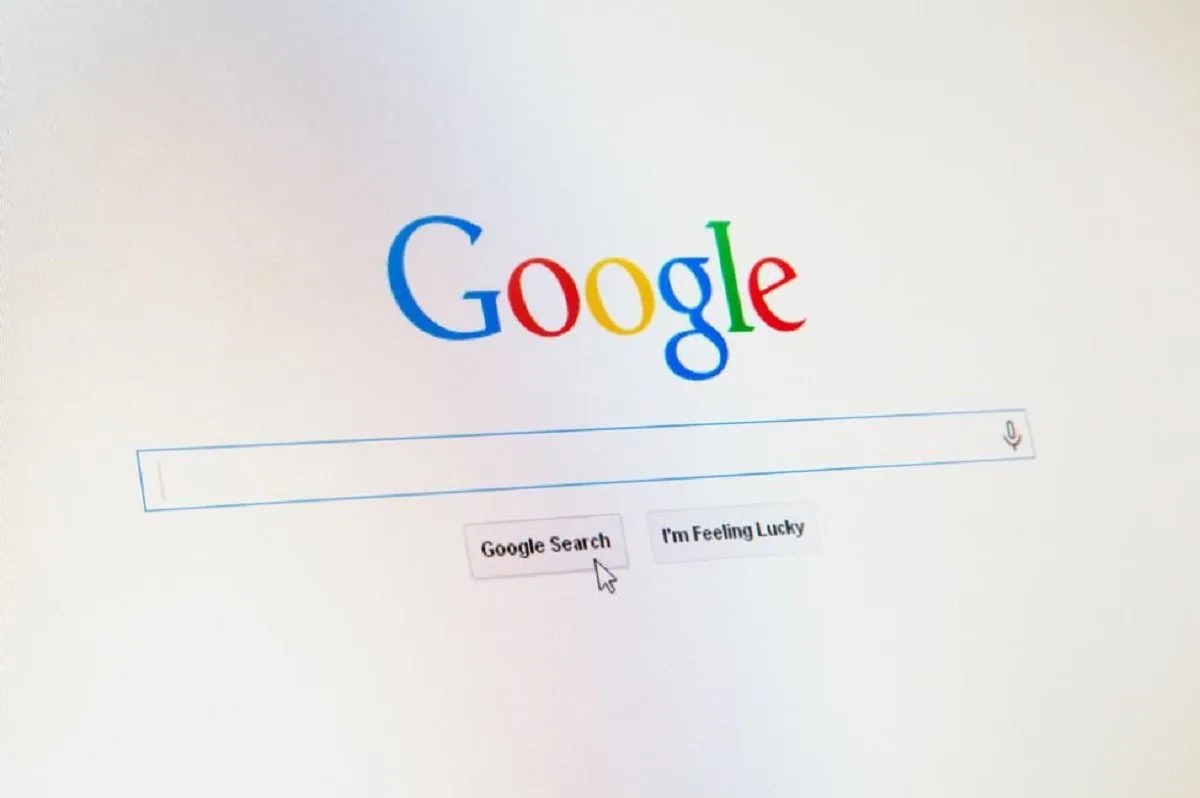
Google Search History– Google tracks you on and off the web in many ways; that’s no surprise. But you can wrestle back some level of control. Want to stop Google from knowing anything about you? That’s nigh-on impossible: the advertising giant collects data every time you search the web, visit a website, and use your Androidphone. Google is using these tasks you perform to collect data about you. It’s the cost of getting so many services without spending any money, but there are ways to limit what Google collects about you. This post will teach you how to permanently delete your Google history to enhance your internet privacy and prevent your search and browsing data from following you around forever.
Note:Clearing your browser history is NOT the same as clearing your Google Web & App Activity history. When you clear your browser history, you’re only deleting the locally stored history on your computer.
Also, If you use G Suite (formerly Google Apps for Work), you must find out your company’s acceptable use and data retention policies before you delete anything. You may also need to back up your Google Activity before deleting everything. To do this, follow these steps:
- Go to the Google Takeout “Download your data” page and select the data you’d like to download. By default, all of the boxes are selected. Select Next.
- Select your archive format and delivery method, then select “Create Archive.”
- You’ll receive a notification when the archiving process is complete. Now that you’ve downloaded an archive of your data, you’re ready to delete your history.
Another source of Google search history is your profile, held in your Google Account. Under the menu, head to “Personal Info”: on this page, you can see what information Google makes public about you and update information such as your photo and birthdate. You can’t simply delete this data, but if you want to obfuscate, you can enter false information. Remember you’ve done so if you need that information for a password reset.
What Google Thinks It Knows About You
Google uses its historical data to build an advertising profile, making its money via ads. This is why that pair of trainers you’ve been coveting keep following you around the web. Such behavioral advertising can be more sophisticated than that. Google notes that if you search on Maps for “football fields near me” or watch match highlights on YouTube, it can put two and two together that you’re a football fan.
Handily, you can see who Google thinks you are by heading to Ad Settings. There, Google paints a picture of who it thinks you are: your age and gender, what topics you’re interested in, from air travel to world news, and companies you’ve visited online.
How To Clean Up Your Google Account Settings
To clean Google search history, now that you’ve got a sense of the epic scale of collected data, it’s time to do something about it. Google’s default settings favor data collection rather than personal privacy, but the company has made it easier to consider your settings on the Data & Personalisation page with the Privacy Checkup, which walks you through questions regarding your settings.
Automatic Deletion
Google is experimenting with automatically deleting some of your interactions with it rather than hoarding data for years. At the start of May 2019, the company announced a new suite of auto-delete controls. Starting with location history plus web and app activity, Google plans to cleanse itself of people’s history.
Users can pick a time limit of three or eighteen months or how long Google can keep this information. Anything older than 18 months will automatically be deleted.
Web & App Activity
Web & App activity collects your searches and browsing activity in Google apps such as Chrome and apps that use Google Services, such as mapping. That’s used to power previous searches and make suggestions; you’ll not see your recent searches or personalized results if you turn this off. Turning this off doesn’t block Google from knowing which sites you visit.
Voice
If you talk to your phone or a Google Home device, such as clicking the microphone icon in Chrome or saying “Okay Google,” a record is kept. Google says it uses that data to improve its speech recognition, including better understanding your specific voice. Each clip is accompanied by details of when the recording was made and through which apps, such as Chrome or the Android Google App. You can even playback the sound clips, and they can be deleted en-masse or one by one. These recordings can be disabled in your account under “My Activity.”
Google has also realized that people may want to delete their voice history with their voice. So it has introduced the commands: “Hey Google, delete the last thing I said to you” and “hey Google, delete everything I said to you last week.” These voice instructions don’t need to be turned on through the settings menu and will work the first time you say them.
However, if you ask for more than a week’s worth of voice data to be deleted, you’ll be prompted to do this online with the correct page popping up on your phone.
Location
Location history tracks where you are even when you aren’t using Google Maps. Google asks whatever device you’re using where you are and holds onto that data. Head to your Timeline to see the full scale of it. If you use Android, Google likely knows where you were at all points in time for years.
The personalized services these offers aren’t impressive. You can turn off location history and still use maps but won’t get recommendations based on places you visited or “useful” ads. Turn it off in “Activity controls” and delete existing data in Timeline. Even if you turn off location history tracking, Google still knows where you are, and other apps may catch that information; to fully stop that, you’ll also need to turn off Web & App Activity.
Other Settings
Alongside the above, you can also disable YouTube Watch History and Search History, which Google uses for recommendations, and manage Google Photos, such as turning off facial recognition and removing location data from the metadata of shared photos.
Advertising Profiles
If you don’t want personalized ads, you can turn them off in Ad Settings. Under Options, stop Google from using your web activity and other information from Google services to personalize ads. You’ll still see ads, though; this isn’t a blocker. And Google will lose any personalization you’ve requested, such as if you’ve asked not to be shown specific ads or topic areas.
Google will also still collect information such as the subject of the page you’re looking at, the time of day, and your location. However, it won’t pair with your previous browsing history or what you watched on YouTube.
Demographic information, such as your age and gender, can’t be deleted but can be updated; if you’re trying to avoid Google’s reach, there’s nothing to say you can’t lie here, though Google may well suss out your deception and switch you back to a 35-44-year-old woman, even if you try to tell the company you were born a man in 1927.
Topics of interest can be changed or deleted by clicking “turn off”; this information is based on your Activity Controls described above, so if you want Google to stop collecting and using your browsing information to uncover your interests, turn off Web & App Activity and turn off Add Personalisation. If you want to turn those ad signals back on, scroll down to “what you’ve turned off” to re-enable them.
Other Ways To Staunch The Data Leak
The best way to limit Google’s data collection is to delete your account, but you needn’t go that far to staunch the flow. Can’t live without Gmail or Maps? You can limit some of the collection by switching to some non-Google products and services where it suits you—for example, ditch Chrome for Firefox or Brave. Use DuckDuckGo rather than Google Search. If you can afford it, ditch your Android for an iPhone. And so on.
You can delete your account entirely to prevent Google collect your search history. However, Google may still keep tracking after you’ve deleted all searches via what one report called “passive data,” though Google said it doesn’t tie your name or other identifiable details to that profile.
How To Delete All Your Google Activity
Delete All Searches: Use these steps to delete data about your Google activity, including your search history, video searches, and any ads you’ve clicked on.
- Go to the My Activity page, select the vertical ellipsis (⋮), then select Delete activity.
- Change the date from Today to All time. Next, select All products from the product drop-down menu, and select DELETE.
- Google will tell you how it uses your data to make its services more useful for you. Select OK.
- Google will ask you if you want to delete your activity. Select DELETE.
- Your screen should now say, “No activity.” Definitely
Congratulations. You’ve now deleted your Google search history. Here’s to blank slates! Next up: Get Google to stop saving your activity.
How To Stop Or Pause Google From Saving Your Activity
Google doesn’t provide a way to permanently disable it from saving your activity, but you can hit pause. Use these steps to hit pause on Google saving your activity.
- Go to the Activity controls page, where you’ll see a “Web & App Activity section.” Slide the switch to the left.
- Google will ask if you’d like to pause your Web & App Activity. Select PAUSE.
- Check to see if your activity is paused. The screen should say “Web & App Activity (paused),” and the sliding toggle should be gray.
- If you want to hit “pause” on Google logging your activity on ALL the Google apps and services you use, slide all the switches on this page to the left.
- You will see a series of Google activity screens, with each toggle set to “paused.”
Mission accomplished! Google won’t be saving your search data anymore. We hope this has helped you. Let us know in the comment box.
Editor’s picks:

Daniel Barrett
Author
Latest Articles
Popular Articles