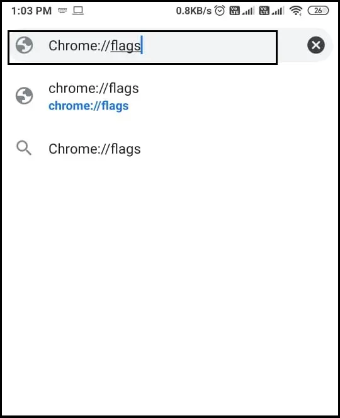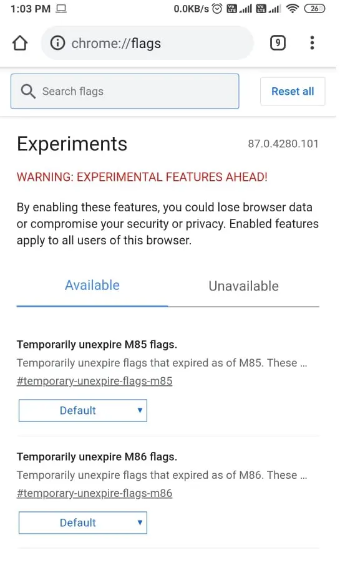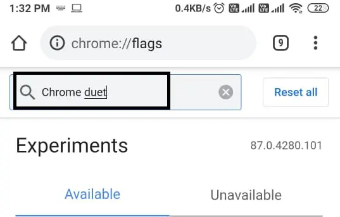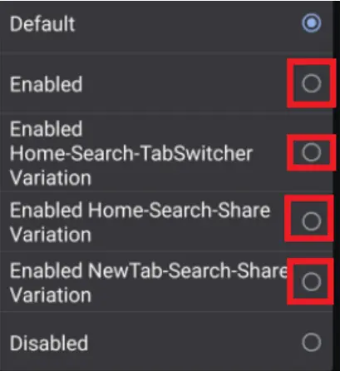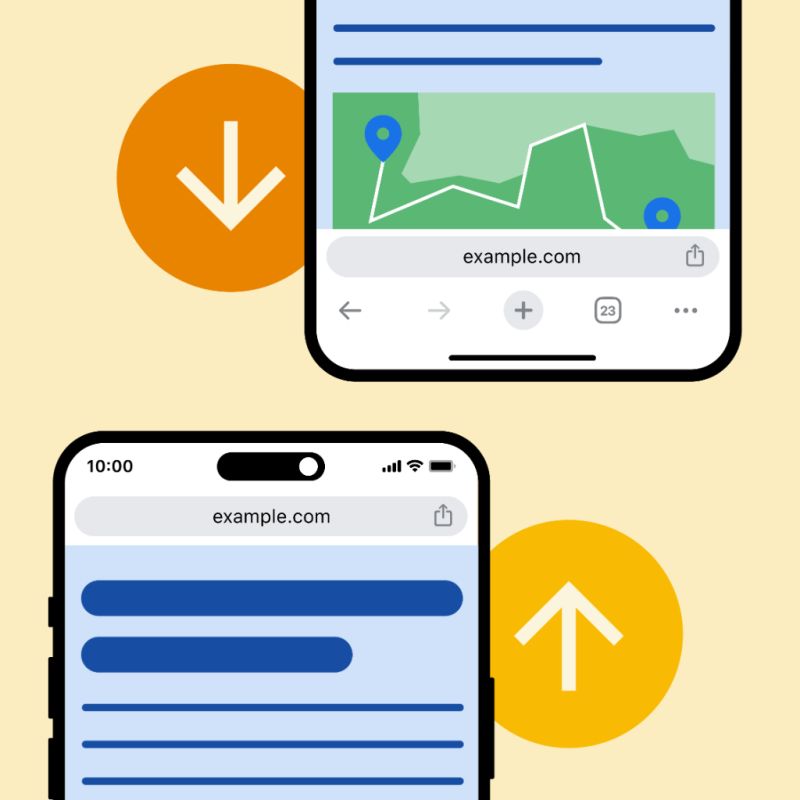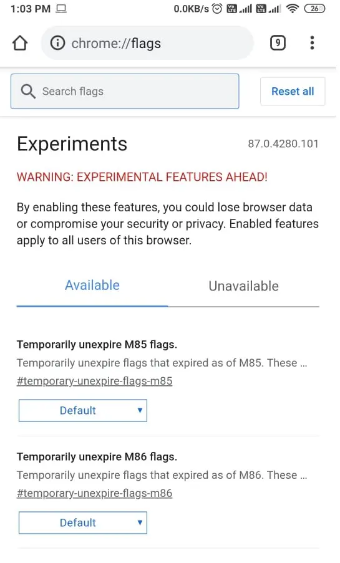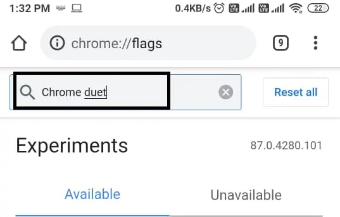How To Move Chrome Address Bar To Bottom Or Top - Do It In Just 9 Steps!
Learn how to move Chrome address bar to bottom or top on your Android device with our easy guide. Enhance your browsing experience by customizing the address bar position for better accessibility and convenience, using the Chrome Duet feature in Google Chrome.
Author:Daniel BarrettJan 30, 202442.9K Shares1M Views
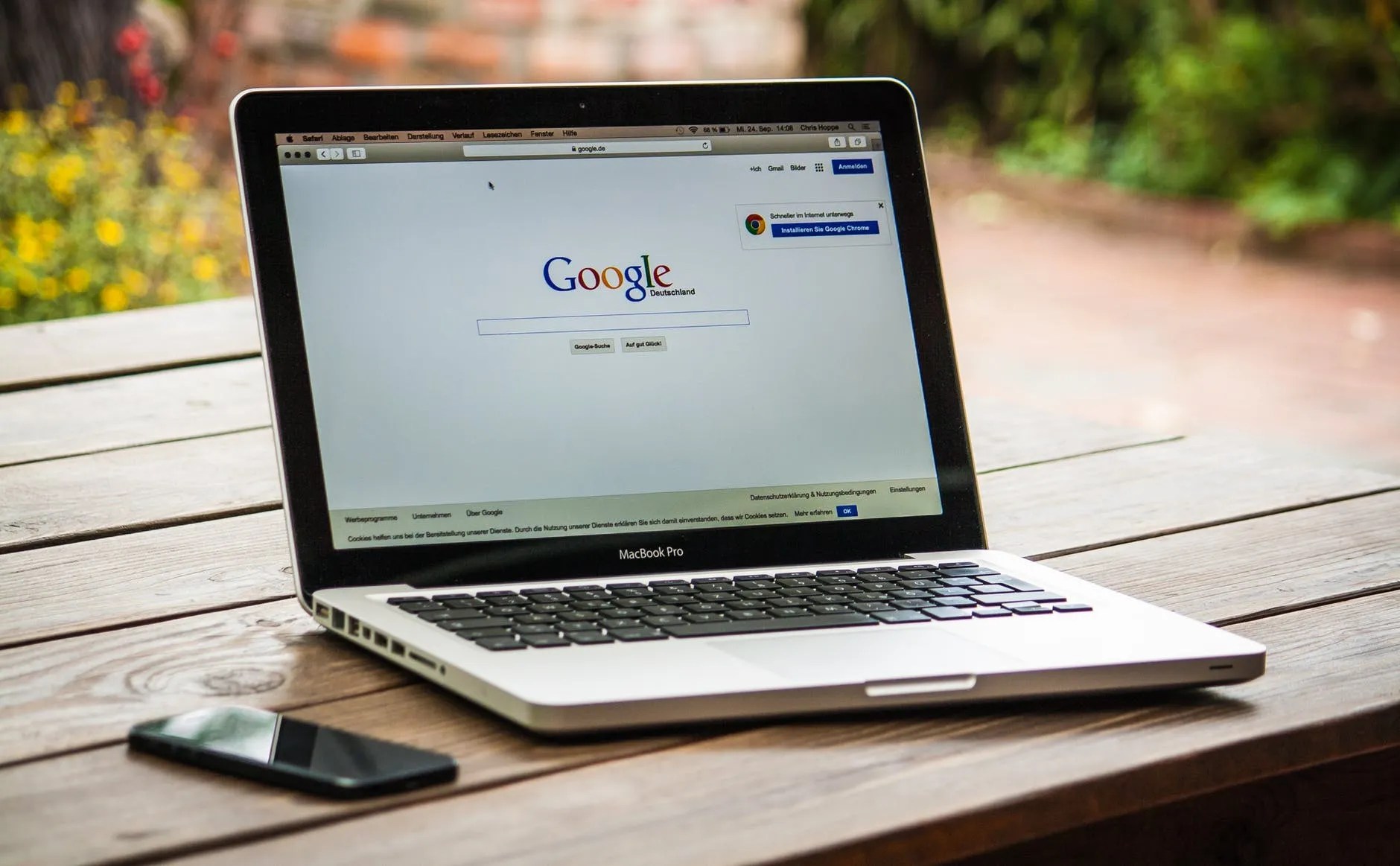
When you require information, Google Chrome is the most used browser. However, it can be challenging to browse information using one hand, as the Chrome browser’s address bar is at the top by default. So, do you want to know how to move Chrome address bar to bottom or top? Easy!
To reach the address bar at the top, you either need long thumbs, or you can easily move the Chrome address bar to the bottom of the browser for your convenience.
Google Chrome has introduced a new feature for moving the chrome address bar to the bottom as many users were encountering problems while trying to access the address bar with just one hand. This mostly happens depending on the size of one's phone screen.
These new features allow you to easily access the address bar from the bottom of your smartphone screens without stretching your thumbs to reach the address bar. Also, we have come up with how you can easily move it to the bottom of the screen.
How To Move The Address Bar To The Bottom Of The Screen
Moving the address bar to the bottom of your Androidphone screen is easy. However, before proceeding, make sure you read the warning about the browser’s experimental feature. Because there are chances that you may lose your saved data, or there could be problems with your security.
For IOS, however, it's much easier.
Recognizing user needs for more ergonomic browsing, Google has officially made it possible for iOS users to move the Chrome address bar from the top to the bottom of the screen. This feature is a response to the diverse preferences related to hand sizes and device ergonomics.
- Long-press the Address Bar - Start by long-pressing the address bar at the top of your Chrome browser on iOS.
- Select 'Move Address Bar to Bottom' - A menu will appear, where you can select the 'Move address bar to bottom' option, situated alongside the 'Copy URL' button.
Don’t miss: How to Allow or Block Pop-Ups in Chrome
9 Steps For Moving The Address Bar To The Bottom Of Your Screen
1. Open the Chrome browser on your Android smartphone.
2. In the Address bar of the Chrome browser, type ‘chrome://flags’ and tap on Enter or the Search icon.
3. You will be redirected to the Experiments page of the browser.
4. In this step, Locate the search box on the page to type ‘Chrome duet’ and press Enter.
5. Select the Chrome duet from the search results and tap on the default button to get the drop-down menu.
6. In the drop-down menu, you will see numerous options such as ‘Enabled’ and ‘Home-search-share,’ the ‘Home-search-Tab’ has a different button configuration, where the share button gets replaced with a button for viewing all the open tabs.
7. You can decide the choice as per your preference of the button arrangements for the bottom address bar.
8. After deciding on the button arrangement, select ‘Relaunch’ at the bottom to apply the changes.
9. Restart Chrome to check if you were able to move the Chrome address bar to the bottom.
For an IOS device, it's much easier:
- Long-press the Bottom Address Bar -If your address bar is at the bottom, simply long-press it.
- Choose to Move It Back -Select the option from the menu to move the address bar back to its original top position.
How to Move The Address Space to the Top of The Screen
- Open Google Chrome and type Chrome://flags in the URL bar and tap Enter.
Also read: How to Export Bookmarks from Chrome
- Type ‘Chrome duet’ in the search flags option at the top of the page.
- Click on the Chrome duet’s drop-down menu and choose the option of ‘Default.’
- Finally, click on the ‘Relaunch’ button at the bottom of the page to apply the new changes.
- Restart Google Chrome to check the Chrome address bar is shifted to the top again.
Warnings And Recommendations
- Experimental Features -Be aware that these features are experimental. There might be risks like loss of saved data or security issues.
- Regular Updates -Check for updates and changes in Chrome's features as Google continuously updates its browser.
This process provides a more convenient way to access the Chrome address bar with one hand, especially on larger screens.
While iOS users can now officially move the Chrome address bar to the bottom of their screen, Android users will have to wait for a potential future update to enjoy the same convenience, as Google ultimately decided to retain the top-based design for the Chrome address bar on Android.
How To Move Chrome Address Bar To Bottom Or Top FAQs
How Do I Move The Chrome Address Bar To The Bottom On My Android Phone?
To move the Chrome address bar to the bottom, open Google Chrome and type chrome://flagsin the address bar. Search for 'Chrome Duet' in the Experiments page. Select your preferred button arrangement from the options in the dropdown menu next to Chrome Duet. After selecting, click ‘Relaunch’ to apply the changes. Restart Chrome to see the address bar at the bottom.
Can I Switch The Chrome Address Bar Back To The Top After Moving It To The Bottom?
Yes, you can move the Chrome address bar back to the top. Open Google Chrome and go to chrome://flags. Search for 'Chrome Duet' and click on the dropdown menu next to it. Select the ‘Default’ option. Click ‘Relaunch’ to apply the changes and restart Chrome. The address bar will be back at the top.
Are There Any Risks Involved In Moving The Chrome Address Bar?
Since the feature to move the Chrome address bar is part of Chrome’s experimental features, there are potential risks. These include possible loss of saved data and security vulnerabilities. Always make sure to understand the warnings provided on the Experiments page before proceeding.
Will Moving The Chrome Address Bar Affect My Bookmarks And Saved Passwords?
Moving the Chrome address bar should not directly affect your bookmarks and saved passwords. However, as it's an experimental feature, there's a small risk of data loss. It's advisable to backup your bookmarks and ensure your passwords are saved securely elsewhere as a precaution.
Is The Process To Move The Chrome Address Bar The Same On IOS Devices?
Yes, the process to move the Chrome address bar is now available on iOS devices but differs from Android. For iOS, Google has introduced a simpler method: you can move the address bar to the bottom by long-pressing it and selecting the 'Move address bar to bottom' option. This can be reversed by following the same steps. Additionally, there's a new section in the Chrome settings menu for iOS that allows you to adjust the address bar position. This feature, specific to iOS, is part of Google's recent updates to enhance user experience on different devices.
What Happens To My Current Browser Settings If I Move The Chrome Address Bar?
When moving the Chrome address bar using Chrome Duet, your existing settings like bookmarks and history typically stay unchanged. However, as a precaution, it's wise to back up important data beforehand. The main change is the address bar's position; other browser settings should remain the same.
Conclusion
In conclusion, mastering how to move Chrome address bar to bottom or top on Android devices can significantly improve your browsing experience, especially on larger screens. This adjustment is done through the chrome://flagspage, utilizing the Chrome Duet feature.
While this offers a more accessible browsing experience, it's important to approach this experimental feature with caution due to potential risks like data loss or security issues. Note that this method is specific to Android and does not apply to iOS devices. Because, well, for IOS, it's much easier.
Overall, this feature is a practical enhancement for Android Chrome users, making web navigation more user-friendly and adaptable to individual needs.
Editor’s picks:

Daniel Barrett
Author
Daniel Barrett is a tech writer focusing on IoT, gadgets, software, and cryptocurrencies. With a keen interest in emerging technologies, Daniel offers expert analysis and commentary on industry trends. Follow him for authoritative insights into the latest tech innovations.
Latest Articles
Popular Articles