How to Make Your Facebook Profile Private
This article explains how to make a Facebook profile private. Facebook is a famous social media platform you can use to catch up with the...
Author:Daniel BarrettJun 19, 20226.3K Shares634.8K Views
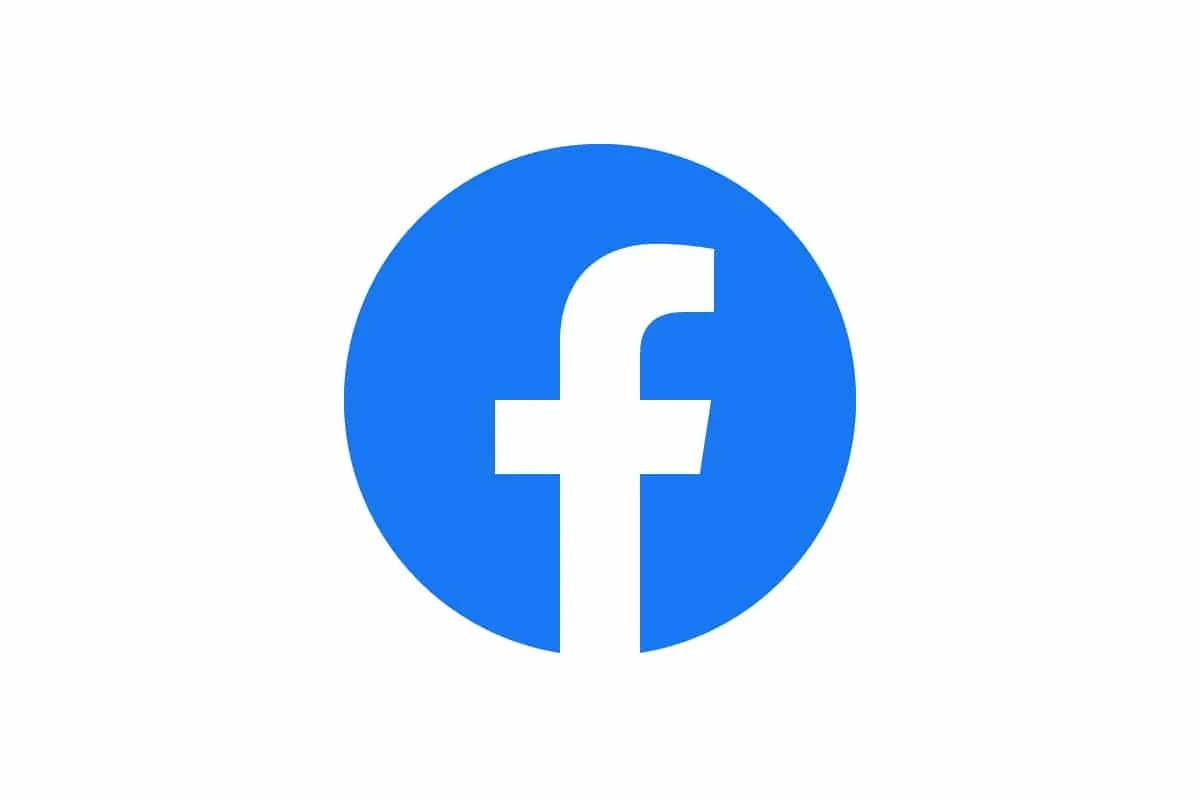
How to Make Your Facebook Profile Private– Facebook is a famous social mediaplatform you can use to catch up with the latest technologyand your favorite celebrity and stay connected with family and friends. However, opening an account requires some personal information, and sharing that information on social media platforms is very risky.
Furthermore, Facebook can be fun to use and connect you with other people from other countries. Additionally, people also use Facebook to reach out to others for businesses or place a job online for applicants.
More importantly, using social media for business requires carefulness due to the increasing population of scammers and fake profiles. Facebook has taken your privacy as its priority to avoid getting scammed or hacked online. This article explains how to make a Facebook profile private.
How to Make Facebook Private
Method 1: Change the Sharing Default Using Privacy Settings and Tools to Make Your Facebook Profile Private
The first perfect way to privatize your profile is by controlling who sees stuff you share and who does not. By setting your default sharing option to Friends and not public, you can control your privacy. Here’s how:
- Hit the arrow in the upper-right corner of any Facebook screen.
- Navigate to Settings & Privacy in the drop-down menu and click on it.
- Now, choose Settings and select Privacy in the left pane.
- The first item listed is Who can see your future posts. Select Edit and choose Friends from the drop-down menu if it says Public.
- Now, hit the Close button to save the change.
Method 2: Limit Who Can Contact You
In the same way you locked down your posts in the steps above. It’s time to do the same with your friend’s list.
- Click on “Who can see your friends list?”
- Now, make sure it’s set to “Only me.”
Editor’s picks:

Daniel Barrett
Author
Daniel Barrett is a tech writer focusing on IoT, gadgets, software, and cryptocurrencies. With a keen interest in emerging technologies, Daniel offers expert analysis and commentary on industry trends. Follow him for authoritative insights into the latest tech innovations.
Latest Articles
Popular Articles