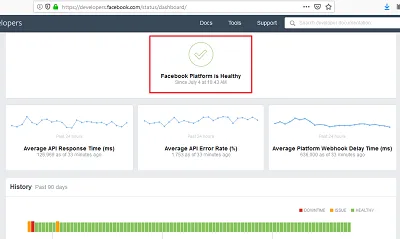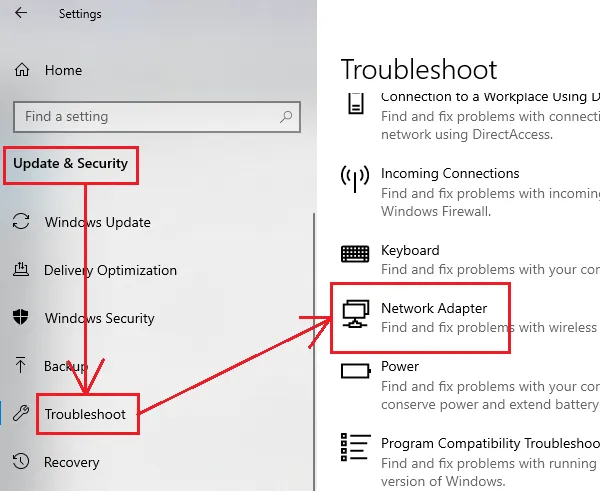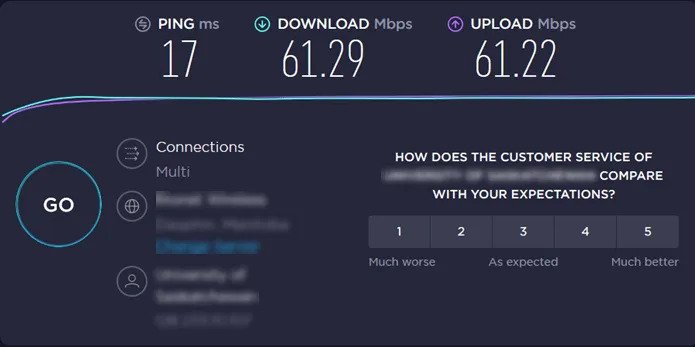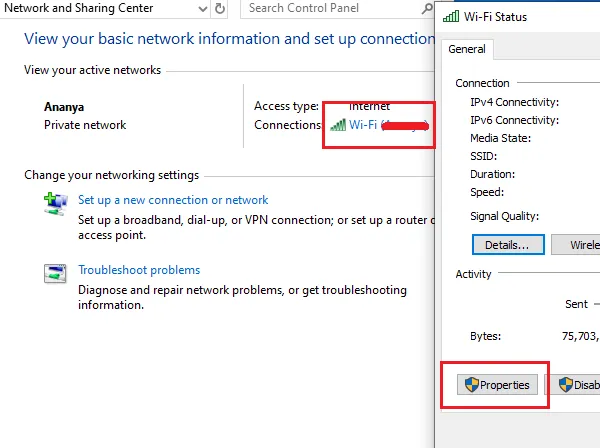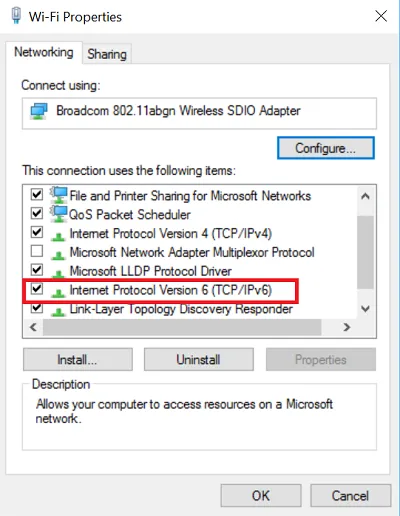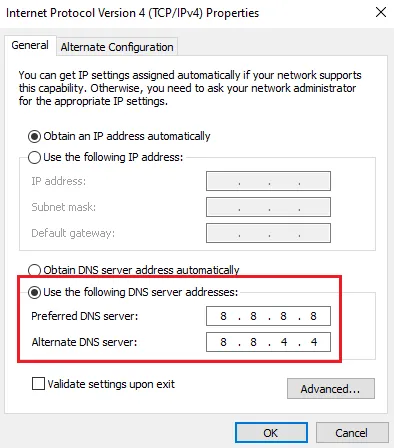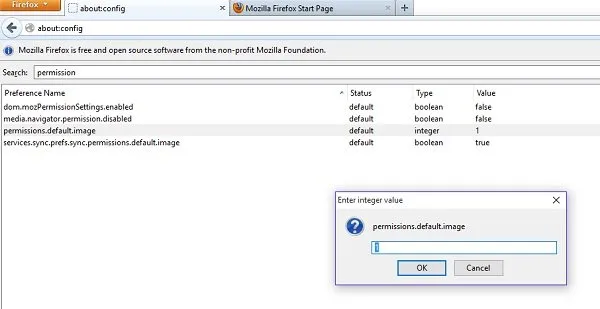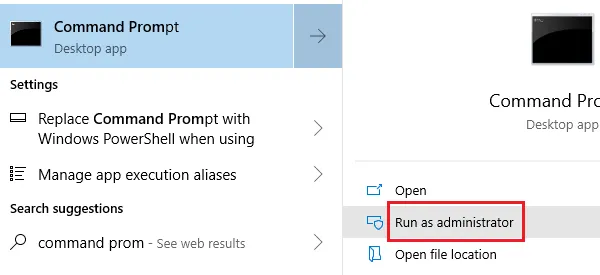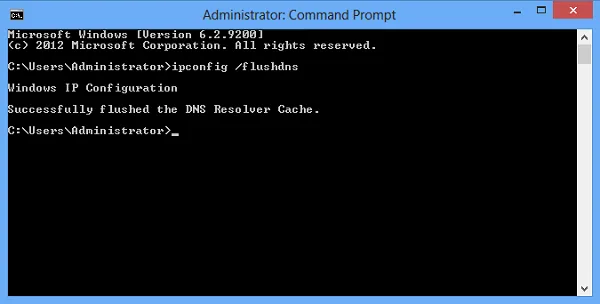Facebook Images Not Loading? Try These Working Fixes!
In this article, we will be explaining why Facebook image not loading?, and how to fix it. Click the link to read full guide..
Author:Daniel BarrettMay 29, 202238.1K Shares1.2M Views
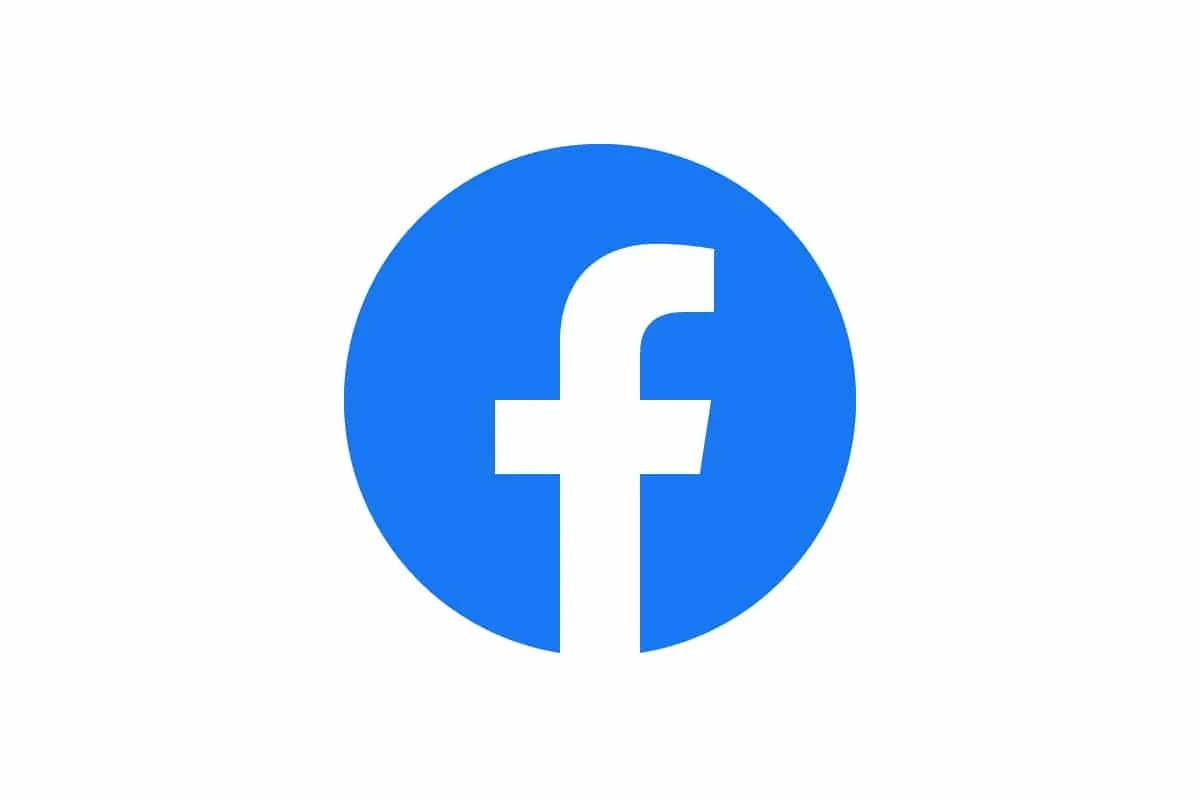
Facebook is the oldest and still popular social mediaplatform. As a Facebook user, you’d look forward to pictures posted by your favorite pages, your friends, and even some catchy ads. In this article, we will be explaining why the Facebook image is not loading and how to fix it.
Having to scroll through Facebook without seeing any images defeats the whole purpose of Facebook. It could bore the hell out of you.
Here’s How To Fix Facebook Images Not Loading
Do not worry; you can try the following fixes:
1. Check Facebook Server Status
Don’t miss: How To Easily Delete Your Kik Account
Although it’s rare, sometimes there are problems with Facebook’s server. Luckily, users can check the server’s status on Facebook’s developer website to see if any issues they might be having are related to issues with Facebook’s server. In addition, there is an itemized list of issues on the website, which gives an idea of past and current issues.
Surveying this website can let you know if there is an issue with generating images. You’ll have to wait until Facebook resolves the issue in a case like this.
Facebook Images Not Loading
2. Run the Network Adapter Troubleshooter
The Network Adapter troubleshooter is an outstanding feature that inspects Network issues on the system and fixes them if possible. The procedure to run the Network Adapter troubleshooter is as follows:
Also read: The Best 7 Facebook Alternatives In 2021
- Navigate to Settings through the Start button
- Next, go to Updates and Security
- Click on Network Adapter troubleshooter from the list and run it.
Once the troubleshooter is done scanning, it would either fix the problem, report it, or ignore it.
In any circumstance, restart the system and check if images start appearing on Facebook or not.
3. Slow Internet Connection
Facebook Images Not Loading
This is usually the case. First, try running a speed test to see if your internet connection is slow. Then, check other sites and apps that also use data and see if it’s the same thing with them.
If you have a broadband service which is providing you with connection speeds less than 25 Mbps of the download speeds and 3 Mbps of upload speeds, you have a few options:
- If you are at home, you should reach your service provider and have them send over a repair person to examine the situation further. They may even be able to troubleshoot the issue remotely.
- You could also try restarting your router.
- If you are using public WiFi, you may have to switch to your mobile data to see if that provides you with faster speeds.
Don’t miss: How To Add A Degree Symbol In Microsoft Word
4. Check Your DNS Server
A terrible DNS server could be an explanation for the problem in the discussion. You can fix the problem by using a fixed DNS server address that works. The procedure for the same is as follows:
- Open the Run window by clicking on Windows and R button simultaneously
- Type the command in your control panel. Click enter
- Next, go to Network and Internet, then select Network and Sharing center
- Click on the name of your WiFi network to open the WiFi status window.
- Select Properties. If it asks for Administrator permissions, click on Yes.
- Double-click on Internet Protocol Version 4 to open its properties.
Facebook Images Not Loading
- Shift the radio button to Use the following DNS server addresses and use the following values:
Preferred DNS server: 8.8.8.8Alternate DNS server: 8.8.4.4
- Click on OK to save the settings.
5. Check if Images are Disabled in Your Browser
It is possible to disable images on specific browsers. This is done to improve the performance of the web. If this feature is on, images will not come up, so you should check and disable it.
6. Using Elevated Command Prompt
Sometimes, the network configurations can get changed unknowingly. If this happens, you can rest it back to the normal commands. Following the steps below, you should be able to rectify the issue.
- Go to the command prompt through the Windows search bar and right-click on it
- Click on Run as Administrator
Don’t miss: What Is VSync: Everything You Need To Know
Facebook Images Not Loading
- Type the following commands one by one and hit Enter after each command to flush the DNS cache:
- ipconfig /release
- ipconfig /renew
- ipconfig /flushdns
- Restart the system once the commands have been executed.
7. Disable VPN software
If you are using a VPN, disable your VPN software and see if that works for you.
Editor’s picks:

Daniel Barrett
Author
Daniel Barrett is a tech writer focusing on IoT, gadgets, software, and cryptocurrencies. With a keen interest in emerging technologies, Daniel offers expert analysis and commentary on industry trends. Follow him for authoritative insights into the latest tech innovations.
Latest Articles
Popular Articles