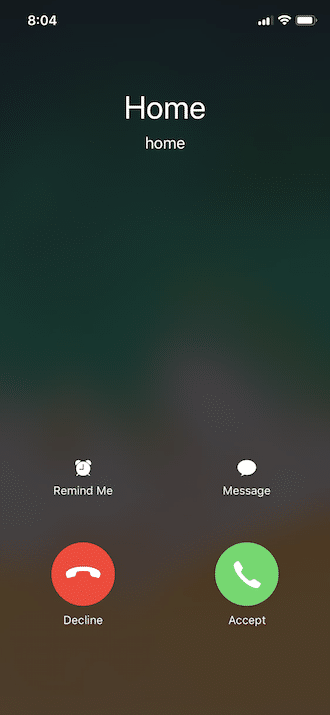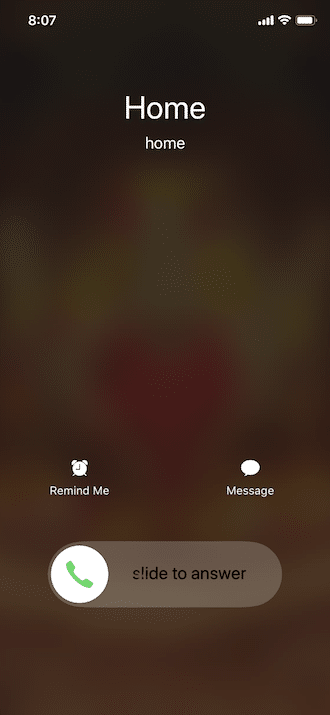How to Ignore or Reject a Call When Your iPhone is Locked
This article teaches you how to decline or ignore a call on your iPhone when it is locked. Click the link to read more.
Author:Daniel BarrettAug 23, 20227527 Shares418159 Views
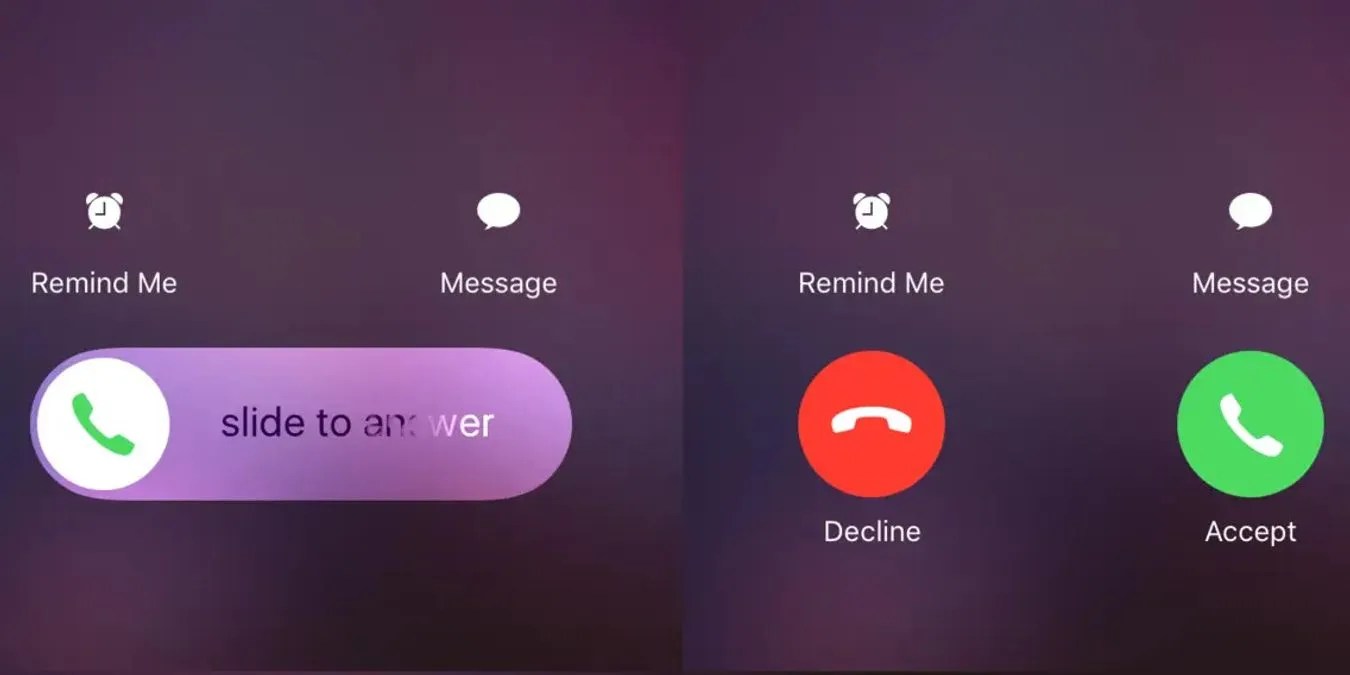
How to ignore a call on your iPhone– You have probably noticed that when you get an incoming call, sometimes it shows a Decline button, and at times the Decline button will be nowhere to be found.
It is easy to decline the call when it shows the Decline button. However, the lack of a Decline button tends to confuse and, for some users, is very annoying.
The first thing you need to do is master the conditions when the call button is available and when it’s not. For example, the Decline button is available only when the iPhone is unlocked. If your iPhone is locked, you’ll see the Slide to Answer button to accept the call, Remind Me button to set a reminder to call the person back, and the Message button to send a message to the caller instead of accepting the call. Whereas, when the iPhone is unlocked, you see the Decline and the Accept buttons and the Remind Me and Message buttons.
How to Decline a Call When the iPhone is Unlocked
This is quite simple. When the iPhone is unlocked, you can tap on the Decline button, as you can see above, to decline the call.
How to Decline a Call When the iPhone is Locked
When the iPhone is locked, pressing the Side button on iPhone 13 down to iPhone X, iPhone 8, and iPhone 8 Plus or the SleepWakePower button in iPhone 7or earlier models on the right side will silence the call.
To decline the incoming call on a locked iPhone, you need to press the Side button again. Alternatively, you can decline the call by pressing the Side or SleepWakePower button twice.
How to Decline a Call On the iPhone With EarPods
The Call can be declined on the iPhone with EarPods by pressing and holding the center button (also called clicker) for a few seconds. Unlike EadPods, there is no option to decline a call on the iPhone using AirPods.
How to Decline a Call on the iPhone With Apple Watch
If you have an Apple Watch, you can decline calls on your Apple Watch by tapping on the red decline button on the Watch Phone app.
Why is There no Provision for the Incoming Call Decline Button on iPhone Lock Screen?
The lack of the decline button on the Lock screen annoys a lot of users. However, that’s one reason why Apple didn’t use the same interface for incoming calls when the iPhone is locked and when the iPhone is unlocked. The assumption is that when the iPhone is closed, it is most probably in your pocket, so the Accept and Decline buttons would have resulted in accidentally answering or declining calls. The Slide to Answer button ensures that you don’t accidentally answer or decline a call.
Apple assumes that you are actively using the device when the iPhone is unlocked. When the iPhone is unlocked, they have provided the Accept, and Decline buttons as the chances of you accidentally tapping on them are much lower.
But the little-known trick is that you can decline the calls on the iPhone Lock screen by pressing the Side button twice on iPhone 13, 12, 11, X, iPhone 8, and iPhone 8 Plus or the SleepWakePower button in iPhone 7 or earlier models very easily.

Daniel Barrett
Author
Latest Articles
Popular Articles