How to Fix the iPhone Black Screen of Death
This article teaches you how to fix the iPhone black screen of death. Your iPhone is on, but the screen is black. Your iPhone rings, but...
Author:Daniel BarrettAug 30, 2022655 Shares163759 Views
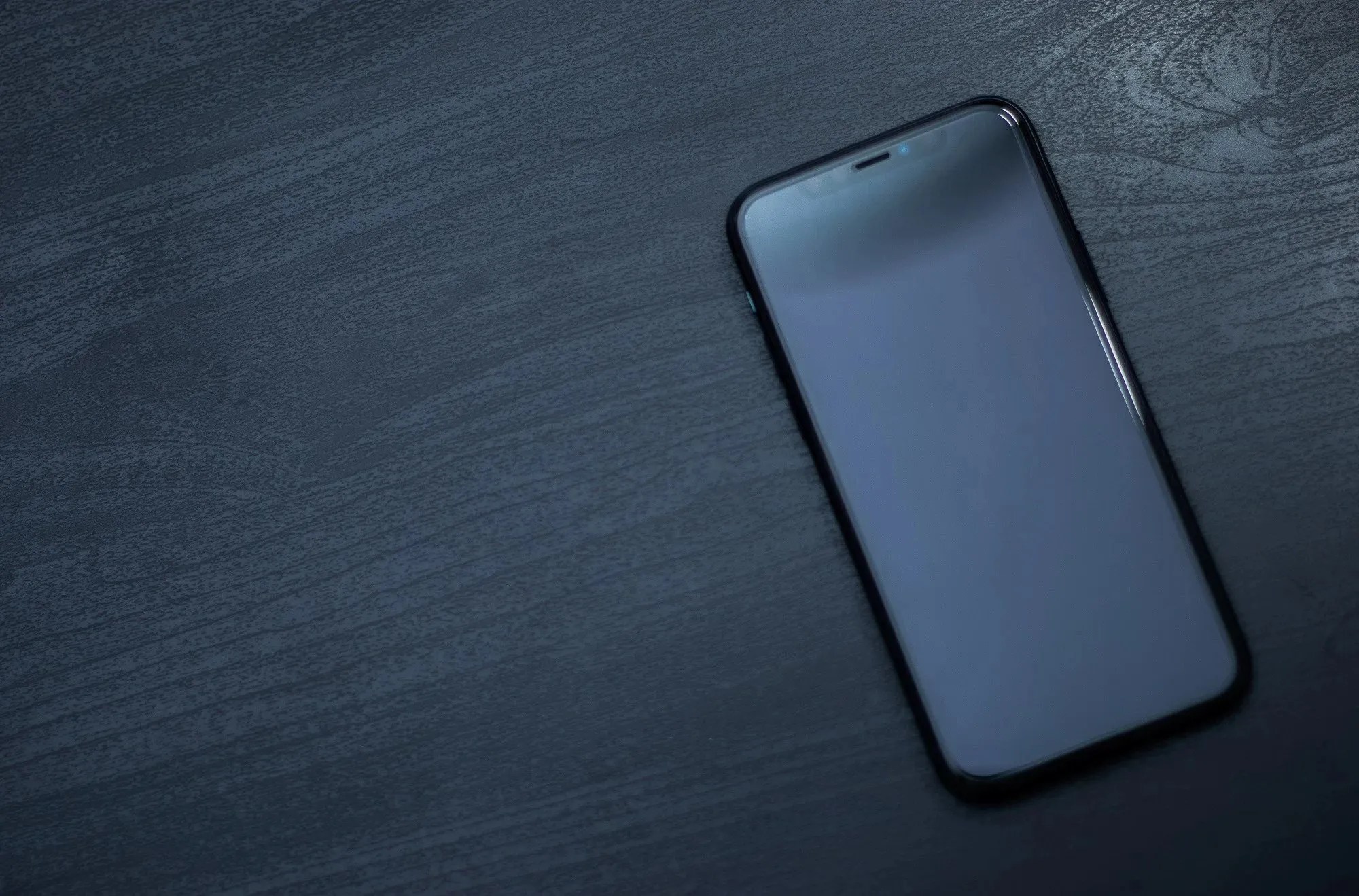
Your iPhoneis on, but the screen is black. Your iPhone rings, but you can’t answer the call. You’ve tried resetting your iPhone, letting it run out of battery, and plugging it back in, and your iPhone screen is still black. This article explains why your iPhone screen went black and what you can do to fix it.
If you’re an iPhone user, you’re bound to be aware of one thing; the iPhone is most definitely a very durable smartphone. If you buy an iPhone once, it’ll last you in the years to come making it in all honesty, a worthwhile investment.
However, even if the iPhone is a durable device in itself, longevity lies in the good maintenance of the device. You can stretch out the functional duration of the phone if you look after it with care. This doesn’t mean in any way that taking care of your device will result in the life-lasting performance of the phone. Eventually, most smartphonesend up with one issue or the other due to the wear and tear that comes from their usage.
Why is My iPhone Screen Black?
A black screen is usually caused by a hardwareproblem with your iPhone, so there usually isn’t a quick fix. That being said, a software crash can cause your iPhone display to freeze and turn black
From what we’ve seen, this issue is not too uncommon and it can happen due to multiple reasons. A few of these reasons include:
- Software Issues
- Hardware issues
Software Issues and Solutions
Hard Reset to Fix the iPhone Black Screen of Death
To do a hard reset, press and hold the power button (also known as the Sleep / Wake button) and the Home button (the circular button below the display) together for at least 10 seconds.
On the iPhone 7or 7 Plus, you perform a hard reset by pressing and holding the volume down button and the power button at the same time until you see the Apple logo appear on the screen.
And if you have an iPhone 8or newer, perform a hard reset by pressing the volume up button, then pressing the volume down button, and then pressing and holding the power button (iPhone 8) or the side button (iPhone Xor newer) until that Apple logo appears.
Charge Your Device
It is often neglected but a total battery drain could also be the main reason why your phone is stuck on a black screen. With that said, try plugging your iPhone into the charger and then allow it to charge for at least 30 minutes. Be sure to use the original charger or the one that came with our device. Otherwise, use an alternative charger that’s compatible with your iPhone and let it charge.
Restore your iPhone via iTunes
The solution uses iTunes to fix iPhone/iPad that has a black screen and won’t turn on. But you should be aware that all your data on the iOS device will be erased after restoring the iPhone with iTunes.
- Install the latest version of iTunes on your computer. Launch the program. Then connect the black screen iPhone to the computer with a USB cable that came with it.
- In some cases, iTunes will detect that your iPhone is in recovery mode and show the below window. If iTunes couldn’t recognize your iPhone, hold the power button + the home button on iPhone until the following message pops up.
- Click Restore to restore the iPhone to factory settings. If you have an iTunes backup, iTunes will prompt you to restore the backup to get back data.
- The iPhone will turn on and get out of the black screen of death.
Perform a DFU Restore to Fix the iPhone Black Screen of Death
If your iPhone is still stuck on the black screen of death after performing the recovery mode restore, the DFU or Device Firmware Upgrade mode restore can be considered as a last resort. It is the deepest type of system restore done on an iPhone and is often used to deal with fatal system errors that caused your device to malfunction.
Before performing a DFU restore, verify and ensure your device has not obtained some sort of physical damage or liquid damage. Performing a DFU mode restore on physically damaged phones may result in a bricked or dysfunctional iPhone. Should you wish to continue at your discretion, you may refer to the following procedures to carry out a DFU mode restore on your iPhone:
- Close all running apps on your computer to make sure that the DFU mode restore process will not be interrupted.
- Connect your iPhone to your computer using the Apple-supplied USB or lightning cable.
- While your phone is connected, press and hold the Power/Side button for about 3 seconds.
- Keep pressing the Power/Side button, then press and hold the Volume Down button for 10 seconds. If the Apple logo appears, it means that you have held the buttons too long and you’ll have to start all over again.
- If you see no logo, release the Power/Side button but keep on pressing the Volume Down button for another 5 seconds.
- If the screen stays black afterward, it means that you’ve successfully entered DFU mode. At this time, you will be prompted with an alert message on your computer saying that iTunes has detected your iPhone. Once you see that message, follow the on-screen instructions to complete the DFU mode restore process.
If you see the Plug into iTunes screen, it means you have not entered DFU mode successfully and so you’ll have to start all over again.
Again, this method is optional and thus, if you’re not willing to take risks, then you better just take your device to the nearest Apple service center in your area and have an authorized iPhone technician do the necessary repair.
Hardware Issues and Solutions
Let’s Take a Look Inside Your iPhone Logic Board
A brief tour of the inside of your iPhone will help you understand why your screen is black. There are two pieces of hardware that we’ll talk about: Your iPhone’s display and the logic board.
The logic board is the brains behind the operation of your iPhone, and every part of your iPhone connects to it. The display shows you the images you see, but the logic board tells it what to display.
Removing iPhone Display
The entire display of your iPhone is removable, but it’s a lot more complicated than you might think! There are four major components built into your iPhone’s display:
- The LCD screen: It displays the images you see on your iPhone.
- The digitizer: the display that processes touch. It digitizes your finger, turning the touch of your finger into a digital language your iPhone can understand.
- The front-facing camera.
- The Home button.
Each component of your iPhone’s display has a separate connector that plugs into your iPhone’s logic board. That’s why you might be able to swipe across the screen with your finger, even though the screen is black. The digitizer is working, but the LCD is not.
iPhone Display Data Connector
In many cases, your iPhone screen is black because the cable that connects the LCD to the logic board has become dislodged. This cable is called the display data connector. When the display data connector becomes dislodged from the logic board, your iPhone can be fixed by plugging it back in.
There are other cases where the fix isn’t so simple, and that’s when the LCD itself is damaged. When that happens, it doesn’t matter if the LCD is connected to the logic board or not. It’s broken and it needs to be replaced.
How To Fix a Black iPhone Screen
We suggest you contact an expert to handle the problem. In this case, the most probable cause for the iPhone Black Screen of Death could be a hardware issue. It could be a result of wreckage in case you dropped your phone.
There’s a chance the LCD cable has been dislodged due to the physical impact. If that is the case, you don’t need to worry because the repair procedure is fairly simple. However, if the damage is more extensive such as the LCD breaking, it could take a heavy toll on your wallet. Sometimes, both these situations can occur from water damage as well.
Under no circumstances, do we advise you to try and repair your iPhone by yourself. We don’t advise it because you’ll probably end up doing more harm than good without the proper tools or knowledge. Don’t make things worse by attempting self-repair just so you can save money on repairs by an expert. However, if you’re a rebel and wish to challenge the system, we recommend you use a repair guide. You can find a lot of those online. Most of them are excellent too.
Editor’s recommendations:
Jump to
Why is My iPhone Screen Black?
Software Issues and Solutions
Hard Reset to Fix the iPhone Black Screen of Death
Charge Your Device
Restore your iPhone via iTunes
Perform a DFU Restore to Fix the iPhone Black Screen of Death
Hardware Issues and Solutions
Let’s Take a Look Inside Your iPhone Logic Board
Removing iPhone Display
iPhone Display Data Connector
How To Fix a Black iPhone Screen

Daniel Barrett
Author
Latest Articles
Popular Articles