How to Enter DFU Mode on iPhone XS or iPhone XR
If you need to enter DFU mode on an iPhone XS, XR, or XS Max, we’ll show you how to do so in this walkthrough. Click to read full article
Author:Daniel BarrettSep 03, 202243.9K Shares1.4M Views
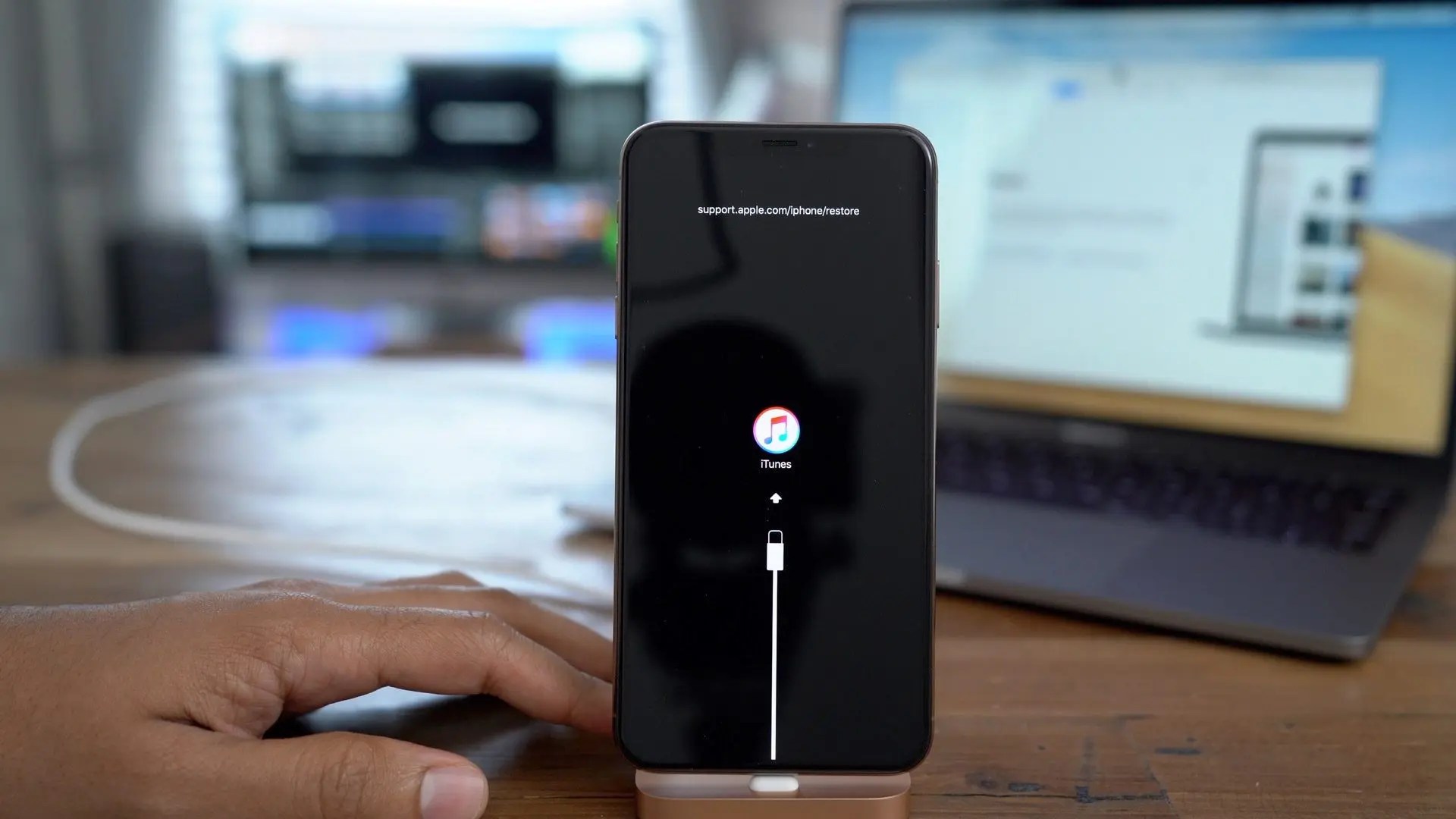
Placing an iPhoneXS, iPhone XR, or iPhone XS Max into DFU mode may be necessary as a troubleshooting step in some situations in order to restore an iPhone.
DFU mode, which stands for “Device Firmware Upgrade” mode, is a low-level device restore state that allows for an iPhone to be restored directly from firmware, it requires a Mac or Windows PCwith iTunes to use properly.
You may even never need to use DFU mode on your iPhone since iOS is fairly stable overall, but you should still know how to use it should any iPhone emergency ever arise. At least being aware that DFU mode exists is a step in the right direction.
When it comes to entering DFU mode on an iPhone XR, XS, and XS Max, it’s just like doing so on the iPhone 8, 8 Plus, and X. If you’re upgrading from an iPhone 7, 7 Plus, or earlier model, the DFU process is a tad more complicated than merely substituting the Home button with the Volume Down key, so bookmark this page should you ever need to use it on your new Home button-less iPhone model.
If you need to enter DFU mode on an iPhone XS, XR, or XS Max, we’ll show you how to do so in this walkthrough. Likewise, this tutorial will show you how to exit DFU mode on iPhone XS, iPhone XR, and iPhone XS Max.
Note:DFU mode is for advanced users and specific troubleshooting scenarios where an iPhone XS, XR, or XS Max is otherwise unresponsive or stuck in an unusual state. This is rarely necessary, the vast majority of users can simply restore an iPhone with iTunes as usual, or from a backup, without using DFU mode or recovery mode.
Requirements
- Mac or Windows computer
- The latest version of iTunes installed
- Lightning to USB or Lightning to USB-C cable
Warning
Restoring via DFU mode will totally erase everything on the device, so be sure to back up your iPhone through iTunes or iCloud — if even possible — to preserve any important data you can’t live without. Fortunately, it’s very easy to exit DFU mode before completely wiping your device, so if you change your mind halfway through, you can back out and make a backup if the iPhone is up to the task.
How to Enter DFU Mode on iPhone XS, iPhone XR, iPhone XS Max
Using DFU mode with iPhone XS, XR, and XS Max requires a computer with a new version of iTunes, whether that is a Mac or PC does not matter, as long as it has a USB port to connect the iPhone XS / XR / XS Max to. Restoring a device may cause permanent data loss, particularly if you do not have a backup available.
Launch iTunes on the Mac or Windows PC
- Connect the iPhone XS, XR, or XS Max to the computer with iTunes by using a USB cable
- Press the Volume Up button and release
- Press the Volume Down button and release
- Now press and hold the Power button until the iPhone screen turns black, this usually takes about 10 seconds
- While still holding the Power button, now press and hold both Power and the Volume Down button for 5 seconds
- Release the Power button but continue to hold the Volume Down button for another 10 seconds or so
- iTunes should pop up an alert message saying “iTunes has detected an iPhone in recovery mode. You must restore this iPhone before it can be used with iTunes” indicating the iPhone XS/XR is in DFU mode
- The iPhone XS, XR, or XS Max is now in DFU mode with iTunes, ready to be restored or updated as necessary.
Troubleshooting
If the iPhone restarts or enters recovery mode (by displaying “Connect to iTunes” on the screen) instead of just having a black screen, you’ll have to start over at Step 1. For the second time, try reading the procedure beforehand so you’re more familiar with the steps involved, which will lead to a more successful attempt.
If you need IPSW firmware files to restore from, you can find iOS IPSW firmware file links here. You must use an iOS firmware file that is compatible with the iPhone model, and the iOS IPSW file must be signed by Apple in order to use and restore from. You can check the IPSW signing status of iOS versions if need be, and you can use IPSW files by holding either the OPTION key (Mac) or SHIFT key (PC) when choosing to restore in iTunes.
Exiting Out of DFU Mode
In the event that you put your iPhone XR, XS, or XS Max into DFU mode — whether done inadvertently or not — and want to get out, you can safely exit the black screen by simply restarting the device.
- Quick-press the Volume Up button.
- Quick-press the Volume Down button.
- Press and hold the Side button for at least 10 seconds — until you see the Apple boot screen.
- After that, iOS 12should start up, and you’ll be prompted to enter your passcode before being able to unlock the iPhone.
Restore Your iPhone Back to Factory Settings
Now that you’ve successfully booted up your iPhone into DFU mode and don’t want to back out, you can hit “OK” to close the iTunes recovery prompt and proceed to restore it back to factory settings. In iTunes, select “Restore iPhone” under iPhone Recovery Mode. Once it’s successfully restored, your iPhone XR, XS, or XS Max will automatically exit out of DFU mode and boot up to its initial activation screen.
Bottom Line
Using DFU mode is rarely necessary, and it’s usually only needed in extreme troubleshooting scenarios, like when an iPhone appears to be ‘bricked’, stuck on the Apple logo, stuck on the restore screen, or in some other similar low-level state. Those are rare scenarios, usually only occurring during a failed iOS update, a failed restore, a failed attempt at modding an iOS device, or something similar.
Editor’s picks:

Daniel Barrett
Author
Daniel Barrett is a tech writer focusing on IoT, gadgets, software, and cryptocurrencies. With a keen interest in emerging technologies, Daniel offers expert analysis and commentary on industry trends. Follow him for authoritative insights into the latest tech innovations.
Latest Articles
Popular Articles