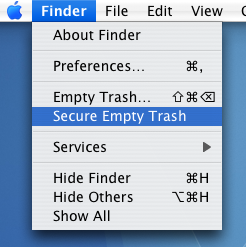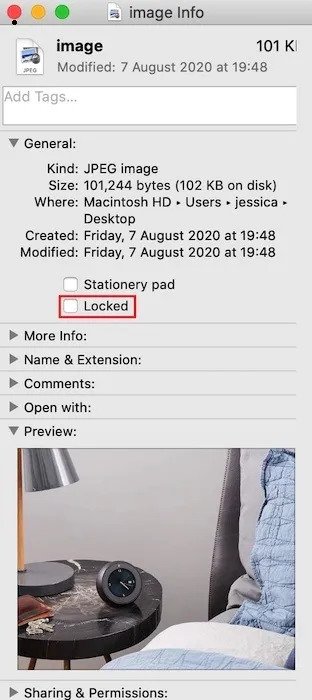How to Force Delete Files that won’t Delete from Mac
This post explains how to force delete files that won’t delete from your Mac. At some point, everyone encounters a file that just...
Author:Daniel BarrettAug 31, 202258198 Shares819691 Views

At some point, everyone encounters a file that won’t delete. The most common situation is the file in question is in use, locked, or you don’t have permission to edit or delete it. Here we cover all the ways you can delete files on your Mac that won’t delete.
Note: Sometimes, macOS tries to help you by not letting you carry out actions that would break the system or software. There are extra levels of warnings available that you might choose to turn off or bypass.
Method 1: Secure Empty Trash
This is noted as the most simple solution that almost works for everyone. Go to the Finder menu in the top left corner of the screen and choose “Secure Empty Trash,” located right below the usual Empty Trash. Secure Empty Trash is normally used to ensure deleted items stay deleted by writing over them multiple times with random data. Luckily this option seems to be more effective with stubborn files than the regular Empty Trash.
Method 2: The file is locked
When a file is locked, you’ll be unable to delete or make changes to the file. This requires unlocking the file before deleting it:
- Control-click the file you want to unlock.
- Select “Get Info.”
- Click to expand the “General” section.
- Find the “Locked” checkbox and deselect it.
A locked file can not be deleted, but you can unlock a file using your Mac’s Terminal.
Open the Terminal (Applications-> Utilities -> Terminal). In the Terminal window, type the following command:
This file should now be unlocked, and you can go ahead and delete the file as usual.
Method 3: Third-Party Applications
There are many applications available that allow you to force the trash to empty. One that is wholly dedicated to it is Super Empty Trash, a free application with the sole purpose of helping you empty your trash. There are a few alternatives that perform many other tasks, such as OnyX (free).
Method 4: An application is using this file
You cannot delete a file if an application is using it! So if your Mac is displaying the “file in use” error, you need to determine which application has a hold over the file and close that application.
Shuffling through the various application on windows will not be simple; instead, you can locate all active applications in the “Force Quit” window:
- Click the “Apple” logo in your Mac’s menu bar.
- Select “Force Quit.”
Note:You will lose any unsaved work within the application after closing it.
If you spot an application that could be responsible for the “File in use” error, you can close that application normally. Alternatively, you can select the application in the “Force Quit” popup and click the “Force Quit” button.
Once the responsible application for the error message is closed, try to delete the file again. It should now vanish without any issue!
Method 5: Creating a temporary user account
Creating a temporary user account is a time-consuming method known so far, but it works great if you can give it a shot. You can start by going to the Accounts preference pane in the System Preferences and creating a new user account. However, it doesn’t matter what details you give it; remember the password.
After that, move the troublesome file from your trash to the Shared folder, located in the Users folder. Next, log out of your account and log into the newly created one. From here, move the file into this user’s trash. Then log back out, and go back to your normal user account.
Please return to the Accounts pane in the System Preferences and delete the temporary account by selecting it from the list and hitting the delete key. Select Delete Immediately from the dialog box that appears, and the user account will be gone, along with the stubborn file.
Editor’s picks:

Daniel Barrett
Author
Latest Articles
Popular Articles