How to Delete Channels on Your Roku
This article explains how to delete channels on your Roku account. Click the link to read the full guide...
Author:Daniel BarrettJul 12, 202254.8K Shares1M Views
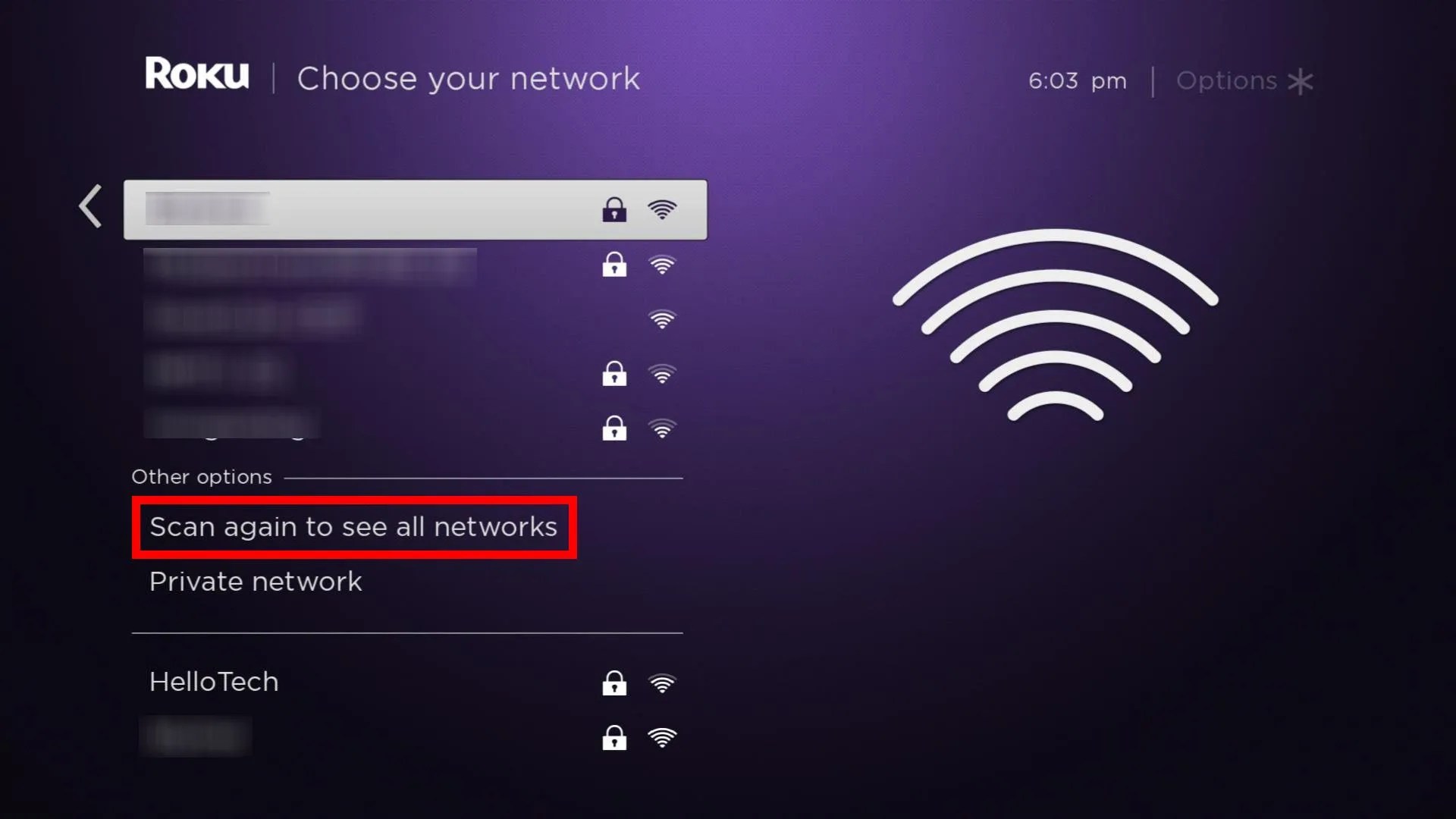
Roku is a well-known streaming service that allows users to search and find channels that fit their interests perfectly, but sometimes people change their minds for a reason or two. This article explains how to delete channels on your Rokuaccount.
Before deleting any channel from your Roku device, you should consider a few things. First, double-check the subscription status of the channel you’re about to delete at my.roku.com to learn if it’s billed on your Roku account.
The process of removing channels from Roku is quick and easy. You can remove a channel through your Roku device or the Roku mobile app.
How to Delete Channels on Your Roku
After all your checking, you’ve finally decided to delete the channel in question on your Roku. This can be done via the channel menu or Roku Channel Store.
Follow the steps below to do that:
- First, push the ‘Home’ menu on your Roku remote control (house icon).
- Next, scroll to the channel you wish to remove.
- Next, press the ‘Star’ key on your remote. This will open the options window.
- Select ‘Remove Channel’ in the window.
- Finally, confirm the removal by pressing ‘OK.’
How to Delete Channels on Your Roku via Mobile App
This can also be deleted via Tolu mobile application as well. Follow the below steps to get this done:
- Lunch Roku mobile app on your device.
- At the bottom of the app’s Home Screen, locate and select ‘Channels.’
- Click ‘My Channels’ at the top of the screen to view the channel list.
- Tap and hold the channel that you want to remove. This will open the channel menu.
- Select ‘Remove’ on the channel menu. The app will prompt you to confirm.
- Push ‘OK.’
Editor’s picks:

Daniel Barrett
Author
Daniel Barrett is a tech writer focusing on IoT, gadgets, software, and cryptocurrencies. With a keen interest in emerging technologies, Daniel offers expert analysis and commentary on industry trends. Follow him for authoritative insights into the latest tech innovations.
Latest Articles
Popular Articles