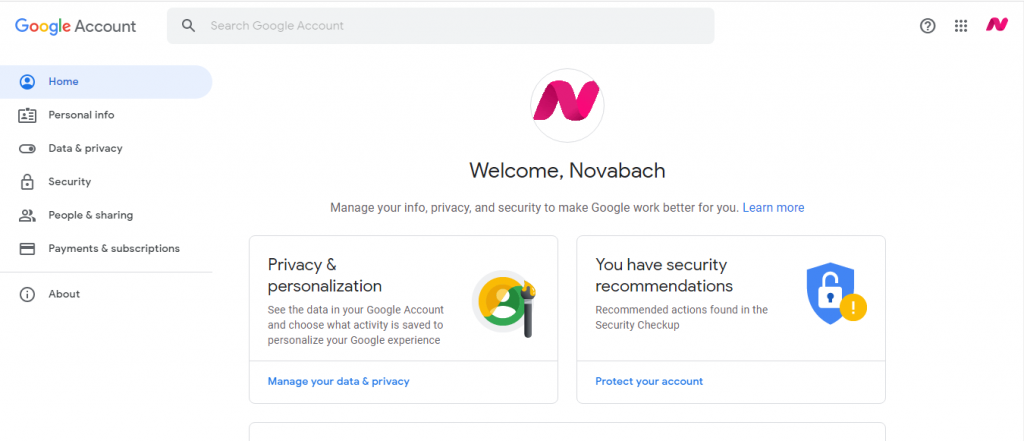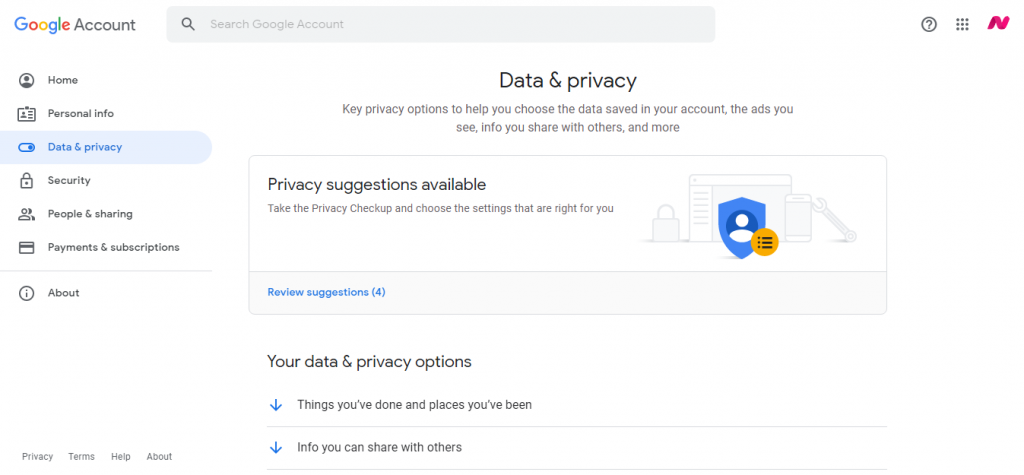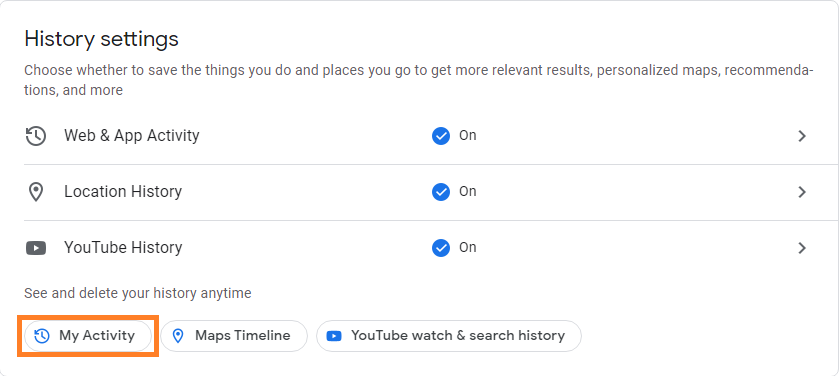How to Clear Your Google Search History
This article explains how to clear your Google search history from your Google account, from the Google Chrome web browser...
Author:Daniel BarrettMay 15, 2022125.5K Shares2.3M Views
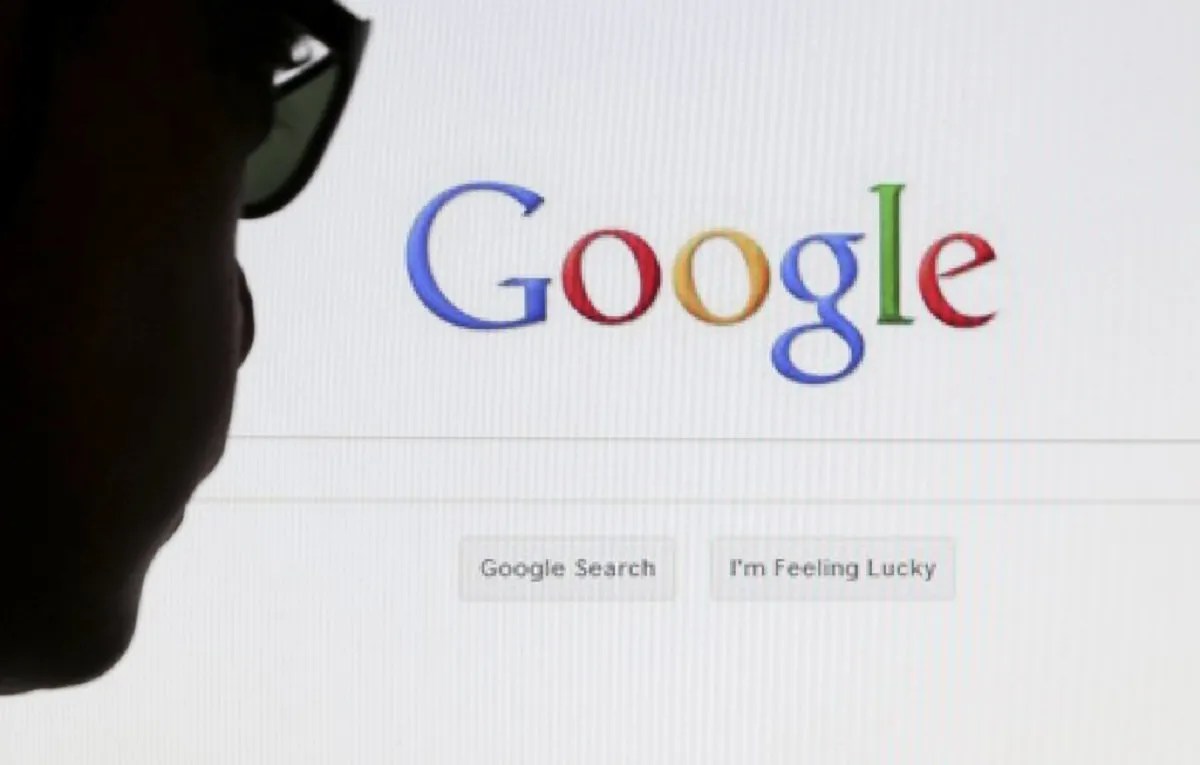
Clear Your Google Search History– Tired of being tracked across the internet? Maybe it’s time to delete your Google search history.
This article explains how to delete your Google history from your Google account, the Google Chrome web browser, the Google iOS or Androidapp, or the Google app.
How to Delete the Search History From Your Google Account
To delete your Google search history entirely, you need to do so directly from your Google Account. Clearing your browser history won’t erase all the info that Google tracks and saves to your account. Here’s how to delete past search history and future search history from your Google Account.
To delete past Google search history:
- Open up any browser, go to Google.com, and log into your account.
- Once signed in, click the Google apps icon in the top-right corner of the Google homepage. The icon looks like a square mosaic containing nine small squares.
- In the drop-down menu, click Account.
- Click Data & privacy from the sidebar menu on the left side of the screen.
At the bottom of the History settings section, click My activity.
- To delete search activities one by one, click the “X” icon in the top-right corner of the activity listing and select Delete in the pop-up.
- To delete multiple or all search history at once, click the Delete button underneath the search bar.
- In the pop-up, you can choose what content you want to delete: Last hour, Last day, Always, or Custom range.
Clear Google Search History From Your Chrome Web Browser on iOS
If you use Google Chrome on an iPhoneor iPad, you can clear your search history from within the browser.
- Open the Chrome web browser app on your iPhone or iPad.
- Tap the three horizontal dots in the bottom menu.
- Tap History in the submenu.
- To clear all your search histories, tap Clear Browsing Data at the bottom.
- On the following tab, choose a time range from the menu. To remove all of your histories, leave it at All Time.
- Make sure your Browsing History is checked. If it’s not, tap it to add a checkmark. Optionally, tap to check or uncheck any of the items below.
- Tap Clear Browsing Data, and then tap it a second time to confirm you want to clear the data.
Set up Auto-Delete to Clear Google Search History
You can use Google’s auto-delete controls to clear your search history and web and app activity using a web browser or the Google mobile app. Here’s how.
- From a web browser, go to the Web & App Activity page.
- Select Auto-Delete.
- Choose the Auto-delete activity older than the option and pick a time frame from the drop-down menu. For example, you can choose to delete activities older than three months, 18 months, and 36 months.
- Select Next.
- Select Confirm to save your changes.
Editor’s picks:

Daniel Barrett
Author
Daniel Barrett is a tech writer focusing on IoT, gadgets, software, and cryptocurrencies. With a keen interest in emerging technologies, Daniel offers expert analysis and commentary on industry trends. Follow him for authoritative insights into the latest tech innovations.
Latest Articles
Popular Articles