How to Change the Default Search Engine on Android Devices
In this article, we'll explain how to easily change the default search engine on your Android phone to a third-party provider.
Author:Daniel BarrettSep 02, 20221.8K Shares473.8K Views
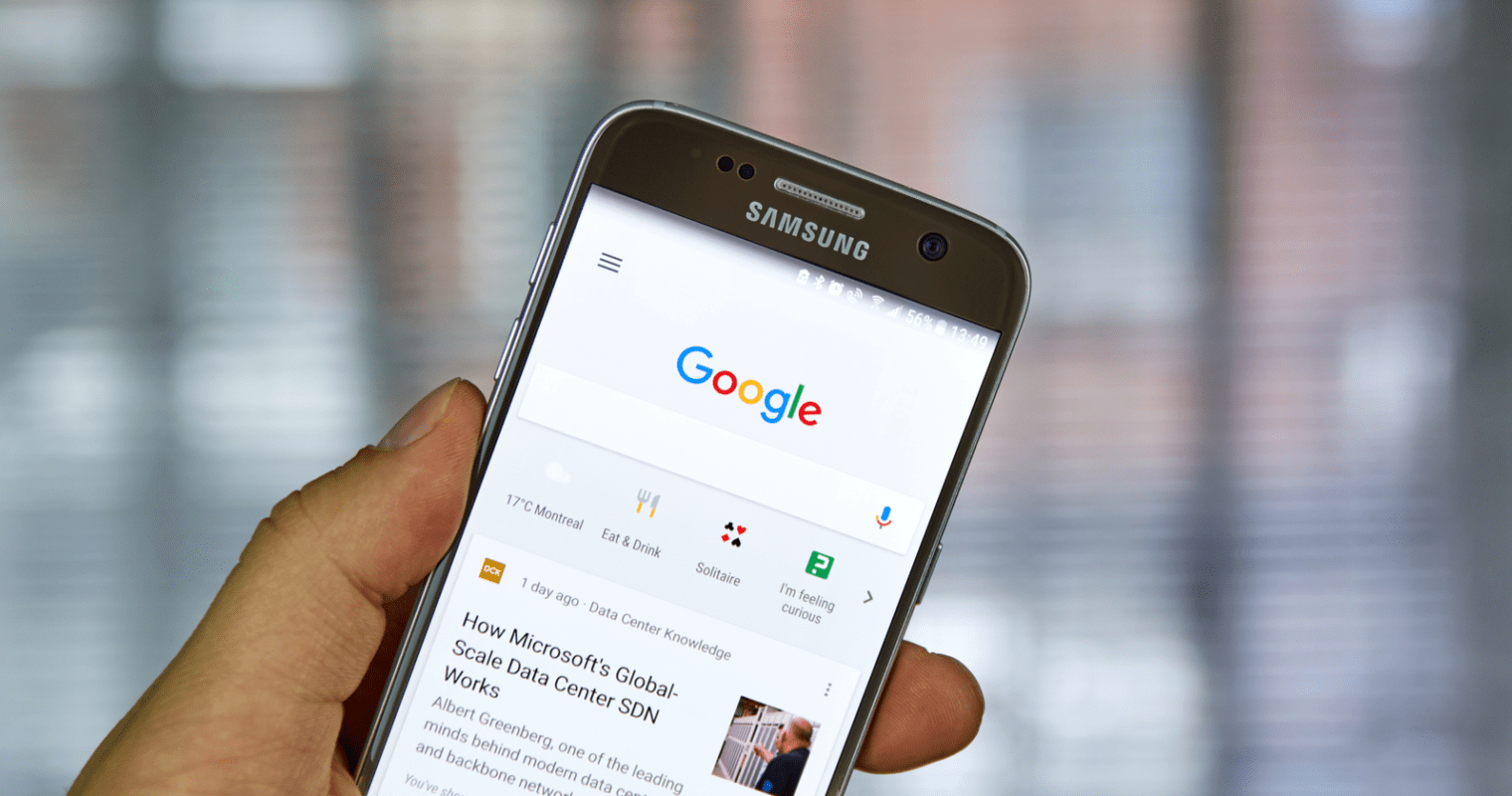
How to Change the Default Search Engine on Android Devices– If you have an Androiddevice, you may think that Google’s search engine is the only way to search the web, but it’s not.
While most web browsers available today use Google as the default search engine, many users seek to switch to alternatives.
This article will explain how to easily change the default search engine on your Android phone to a third-party provider.
Change the Default Search Engine in Chrome
To do this, you’ll need to address the places where you do your searches. For most people, it’s the web browser. Google Chrome is the web browser that comes on all Android devices, so we’ll start there.
- Open Google Chrome on your Android device. Tap the three-dot menu icon in the top-right corner.
- Select “Settings” from the menu.
- Tap “Search Engine.”
- Choose one of the search engines from the list.
Change the Default Search Engine in Chrome
To do this, you’ll need to address the places where you do your searches. For most people, it’s the web browser. Google Chrome is the web browser that comes on all Android devices, so we’ll start there.
- Open Google Chrome on your Android device. Tap the three-dot menu icon in the top-right corner.
- Select “Settings” from the menu.
- Tap “Search Engine.”
- Choose one of the search engines from the list.
- There are only five options by default, including Google, Yahoo!, Bing, DuckDuckGo and Ecosia. Unfortunately, you can’t add other search engines to this predefined list.
Change the Default Search Engine in Firefox for Android
If you use Firefox on your Android device, there’s a straightforward way to ditch Google and perform your searches using another search engine.
Here’s how:
- Launch Firefox on your mobile device.
- Tap on the three-dot menu in the upper-right corner of the display.
- Select Settings.
- Tap on the Search option at the top of the display.
- Next, you should be able to see a list of search engines you can set as default on your device. For example, you can easily enable DuckDuckGo with a tap.
- After selecting your preferred search engine, return to your browser and perform a query using the search bar. Your new search engine will be showing you the results.
Swap out the Google Home Screen Widget
Google’s home screen widget is a given on most Android devices these days. Unless you’re using Google’s launcher on Pixel devices, you can remove the Google Search widget and replace it with one from the app of your preferred search engine.
Let’s start by removing the Google search widget.
- Start by long-pressing on the bar. Then tap Remove.
- To add a new widget, long-press on a blank space on the home screen.
- You’ll see a menu appear at the bottom. From there, select Widgets.
- Scroll through the list of widgets and find the one from the search app you have installed. In our case, we’ve selected Bing.
Editor’s picks:

Daniel Barrett
Author
Daniel Barrett is a tech writer focusing on IoT, gadgets, software, and cryptocurrencies. With a keen interest in emerging technologies, Daniel offers expert analysis and commentary on industry trends. Follow him for authoritative insights into the latest tech innovations.
Latest Articles
Popular Articles