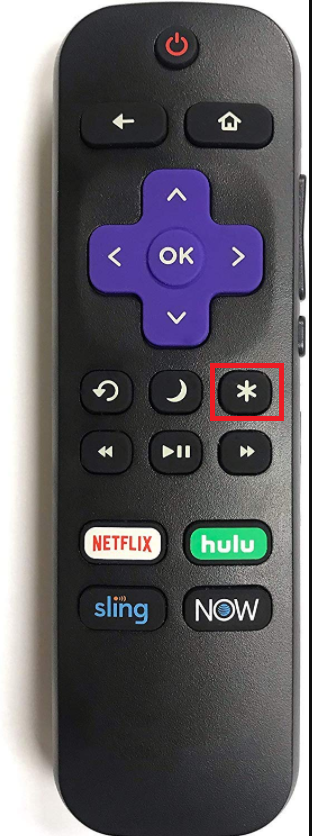How to Cancel Your Disney Plus Subscription on a Roku Device
In this article, we'll explain how to cancel your Disney Plus subscription on a Roku device. Click to read the full guide.
Author:Daniel BarrettMay 12, 2022698 Shares348924 Views

How to Cancel Disney Plus Subscription on Roku –When it comes to streaming services, Disney Plus is up there with the best. One thing that makes this streaming platform unique is that you can subscribe on the Disney Plus website and as a part of a bundle on other platforms.
Having a Disney Plus subscription on Roku devices is a haven for on-demand content lovers. However, if you’ve grown tired of just sitting around streaming contents, and you’ve made up your mind to cancel your Disney Plus subscription, but you don’t know how to. We can help.
There are different methods to cancel your Disney Plus subscription. However, you can’t cancel your subscription via the Disney Plus website. You can do it via the Roku Streaming device or the Roku website on any of your devices with a web browser.
How to Cancel Your Disney Plus Subscription via Roku Streaming Device
Below is the step-by-step guide on how to cancel the subscription using your Roku device:
- Open your Roku Homepage by pressing the Home button on the remote.
- Select Disney Plus among the streaming channels.
- Press the asterisk button (*) on your Roku remote control to open the options menu.
- Select Manage subscription from the menu.
- On the next page, select Cancel subscription and then confirm it.
- Finally, click on Done and successfully cancel your Disney Plus subscription.
How to Cancel Disney Plus Subscription via Roku Website
Another way to cancel your Disney Plus subscription is to use the Roku website via your computer or any other device that has a web browser installed. Here’s how:
- Open a web browser (Safari, Firefox, Google Chrome, etc.) on your computer or smartphone.
- Go to the Roku official website, http://my.roku.com/
- If you are not logged in already, log in to your Roku account with your credentials.
- Scroll down to see Manage subscriptions. Then click on it.
- Select Disney Plus among the list and choose Cancel subscription on the next screen.
- Select a reason for canceling the subscription. After that, your subscription will be successfully canceled.
What Happens When You Cancel Your Disney Plus Subscription?
If you cancel your Disney Plus subscription while your last subscription has not expired, you will still be able to access all the content on the platform till its expiration date. So you can keep on watching the content.
Also, you would still have full access to all Walt Disney Company websites till your current subscription expires.
Editor’s picks:

Daniel Barrett
Author
Latest Articles
Popular Articles