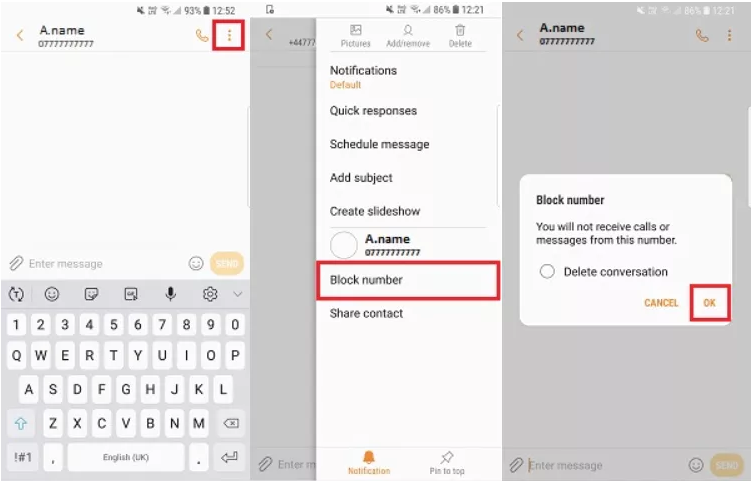How To Block Text Messages On Samsung
In this article, you will be learning how to block text messages on Samsung Galaxy device. Click the link to read full guide..
Author:Daniel BarrettApr 25, 202244K Shares1.4M Views

You’re tired of receiving spam messages or unwanted texts on your smart device. However, this situation always occurs on phones used for business tasks, communicating with friends, and keeping in contact with the office. In this article, you will be learning how to block text messages on a Samsung Galaxy device.
Furthermore, this blocking feature on your device is beneficial, especially when you’re trying to avoid calls like a random harasser or someone you don’t want to contact on your phone.
How To Block Messages On Samsung
Blocking text messages on Samsung phones is quite simple, and there are different ways to get it done.
Don’t miss: How to Permanently Delete a Blizzard Account
Blocking Text Messages Via Settings
Here is how to block messages on Samsung. This step works for Samsung Galaxy S5, S6, S7, S8, S9, S10, and S20 devices.
- Launch your Text Message App on your Samsung.
- Search for Receive Text Messages from the intruder’s number.
- Locate three-dot at the top right corner of your phone, and click it to open the Menu.
- Choose Block Number or Block Contact from the drop-down menu.
- Now click OK to complete the process.
Block Spam Texts on Samsung Galaxy with Google Hangouts
This walkthrough only applies to Samsung Galaxy S9. If you want to block some text messages on your device with Google Hangouts. Follow the below steps to get it done:
- Launch Google Hangouts on your device.
- Locate and open the conversation thread of the contact you intend to block.
- Click on the 3-dots menu icon at the upper right corner of your screen.
- Tap People & Options. On the next screen, you’ll see the block option. Click it to complete the steps.
Editor’s picks:

Daniel Barrett
Author
Daniel Barrett is a tech writer focusing on IoT, gadgets, software, and cryptocurrencies. With a keen interest in emerging technologies, Daniel offers expert analysis and commentary on industry trends. Follow him for authoritative insights into the latest tech innovations.
Latest Articles
Popular Articles