How to Fix ERR_EMPTY_RESPONSE Error in Google Chrome
In this guide, we'll explain why you're getting ERR_EMPTY_RESPONSE error in Google Chrome and how to fix the issue. Click to read full article
Author:Daniel BarrettMay 20, 202251K Shares740K Views
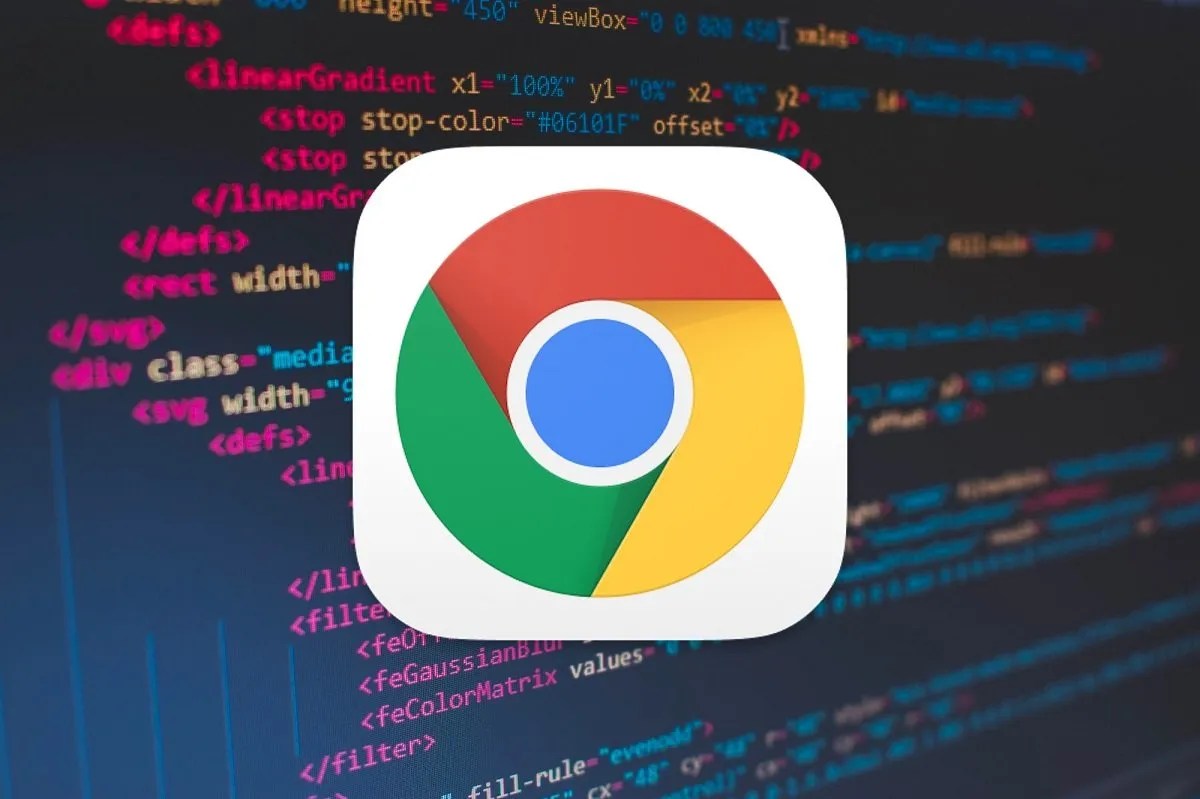
Many Google Chrome users have experienced an error while trying to access a website. The web page fails to load, and an error code ERR_EMPTY_RESPONSE pops up.
What is the ERR_EMPTY_RESPONSE error?
ERR_EMPTY_RESPONSE is an error that often occurs in the Google Chrome browser, indicating a bad network connection. But why does it appear, and how to fix it? Keep reading, and you’ll find the answers.
Causes of the ERR_EMPTY_RESPONSE Error
There will be one or two sentences explaining the error when you meet the ERR_EMPTY_RESPONSE error, so you can know why this error appears. Now we’ll list some of the causes below.
- Too much browser cache.
- A bad network connection.
- Problematic temp files.
- Running programs, such as faulty extensions, could affect or damage the Google Chrome browser.
How to Fix ERR_EMPTY_RESPONSE Error
After you have known the causes of the error, now you can follow the methods below to fix the ERR_EMPTY_RESPONSE error.
You may not have to try them all; work your way down the list until you find the one that works for you.
Clear Your Browser’s Data
There may be issues with your Google Chrome browsing data, which might lead to the ERR_EMPTY_RESPONSE error. First, try clearing the browsing data and see if this fixes your error. To do so:
Press the Ctrl, Shift and Delete keys (on your keyboard) simultaneously.Set the time range to the period from the beginning of time, check all the items, and click the Clear browsing data button.
The data of your browser has been cleared. Now check to see if this fixed your ERR_EMPTY_RESPONSE error. Hopefully, it did. But if not, there are still other fixes you can try.
Check Your Network Connection
Perhaps you’re experiencing the ERR_EMPTY_RESPONSE error because of problems with your network connection. First, check and see if your computer is correctly connected to the Internet and if the status of your network devices, such as router and modem, is good. If there is any problem with your network connection, you may need to contact your Internet Service Provider or network device manufacturer for assistance.
Reset Network Settings
If there is something wrong with your network, the ERR_EMPTY_RESPONSE error will also appear. Therefore, you should reset network settings to fix the error. The detailed instructions are below:
- Type cmd in the search box, and then right-click the Command Prompt to choose Run as administrator. Click OK.
- In the Command Prompt window, type the following commands, and remember to press Enter after typing every command.
- ipconfig /release
- ipconfig /renew
- ipconfig /flushdns
- netsh winsock reset
- net stop dhcp
- net start dhcp
- netsh winhttp reset proxy
- Close the Command Prompt window and then reboot your computer.
- Restart Google Chrome to check if the error is gone.
Note:If there is something wrong with the internet connection, the ERR_EMPTY_RESPONSE error will appear, so you can read this post to fix it – 11 Tips to Troubleshoot Internet Connection Problems Win 10.
Disable Extensions
Sometimes, the extensions can be the culprit of the ERR_EMPTY_RESPONSE error. So trying to disable extensions can solve the error. Follow the instructions below:
- Open Chrome at first, and click the three vertical dots on the top right corner to choose More Tools. Click Extensions.
- Disable all the extensions that you have installed in Chrome.
- Restart Google Chrome to check whether the error is fixed.
Bottom Line
From this post, you can learn some causes of the ERR_EMPTY_RESPONSE error and how to fix it. So when you meet the error, you can try the methods mentioned above to fix it yourself.
Editor’s picks:

Daniel Barrett
Author
Daniel Barrett is a tech writer focusing on IoT, gadgets, software, and cryptocurrencies. With a keen interest in emerging technologies, Daniel offers expert analysis and commentary on industry trends. Follow him for authoritative insights into the latest tech innovations.
Latest Articles
Popular Articles