Why is Google Chrome Slow and 7 Ways to Troubleshoot it
In this guide, we'll explain why your Google Chrome browser is slow and hpw to troubleshoot it. Cliick to read full guide.
Author:Daniel BarrettMay 21, 2022150.7K Shares2.5M Views
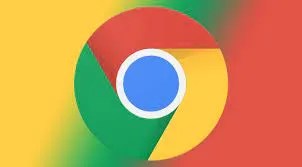
Why is Google Chrome Slow? – Whether you’re using it for work, gaming, or streaming, there’s nothing quite irritating as when a web browser is running slow.
If you find your Chrome becomes slower than usual, don’t worry! You’re not alone. Many users are reporting this annoying issue.
The good newsis you can fix it on your own. You should be able to fix the Chrome slow issue easily with the fixes we list below.
Close Unnecessary Tabs
You may run into the Chrome slow issue if you’ve opened too many tabs on your Chrome. In Chrome, each tab opens its process on your PC. Therefore, these tabs will consume lots of resources, which will trigger the Chrome slow issue.
If you want to know more information about how many resources your Chrome consumes, you need to open Task Manager by pressing Ctrl, Shift, and Esc simultaneously on your keyboard. You will be prompted for permission. Click Yes to open Task Manager.
So, close those unnecessary tabs to see if the Chrome slow issue persists. If this issue reappears, try the next fix.
Clear Your Cache
Periodically clearing your cache or temporarily storing internet data from your Google Chrome browser ensures that it functions efficiently, as an overloaded cache can considerably slog down browsing speeds.
And fortunately, clearing your cache is a quick and easy process that takes seconds to do.
Wipe Your Browser History
Similarly, keeping your history clean can help you maintain a solid speed in Chrome.
- Enter the URL “chrome://history” into your search bar in Google Chrome and then click the three horizontal lines in the top-left corner.
- Select “Clear browsing data” from the menu.
- In the next window, check the boxes next to the data you’d like to clear. Then, finally, click the blue “Clear data” button.
RELATED:
Disable Unnecessary Chrome Apps and Extensions
The apps and extensions on your Chrome can also consume lots of resources when surfing the Internet on Chrome. Try disabling the apps and extensions you don’t need any more to see if this issue persists. Here is how to do it:
On your Google Chrome, click the menu button in the upper-right corner. Select More tools > Extensions.
Please turn off the toggle on the lower-right corner of the Chrome apps and extensions. You no longer need to disable them.
After disabling some Chrome apps and extensions, you should notice a difference in speed on your Chrome. If this fix fails to resolve the Chrome slow issue,ddon’t worry, there are more fixes to try.
Disable Hardware Acceleration
Enabling hardwareacceleration allows your browser to rely on the GPU to render web pages, not solely the CPU. In most cases, it will speed things up. But sometimes, hardware acceleration can bring about unexpected issues. So, try disabling hardware acceleration on your browsers to see if the Chrome slow issue persists. Here is how to do it:
On your Google Chrome, click the menu button in the upper-right corner. Then select Settings.
In the search bar, type hardware. Then turn off the toggle next to the feature Use hardware acceleration when available.
Reopen Google Chrome and see if the issue is resolved
Add Download Speed Extensions
Although some extensions can slow Chrome down, others are specifically aimed at improving your browser’s speed.
For example, the OneTab extension converts all of your open tabs into a list, saving space and keeping your computer from running slowly when you have many tabs open. In addition, you can reopen tabs individually or all at once in the list.
For those who have tabs constantly accumulating, extensions can be crucial. These extensions can pause tabs without closing them, freeing upCChrome’s bandwidth.
Update Google Chrome To The Latest Version
If your Chrome is out of date, this issue may occur. So try updating your Chrome to the latest version. Here is how to do it:
On your Google Chrome, click the menu button in the upper-right corner. Then select Help > About google Chrome.
Please wait until your Chrome updates itself to the latest version.
Editor’s picks:

Daniel Barrett
Author
Daniel Barrett is a tech writer focusing on IoT, gadgets, software, and cryptocurrencies. With a keen interest in emerging technologies, Daniel offers expert analysis and commentary on industry trends. Follow him for authoritative insights into the latest tech innovations.
Latest Articles
Popular Articles