What Is Cached Data? Learn Why And How To Clear It
In this walkthrough, we will be explaining what Is cached data why & how should you clear It. Click the link to read full guide.
Author:Daniel BarrettJan 25, 20238.1K Shares737.8K Views
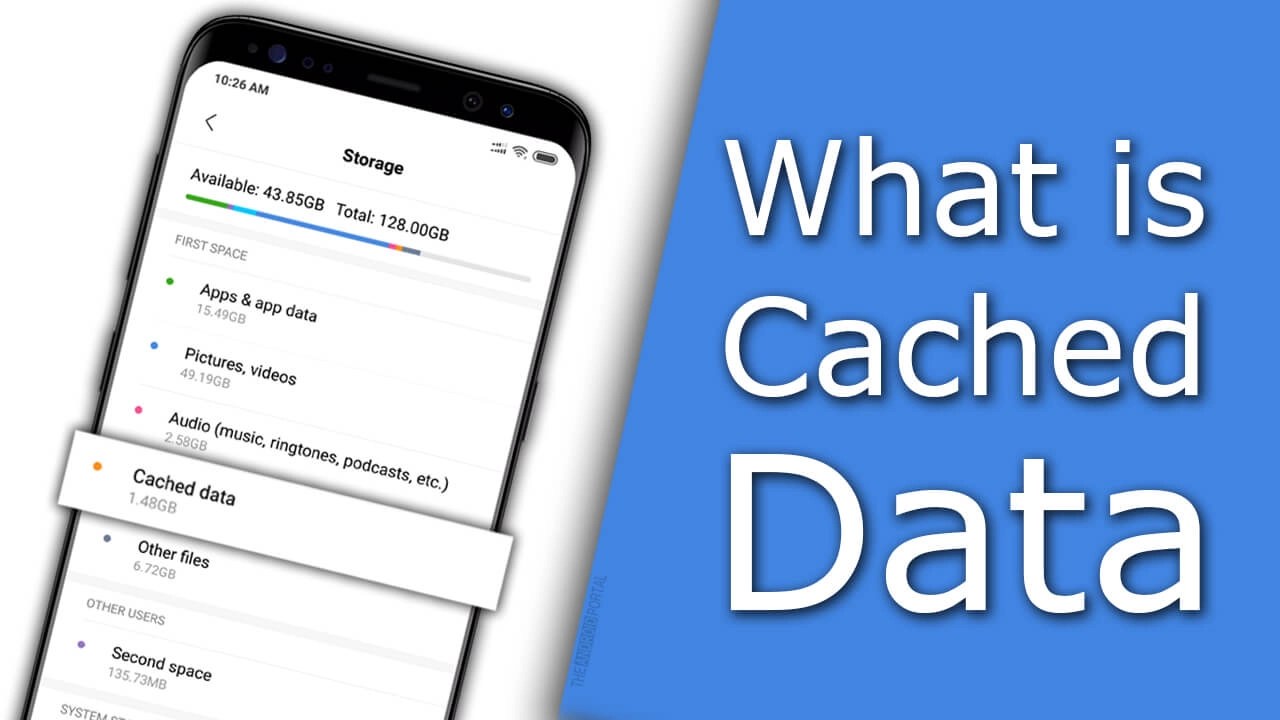
Cached data is the information deposited on your computer or device after you visit a website. Developers use it to improve your online experience. This walkthrough explains what Is cached data why & how should you clear It.
Most users expect a website to load within two and three seconds. If it takes longer than that, they could choose to click away to a competitor and they may never come back to your site again.
The primary purpose of cached data is to speed up site loading. Your device won’t have a long interaction with a server to load all of the text and images and forms on the site. Some of those bits and bytes will be stored in your device.
But some of that stored data comes with a downside. Hackers could use it to launch an attack that could put your security at risk.
How Does Cached Data Work?
Think of a cache as a storehouse of website data you use all the time. Each time you visit that website, your device must bring up that information. If it’s stored in the cache, your device skips a step and you save valuable time.
You don’t get to control what fits into the cache. Developers do that work for you, based on what they believe offers the fastest load time and the best experience.
If you live in an area with slow internet service, it can be a lifesaver. You might wait continuously for an entire site to load. If some of it is cached, you could get the bits you need very quickly.
Cached memory isn’t the only form of memory your computer uses. Developers use a so-called computer memory hierarchy to describe how most devices store and access data.
Cached data is different from other forms, as it can be discarded with a few simple steps from users. The cached data is regarded as short-term memory.
Why You Should Clear Cached Data
This makes browsing faster, the downside is that it consumes space on your computer and phone—easily 1 GB or more on a phone. That’s why most techspecialists suggest clearing it every once in a while. Steps for clearing cached data vary by device and browser.
You can also clear cached app data to make your device run faster (at least in theory). We’ve explained the process for clearing cached data for Androids and iPhones below.
Clearing Cache On your Browser
Clear your cache on the following common web browsers:
Google Chrome
- First, select the three dots in the upper-right corner of your screen.
- Go to “Settings,” then “Advanced,” then “Privacy and Security,” and “Clear Browsing Data.”
- Lastly, delete cached images and files by checking the appropriate box.
Internet Explorer
- Tap the Gear icon, the one that looks like a spanner, and scroll to “Internet Options.”
- Tick the box labeled “Delete Browsing History.”
Safari
Navigate to the “History” menu, and click “Clear History.”
Firefox
- Tap the three horizontal bars in the corner, and select “Options,”
- Then “Privacy and Security.”
- Check the box marked “Browsing and Download History.”
It can be a tad bit difficult to understand how to clear the cache on a mobile device. Your software type and version will mandate how you execute it. But in most cases, you’ll follow one of two types of directions, based on your device manufacturer.
How to Clear Cached Data on an Android Phone
Cached data on your phone not only includes cached browsing data but also saved files that help speed up normal phone operations and apps. This file can slow down your phone. That’s why clearing your cache can get your device running more smoothly.
The process for clearing cached data on your Androidwill differ according to which operating systemversion you’re running. Newer versions don’t allow you to go into settings to clear all cached data at once, so you have to through app by app and selectively clear each one. To access it, go to settings, apps and storage. You’ll be presented with two options: “clear data” and “clear cache.” Choose the latter of the two.
How to Clear Cached Data on an iPhone
The process of cached data on iPhones is comparable to the process for Androids. There’s no way to generally clear all cached data, so instead you’ll use an app.
The process of clearing cached data on an iPhoneshould begin with Safari (unless you’re among the minority of users accessing the internet on an alternate browser).
- First, navigate to the Settings app
- Then, scroll down to Safari, and navigate to “Clear History and Website Data.”
- Finally, select this, followed by “Clear History and Data.”
To repeat the same for the other apps on your phone
- First, navigate to Settings>General>iPhone Storage.
- On this menu, you’ll find a list of apps to select.
- Then select the one in question, and go to “Documents and Data.”
- Should the app be consuming a lot of data, you’ll want to consider deleting and reinstalling it. This will get rid of a lot of extra stuff clogging up your phone.
Editor’s picks:

Daniel Barrett
Author
Daniel Barrett is a tech writer focusing on IoT, gadgets, software, and cryptocurrencies. With a keen interest in emerging technologies, Daniel offers expert analysis and commentary on industry trends. Follow him for authoritative insights into the latest tech innovations.
Latest Articles
Popular Articles