10 Ways To Pair Your IPhone With Macbook
For Apple users, top ways to pair your iPhone with MacBook can provide a range of benefits, from syncing your data to accessing your iPhone's camera and making phone calls from your MacBook.
Author:Daniel BarrettApr 03, 2023136 Shares2389 Views

In today's digital age, it's essential to have seamless connectivity between your devices. For Apple users, top ways to pair your iPhone with MacBookcan provide a range of benefits, from syncing your data to accessing your iPhone's camera and making phone calls from your MacBook.
In this article, we'll explore the top ways to pair your iPhone with a MacBook, including using iCloud, AirDrop, Handoff, and more.
Top Ways To Pair Your IPhone With Macbook
- iCloud- Use iCloud to keep your contacts, calendars, notes, and other important information synced across both your iPhone and MacBook. Make sure you're signed in to the same iCloud account on both devices and enable the syncing of the data you want to keep updated.
- AirDrop- AirDrop allows you to easily transfer files between your iPhone and MacBook wirelessly. Both devices need to have Wi-Fi and Bluetooth enabled. To use AirDrop, select the file you want to transfer on your iPhone and choose the option to share it. Then, select your MacBook as the device to send the file to.
- Handoff- Handoff lets you start a task on one device and seamlessly continue it on the other. You need to have Bluetooth enabled on both devices and be signed in to the same iCloud account. For example, start composing an email on your iPhone and then pick up where you left off on your MacBook.
- Continuity Camera- With Continuity Camera, you can use your iPhone's camera to take a photo or scan a document and immediately import it into a document on your MacBook. To use Continuity Camera, right-click where you want to insert the photo or document on your MacBook and choose the "Take Photo" or "Scan Documents" option.
- Universal Clipboard- Universal Clipboard allows you to copy and paste text, images, and other content between your iPhone and MacBook. Make sure both devices have Wi-Fi and Bluetooth enabled and are signed in to the same iCloud account. Copy the content on one device and paste it on the other device.
- Phone Calls- You can make and receive phone calls on your MacBook using your iPhone's cellular connection. Make sure both devices are on the same Wi-Fi network and signed in to the same iCloud account. To make a call, open the FaceTime or Phone app on your MacBook and select the contact you want to call.
- SMS/Messages- You can receive and reply to SMS/Messages on your MacBook using your iPhone's cellular connection. Both devices need to be on the same Wi-Fi network and signed in to the same iCloud account. To set it up, go to your iPhone's settings and choose "Text Message Forwarding."
- Handy Keyboard Shortcuts- Use keyboard shortcuts on your MacBook to control your iPhone. To set it up, make sure both devices are on the same Wi-Fi network and signed in to the same iCloud account. On your MacBook, go to System Preferences > Keyboard > Shortcuts > Services > General > Control with Shortcuts.
- QuickTime- You can use QuickTime on your MacBook to record your iPhone's screen. Connect your iPhone to your MacBook using a Lightning cable, open QuickTime on your MacBook, and choose "New Movie Recording." From there, select your iPhone as the input source.
- Apple Music- If you have an Apple Music subscription, you can access your music library on both your iPhone and MacBook. Make sure you're signed in to the same Apple ID on both devices, and then access your music library through the Music app on your MacBook or the Music app on your iPhone.
These are just a few ways to pair your iPhone with MacBook. By taking advantage of these features, you can seamlessly move between your devices and make your user experience even better.
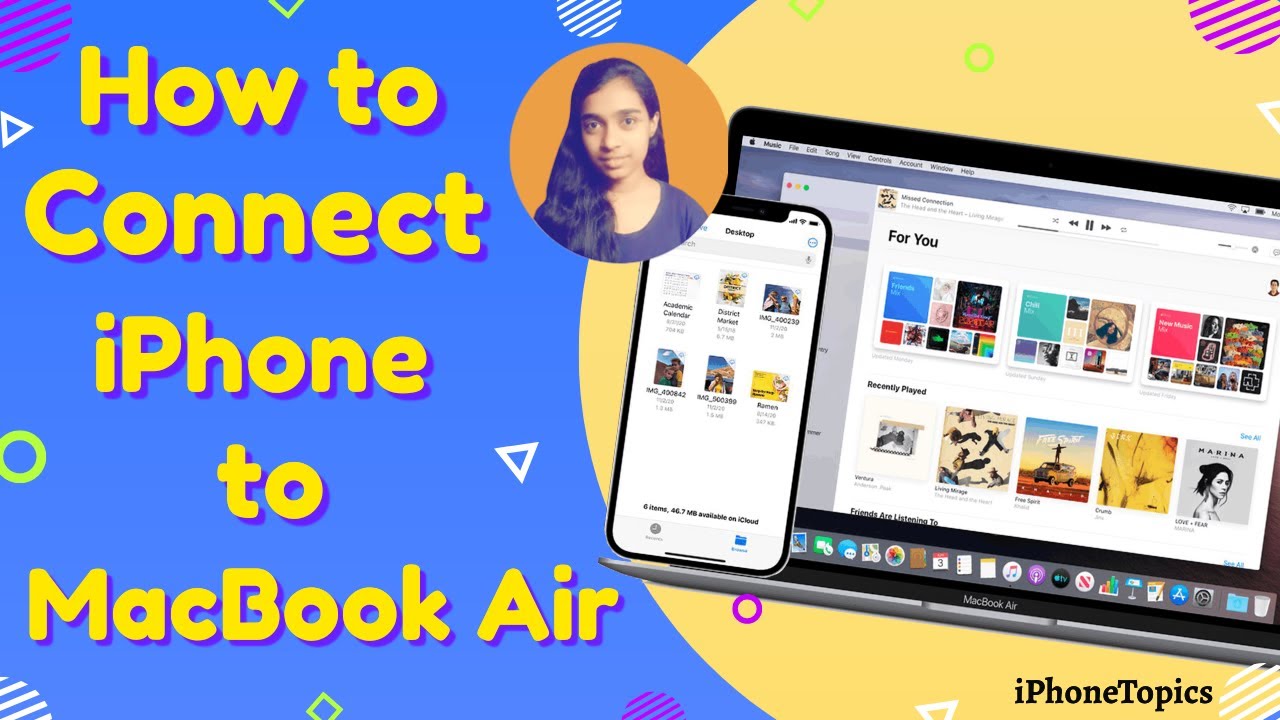
Connect iPhone to MacBook Air Wirelessly (3 Ways)
Why Should You Pair Your IPhone With A Mac?
Pairing your iPhone with a Mac can make your life easier in many ways. One of the main advantages is the ability to sync data between the two devices, such as contacts, calendars, notes, and reminders. This means that any changes you make on your iPhone will automatically be updated on your Mac, and vice versa.
Another benefit is the ability to use your Mac to control your iPhone, for example, by using your Mac's keyboard to type out a text message or reply to a notification. You can also make and receive phone calls and send and receive messages directly from your Mac.
In addition, pairing your iPhone with a Mac allows you to take advantage of features like Handoff, which lets you start a task on one device and seamlessly continue it on the other, and AirDrop, which lets you wirelessly transfer files between the two devices.
Will You Lose Your Data If You Pair IPhone With The Mac?
No, you will not lose your data if you pair your iPhone with a Mac. Pairing your iPhone with a Mac simply means that you are connecting the two devices together, and does not involve any data loss or data transfer.
In fact, pairing your iPhone with a Mac can help ensure that your data is synced and up-to-date across both devices. However, it's always a good idea to back up your data regularly, just in case anything unexpected happens.
Can Files Be Sent Via Bluetooth To Mac?
Yes, files can be sent via Bluetooth from your iPhone to your Mac. To do this, make sure that Bluetooth is enabled on both devices and that they are within range of each other.
Then, on your iPhone, select the file you want to send and choose the "Share" option. From there, select your Mac as the device to send the file to.
Keep in mind that Bluetooth file transfers may be slower than other transfer methods, such as AirDrop or iCloud.
Can Your Music Sync Through ITunes?
Yes, your music can be synced between your iPhone and Mac through iTunes. To do this, connect your iPhone to your Mac using a USB cable and open iTunes.
From there, select your iPhone and choose the "Music" tab. Then, select the option to "Sync Music" and choose the songs or playlists you want to transfer to your iPhone.
Alternatively, if you have an Apple Music subscription, you can access your music library on both your iPhone and Mac by signing in to the same Apple ID on both devices.
How Do You Transfer IPhone Text Messages To A Mac Computer?
To transfer iPhone text messages to a Mac computer, you can use a third-party app or tool, such as iExplorer or TouchCopy. These tools allow you to transfer your text messages, along with other data like contacts and photos, from your iPhone to your Mac.
Alternatively, you can use the built-in Messages app on your Mac to access your text messages. Make sure that you have enabled text message forwarding on your iPhone by going to Settings > Messages > Text Message Forwarding and selecting your Mac.
Then, on your Mac, open the Messages app and select the option to sync your messages. This will allow you to access your text messages from your iPhone on your Mac.
People Also Ask
How Can I Pair My IPhone With A MacBook Using Handoff?
To pair your iPhone with a MacBook using Handoff, make sure that both devices are signed in to the same iCloud account and have Handoff enabled.
Then, open an app on your iPhone that supports Handoff, such as Safari, and swipe up on the Handoff icon that appears on the lock screen or in the Dock on your MacBook.
Can I Use AirDrop To Transfer Files Between My IPhone And MacBook?
Yes, AirDrop is a convenient way to transfer files between your iPhone and MacBook. Simply make sure that AirDrop is enabled on both devices and that they are within range of each other.
Then, select the file you want to transfer on your iPhone and choose the option to "Share" it via AirDrop. From there, select your MacBook as the destination device.
How Do I Connect My IPhone To My MacBook Using Bluetooth?
To connect your iPhone to your MacBook using Bluetooth, first make sure that Bluetooth is enabled on both devices.
Then, go to the Bluetooth preferences on your MacBook and select the option to "Pair" your iPhone. Follow the on-screen instructions to complete the pairing process.
Final Thought
Top ways to pair your iPhone with MacBook can enhance your productivity and streamline your digital life. Whether you're using iCloud to sync your data or AirDrop to transfer files, there are a number of ways to connect your devices seamlessly.
By following the steps outlined in this article, you can take advantage of the many benefits of pairing your iPhone with a MacBook. So why not give it a try and see how it can improve your workflow?
Jump to
Top Ways To Pair Your IPhone With Macbook
Why Should You Pair Your IPhone With A Mac?
Will You Lose Your Data If You Pair IPhone With The Mac?
Can Files Be Sent Via Bluetooth To Mac?
Can Your Music Sync Through ITunes?
How Do You Transfer IPhone Text Messages To A Mac Computer?
People Also Ask
Final Thought

Daniel Barrett
Author
Latest Articles
Popular Articles