How to Set Parental Control on Google Chrome Browser
In this article, we will be lecturing you on how to set a parental control on a Google Chrome browser. Click the link to read more.
Author:Daniel BarrettMay 16, 202216.3K Shares1M Views
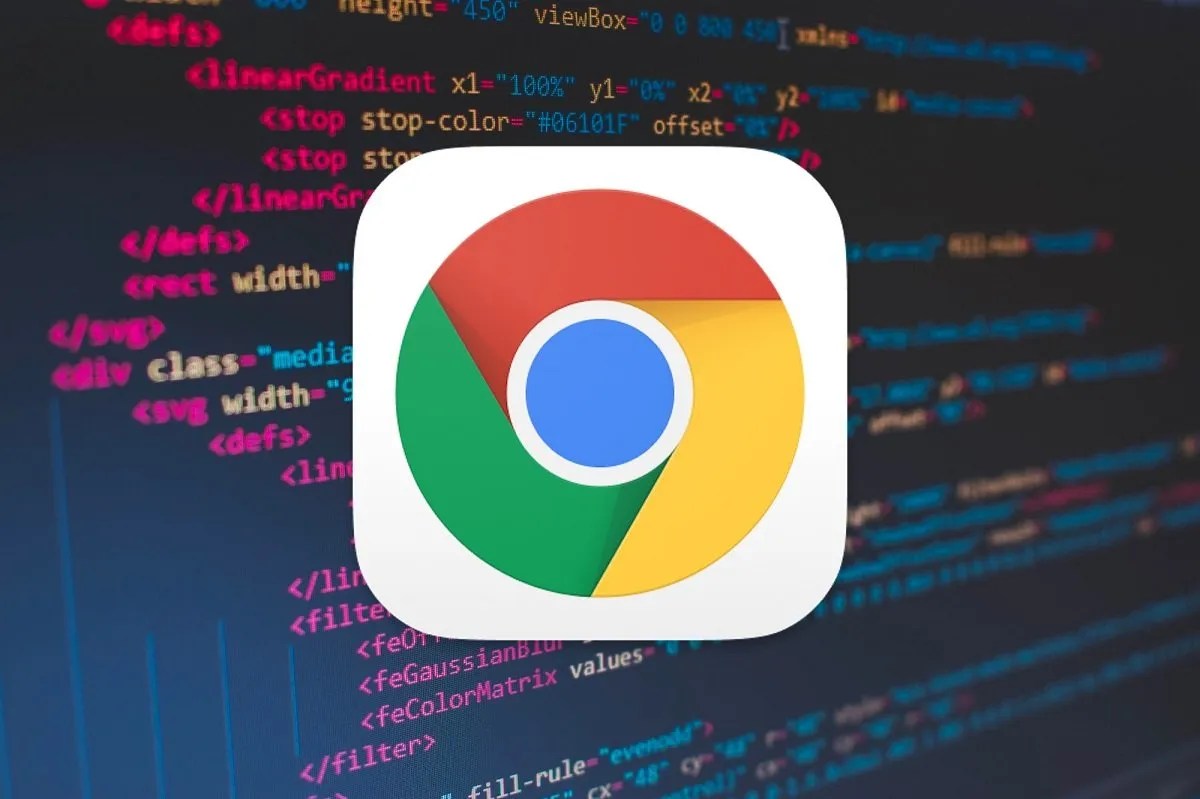
Getting close to your kids every time to learn more about them is no longer enough to secure your kid’s future perfectly. However, placing restrictions on unfiltered websites, videos, and different types of content is another way to ensure what your kids come across on the internet. In this article, we will be lecturing you on how to set parental control on a Google Chromebrowser.
The internet is a largely unfiltered place, and it’s precarious for your kids to browse around the internet without restrictions on their browser.
How To Set Parental Controls On a Google Chrome Browser
Ensure you have perfectly set up a Google Family Link account, this is a mobile app that can be used to manage and control the website your kids visit on Chrome, and this app won’t allow kids to make use of incognito mode. Here’s how to use the app:
- First, launch the Family Link app.
- Choose “View on your child’s profile.” On the Settings card, tap Manage.
- Select “Filter on Google Chrome.”
- Choose any of the three options you want to apply. ( Allow all sites, Try to block mature sites, Only allow specific sites”.
- Tap Manage sites if you’re going to allow or block specific sites manually.
Editor’s picks:

Daniel Barrett
Author
Daniel Barrett is a tech writer focusing on IoT, gadgets, software, and cryptocurrencies. With a keen interest in emerging technologies, Daniel offers expert analysis and commentary on industry trends. Follow him for authoritative insights into the latest tech innovations.
Latest Articles
Popular Articles