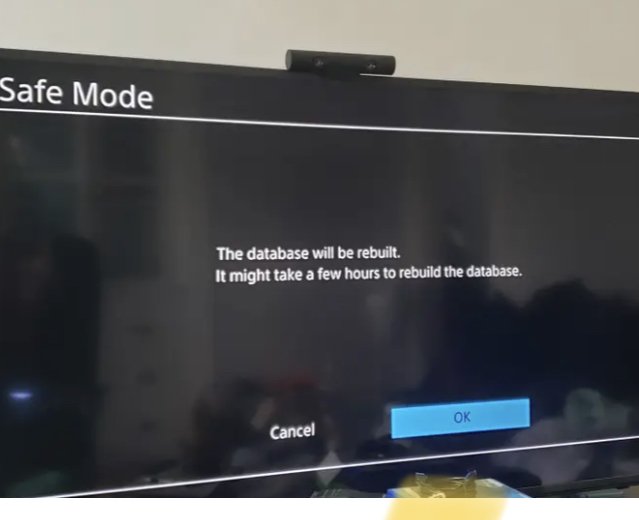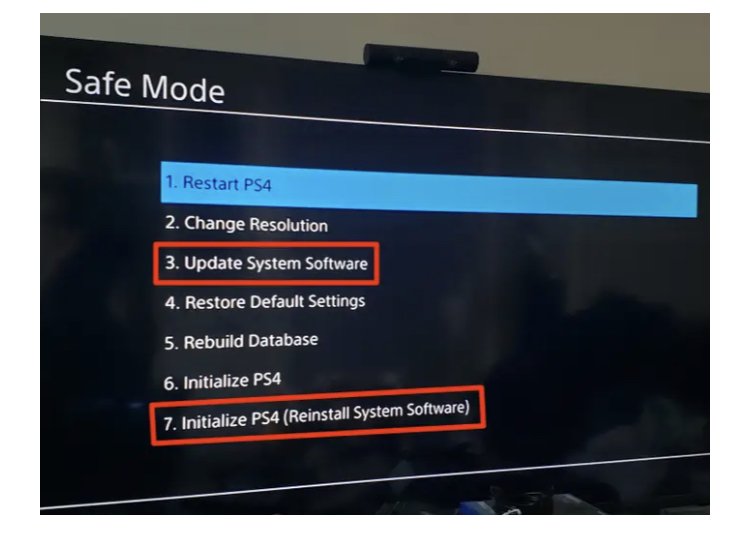How To Put PS4 In Safe Mode And Get Out Of It If You Are Stuck
This article teaches you how to put PS4 in Safe mode and get out of it if you are stuck. Click the link to read the full guide.
Author:Daniel BarrettJul 07, 202212.2K Shares614.7K Views

Starting your PlayStation4 in Safe Mode can help you resolve an issue or troubleshoot a bug the device may be having. The Safe Mode menu includes options to change your console’s resolution, rebuild its storage database, and restore the device to factory settings. This article teaches you how to put PS4 in Safe mode and get out of it if you are stuck.
How to Put PS4 in Safe Mode
- Turn off your console by holding the power button for 3 seconds. After a few seconds, your PS4 will power off.
- Press and hold the power button, and release your finger only after the second beep sound.
- Your PS4 will start in Safe Mode. First, make sure your controller is connected to the console, and press the PS button.
What does Safe Mode do?
When your PS4 boots up in Safe Mode, These are the options that will display on your screen.
- Restart System is the easiest way to get out of Safe Mode. This forces your PS4 to restart in the usual way.
- Updating of System Software lets you update your console’s software through a direct download, a USB drive, or a disc.
- Restoring Default Settings resets your console to its factory settings without deleting games, apps, or other data.
- Rebuild Database adds all your content to a new database on the system, which can resolve system feature issues, like if an app icon doesn’t disappear after you’ve deleted the app.
- Initializing PS4 resets your console to its original settings and deletes all user data and settings.
- Initialize PS4 (Reinstall System Software) removes your console’s firmware and deletes all user data and settings.
- Set HDCP Mode (PlayStation 4 Pro only) applies to images that don’t appear on 4K TVs that aren’t compatible with HDCP 2.2. This setting lets you choose HDCP 1.40 to view images that otherwise won’t appear on your TV.
How to Get PS4 Out of Safe Mode
When encountering PS4 Safe Mode, you may be dealing with a Safe Mode loop, making your PS4 difficult to resume playing.
If you are experiencing this issue, follow the troubleshooting steps below to resolve it. Most of these involve the Safe Mode menu, which appears when you first boot your console into Safe Mode.
Method 1: Restart your PS4
It would help if you restarted your PS4 using option 1 in the Safe Mode menu. Press “X” on your controller to select this option.
Method 2: Be Convinced There are no Power Issues
Check to ensure all cables, including your USB and HDMI connections, are working correctly. You can try unplugging your PS4’s power cord and plug it back in. Also, apply this same method to your HDMI cord and switch.
If one of the cables or connections is broken or failing, replace it. If you have confirmed the cables and connections’ efficiency and still experience the same issue, then try power cycling your PS4.
Method 3: Rebuild Corrupted Files
To do this, select option 5 on the Safe Mode menu, “Rebuild Database,” and press “X.” This will create a new database for your PS4 without affecting any saved data. Restart your PCwhen it’s done.
Method 4: Update Your PS4’s Software
To do this, press “X” to select option 3 on the menu, “Update System Software.” Then, press “X” to select “Update Using Internet.” and follow the instructions on the screen.
If the tips above do not work, select option 7, “Initialize PS4 (Reinstall System Software),” and press “X.” Follow the instructions on the screen.
FAQ
How do I get my PS4 out of Safe Mode?
Once you’re done with your troubleshooting, you can exit Safe Mode by restarting your console.
I can’t get my PS4 to boot in Safe Mode. Is there anything else I can do?
The first thing to make sure of is to confirm the connection of your cable. If after confirming you still can’t boot your PlayStation 4 in Safe Mode, you can visit the PlayStation Fix and Replace website for further troubleshooting steps and additional help.
Editor’s picks:
Jump to
How to Put PS4 in Safe Mode
What does Safe Mode do?
How to Get PS4 Out of Safe Mode
Method 1: Restart your PS4
Method 2: Be Convinced There are no Power Issues
Method 3: Rebuild Corrupted Files
Method 4: Update Your PS4’s Software
FAQ
How do I get my PS4 out of Safe Mode?
I can’t get my PS4 to boot in Safe Mode. Is there anything else I can do?

Daniel Barrett
Author
Daniel Barrett is a tech writer focusing on IoT, gadgets, software, and cryptocurrencies. With a keen interest in emerging technologies, Daniel offers expert analysis and commentary on industry trends. Follow him for authoritative insights into the latest tech innovations.
Latest Articles
Popular Articles