What is Microsoft Sway and How to Use it
This guide explains what Microsoft Sway is and how to use it. Microsoft has been around since ever. If you think back.
Author:Daniel BarrettAug 16, 2022104.8K Shares2M Views
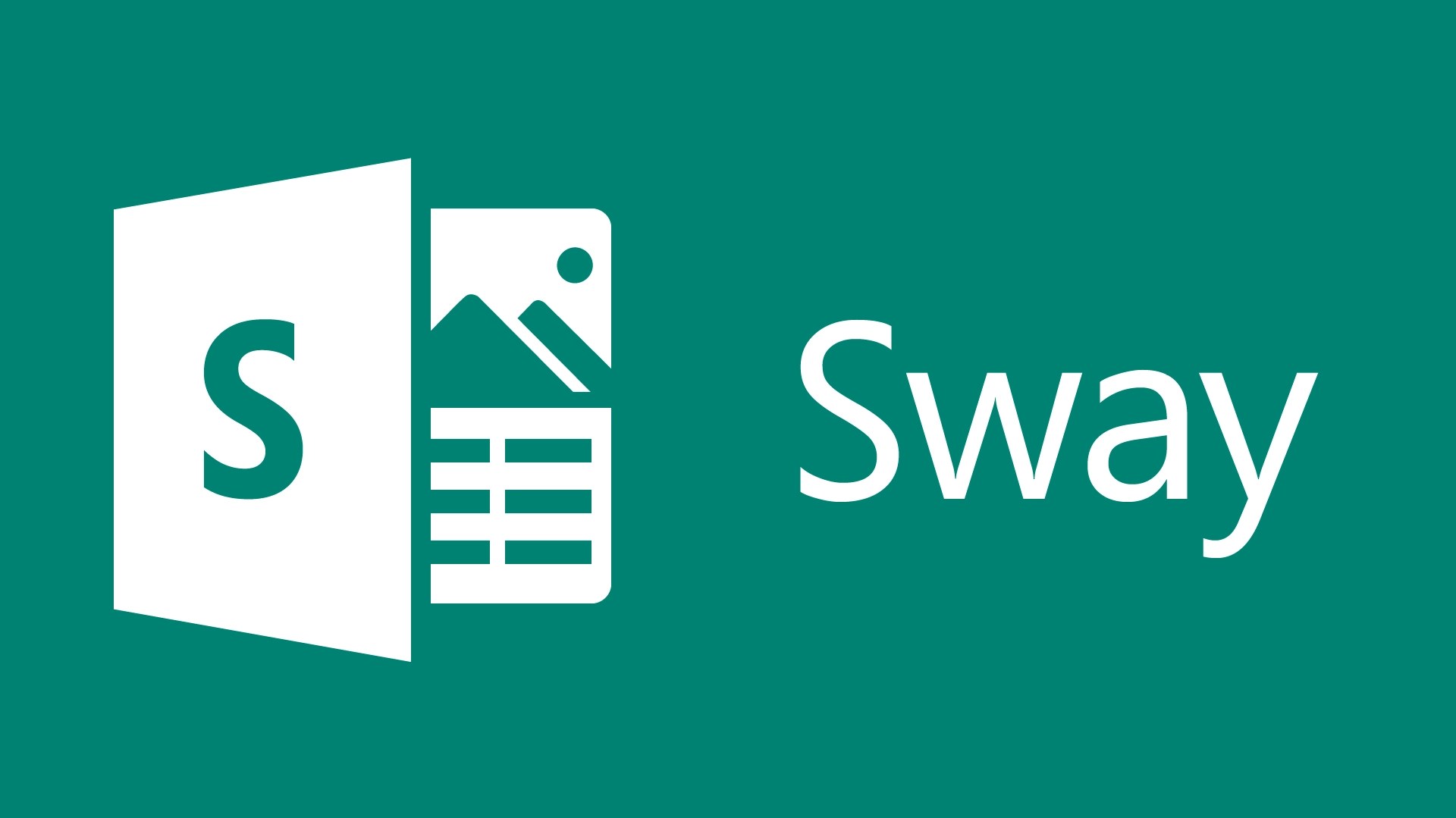
Microsoft has been around since ever. If you think back, you would realize that they have been staunch producers of software as well as hardwarecomponents. Microsoft is as rampant as computers themselves. A good percentage of people have used Microsoft Office and or Microsoft 365 at some point. This guide explains what Microsoft Sway is and how to use it.
The most common features of Microsoft Office like Microsoft Word, PowerPoint and Excel aren’t actually the only ones. There are so much more programs than those aforementioned.One of such programs is the Microsoft Sway software. Microsoft Sway is an app that is used to make exhibitions.
It can be gotten on their website sway.office.com. It is free for pre-existing users of Microsoft Account. But then, Sway offers more features to those with a subscription of Microsoft 365 than the free version.
Don’t miss: What Is Microsoft Planner And How To Use It
What Is Microsoft Sway?
Microsoft Sway has a seeming likeness to PowerPoint. This is seen in the fact that they can both be used to create eye-catching and informative presentations.
The upside for Microsoft Sway is that its applications are more varied than PowerPoint’s, which basically just centers around the slideshow format
With Sway, you can create anything from newsletters and resumes to portfolios and blogs. You can start from scratch if you have a specific design in mind, or you can upload images, documents, and YouTube videos, and Sway will design something for you around that.
Additionally, Microsoft Sway is hosted entirely online, making it easy to access and share your finished work anywhere with an internet connection.
Distinctive Features Sway Offers
Writer’s block, editor’s dead end, creator’s block, these are the worst fears that could be impending on any writer or artist. Staring at a blank Word Document, and wondering what to write is quite scary but not even as scary as staring at a blank PowerPoint presentation wondering what to add.
A lot of people have stage fright and aren’t good with public speaking. So, a blank PowerPoint could discourage one from even starting anything at all. Sway in its awesomeness has tried to reduce all of these with its impressive feature. These features include;
1. Templates
This fear has always been one of the biggest problems with PowerPoint. Thankfully Microsoft has recognized this, and they’ve gone to great lengths to prevent this fear with Sway.
Most people are not experts in design and layout, so Microsoft has provided a bunch of templates for common presentations to help get you past the creator’s block and start designing.
In the template, things like business presentations, portfolios, resumes, and newsletters are included. They also provide several “get inspired” presentations to give you an idea of things Sway can do.
2. Outline
If what you’re writing about doesn’t appear here, or you’re just stuck on what to put in your presentation, Sway can help you build an outline. There is a “Start From a Topic” option which will bring up a topic selector from which to choose.
We can’t emphasize enough how impressive this part of Sway is. If you enter a term—we used “technology”—Sway will produce the outline of a presentation for you, with definitions, uses, areas to cover, suggested linked topics, images, and more.
This is all powered from Wikipedia data and gives full links back to the pages it uses. There’s only so much to say about this before we run out of superlatives, so really, try it yourself. It’s simply brilliant.
Don’t miss: How to Use the Command Prompt in Windows 10
3. Impressive Narrative Structure
There’s also a decided emphasis on storytelling, rather than presenting. Sway is designed for a narrative structure that flows, either left to right or up to down and the presenter (or reader) can use a mouse wheel to move through it rather than a button or a click.
This is a small but subtle distinction; PowerPoint feels like a series of steps but Sway feels like a journey, so it’s easier to follow the flow as if you’re reading naturally. For this reason, Sway doesn’t have slides; it has a single storyline.
Whether you’ve picked a template, started with a topic, or are beginning with a blank Sway, you add what Sway calls cards to enter new content. There are numerous options available in the cards that you could pick such as video, grid, text, and heading and each one is designed for a specific kind of information.
Unlike in PowerPoint, the cards work together seamlessly as you scroll through the finished Sway. This means that they’re read as part of a narrative, not individual elements.
Also read: How To Update Your Computer’s BIOS
4. Design Option
When you’ve finished your Sway, or you want to see what it looks like so far, there is a Design option to help you with the finished product. You can scroll through your Sway and flick between Storylines and Design to make and review changes. Sway will also help you with the design elements once you’ve started getting the content the way you want.
In the top right of the Design page is a Styles option, which gives you access to layout options and the ability to “remix” your design.
You can choose whether your Sway scrolls horizontally or vertically (and yes, even as individual slides if you want to), the color theme, the background, and a few other things as well.
Of course, it can be difficult to know if what you’ve chosen will look good to others, and there are plenty of options to choose from, so Sway gives you a Remix button that will apply a random design to your Sway. You can click Remix as many times as you want, and it will be quite a while before it starts repeating designs.
Don’t miss: How To Reset A Forgotten Windows 10 Password
5. Publishing
When you are done and ready, your Sway can be published and shared for viewing. Note that it is a cloud-only app, so there aren’t any files to download, but you could save your Sway in a webpage if you want people to view it without having to click on specific shared links.
Sway is a simple tool that can produce some great results. It’s jam-packed with features to help you with the difficult design bits so you can focus on the content and best of all it’s free. Microsoft doesn’t always get things right, but with Sway, they’ve created something handy, at the best possible price.
How to use Microsoft Sway
To get started on Microsoft Sway, you need to choose one of three options from the application:
- “Create New” will create a Sway project from scratch.
- “Start from a topic” will let you search for specific topics and create an outline for your presentation based on that topic.
- “Start from a document” will prompt you to upload a document, which Sway will adapt into a presentation draft.
You can also click on one of the available templates for an instant outline.
There are two main components to Sway’s interface: The Storyline tab and the Design tab. The Storyline is your dashboard for organizing the presentation’s content, while the Design is where you’ll see how the presentation actually looks. To put it more simply, you create the presentation in the Storyline tab, and people who view it will see the Design tab.
WordPress is a good reference for how Sway’s Storyline works. The Storyline breaks up individual paragraphs, images, and videos into “cards” so that they’re easy to keep organized, move around, and tell the story you’re trying to communicate with your presentation. As you move items around on your Storyline, the Design tab will reflect those changes.
Once you’re ready to share your Sway, click the “Play” button in the upper-right corner to see how it looks, then click “Share” to send the finished Sway to whoever you want.
As with most creative endeavors, the easiest way to start putting together amazing Sways is to play around with them and see what works best for what you’re trying to do.
Bottom Line
Technology seeks to make things easier and more subtle, the easier it gets, the more technologically advanced it seems. The Sway software is a really good software for both experts and beginners. We hope this article would go a long way in reassuring and motivating you to do better and learn more. Have a sway time with Sway.
Editor’s picks:

Daniel Barrett
Author
Daniel Barrett is a tech writer focusing on IoT, gadgets, software, and cryptocurrencies. With a keen interest in emerging technologies, Daniel offers expert analysis and commentary on industry trends. Follow him for authoritative insights into the latest tech innovations.
Latest Articles
Popular Articles