How to Turn on the Flashlight on your Android Phone
In this article, we will be explaining three different ways how to turn a flashlight on an Android phone. Click the link to read the guide.
Author:Daniel BarrettMay 01, 202229663 Shares823981 Views

Smartphoneskeep being smarter with new features every year, and the flashlight feature wasn’t as innovative as it is today. However, when the flashlight was newly introduced to smartphones, people believed it could only be used to brighten their faces while using the camera for pictures or video. Still, the built-in flash illuminates a dark room. This article will explain three different ways to turn on the flashlight on an Androidphone.
The flash on most smartphones can serve as a handy flashlight and also improve the lighting of your photos and videos. This is one of the most valuable accessories on your device. However, the flashlight was built into the Android operating system, and today it’s just a swipe away on most phones.
How to Turn on the Flashlight on your Android Phone
We have different ways to turn on the flashlight on your android device, and here’s how to get it done:
Method 1: Via Quick Settings
This method works for almost all new phones:
- Swipe down from the top of the screen to reveal the Quick Settings icons.
- Locate the “Flashlight” icon and click on it. The flashlight should come on instantly.
- Click the Flashlight icon a second time to turn it off.
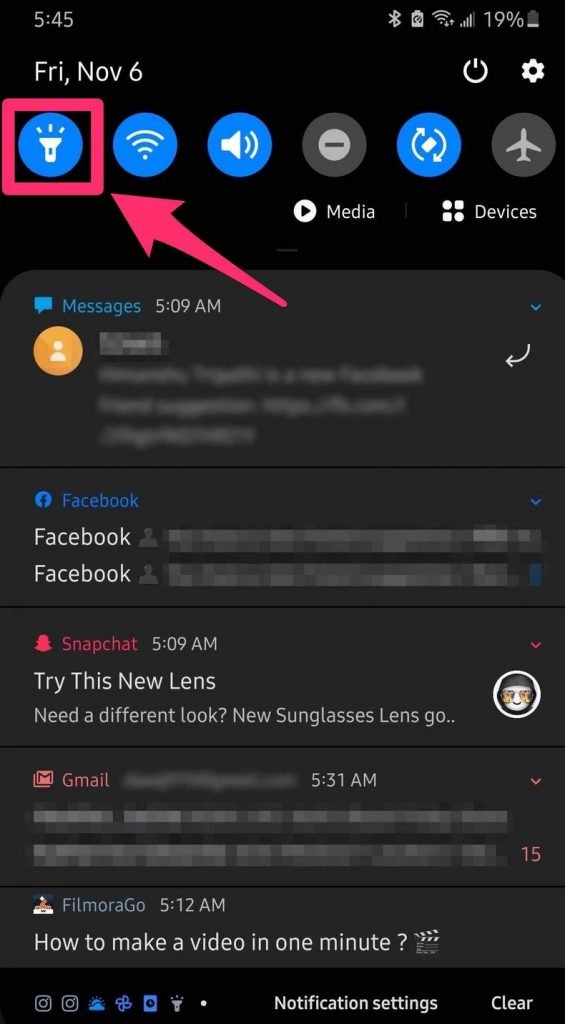
Don’t miss: How to Fix an IPv6 No Network Access Error
Method 2: Via Third-party App
Sometimes people find it hard to locate how to turn on their flashlight using a quick settings method, but this method works better for everyone. Unfortunately, many third-party flashlight apps are dedicated only to turning on and off lights on your android device. So here’s how to do that on your own:
- First, locate and launch your Play Store.
- Then, click on the search bar at the top of the screen and type “Flashlight.”
- Play store will pop up different apps you can use. Try to read the reviews to learn more about the app before installing it.
- Now, install the app once you find the one that suits your want.
- Once the installation is done, click the app open and hit the turn on/off button.
Method 3: Via Google Assistant
Google Smart assistance is one of the best ways to turn on your flashlight. If you’re so familiar with Google Assistant, you’ll notice Google Assistant can use it to get so many things done without stressing yourself. Follow the steps below to get it done:
- Tap and hold the Home button to enable pop-up Google Assistant, you can locate the app instead, or if your device is set up to listen for “OK Google, ” you can easily say it, and the Google assistance will show up.
- Say, “OK Google, turn on the flashlight.” The flashlight should come on instantly.
Method 4: Via Gestures in Settings
- Launch the Settings app.
- Navigate to Buttons & Gestures.
- Choose Quick Gestures.
- Under Screen Off Gestures, choose the letter you want to use to turn the flashlight on. For example, you can select O or W.
- Tap on Turn on/off the flashlight.
- Turn the screen off.
- With the screen off, draw the letter you selected on the screen. The flashlight will turn on!
Editor’s picks:

Daniel Barrett
Author
Latest Articles
Popular Articles