How to Show the Word Count in Pages on Mac, iPhone and iPad
This guide explains how to display the Word Count in pages on Mac, iPhone and iPad Click on the link to read full article.
Author:Daniel BarrettSep 01, 202249326 Shares865369 Views
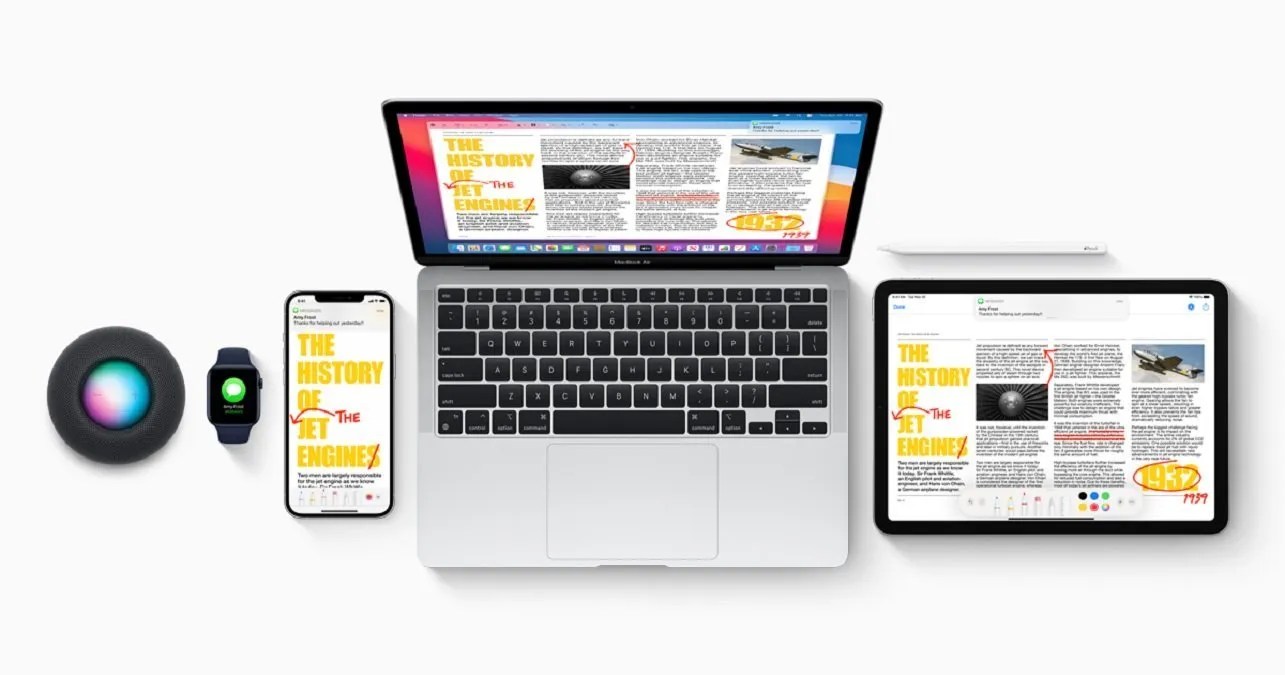
Want to enable a word counter in Pages on Mac, iPhone, or iPad? Whether you are writing an article for work or an essay for school, you most likely need to see the word count of your paper. The Pages app for iOS includes an optional word count service that will constantly update as you type and edit any document within the Pages app iOS.
Many page users, writers, authors, students, and editors rely on word counters. A word counter can help easily determine the length of a document, manuscript, newsletter, or any other file that may be worked on the word processor app. This guide will show you how to enable the feature on Mac, iPhones, and iPad.
However, if Pages is the application you use for your writing projects, here’s how to display the word count in Pages on Mac, iPhone, and iPad:
How to Enable Word Count in Pages for Mac
Pop open your document in Pages on your Mac and follow these steps.
- Click View in your menu bar.
- Select Show Word Count.
The word count of your document will display at the bottom of the Pages screen. You’ll need to click on the arrow in that box to show other counts. Pick from words, characters with or without spaces, paragraphs, or pages.
You’ve decided not to display word counts on your Mac anymore. Click View in your menu bar and select Hide Word Count.
How to Enable Word Count in Pages for iPhone
The Pages app on iPhone also has a word counter that can be easily enabled, but it is stored in a different location.
- Open Pages on iPhone
- Tap the “…” three dots button in the top corner
- Locate and toggle the switch for “Word Count” to the ON position
- The Pages word counter will appear at the bottom of the iPhone screen in the Pages app, just like the word count tool in Pages for iPad.
The word count feature can easily be turned off by simply untoggling the Word Count option in the appropriate menu on either Page for iPhone or iPad.
How to Enable Word Count in Pages for iPad
If you want to have a constantly updated word counter in the Pages app for iPad, here is how you can do that:
- First, tap the View Options button on the top left.
- Next, enable Word Count by moving the slider.
- Finally, tap your document to close the View Options window.
You can tap the word count at the bottom like the other devices above to see the other counts. And you can follow the same steps to disable the word count display.
Editor’s picks:

Daniel Barrett
Author
Latest Articles
Popular Articles