How To Reset Screen Time Passcode on iPhone, iPad, or Mac
In case you forgot your Screen Time passcode on iPhone or iPad, here’s how to reset it. Click on the link to read full guide.
Author:Daniel BarrettMay 30, 2022143.7K Shares2.1M Views
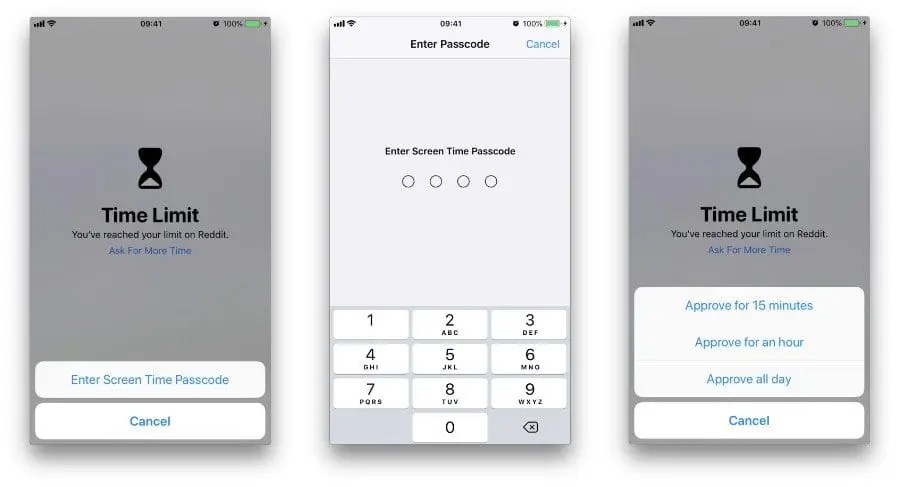
Screen Time lets you control how you interact with your iPhoneor iPad. It helps limit and keep tabs on long you and your family spend on certain apps, websites, etc. This helps create balance and manage time better.
You can set a passcode to secure the settings and control who can make changes. In case you forgot your Screen Time passcode on iPhone or iPad, here’s how to reset it.
The only ‘official’ ways to get rid of a forgotten Screen Time passcode involved restoring your iPhone or iPad with a passcode-free iTunes backup or setting it up as a new device. Absurd, I know. There was a workaround that involved using encrypted iTunes backups to retrieve your Screen Time passcode in iOS 12. But again, it didn’t work starting iOS 13 and iPadOS 13.
Thankfully, Apple came to their senses. You can now change or remove your forgotten Screen Time passcode quite easily. The same applies to the Mac. Let’s find out how.
Remove or Reset Forgotten Screen Time Passcode – iPhone & iPad
- Launch the Settings app, scroll down, and select Screen Time.
- Tap on Change Screen Time Passcode and then tap on Change Screen Time Passcode again.
- Here, Select Forget Passcode?
- Enter the Apple ID and Password used during the Screen Time setup.
- Now, enter the new Screen Time passcode and then enter it again to confirm.
- That’s it, your Screen Time passcode will be changed.
How to Reset Screen Time Passcode for your Child’s Device
For obvious reasons, the Change Your Passcode option is blocked in the child’s device. And You will have to reset the password from the family organizer’s device, make sure that the device is running on iOS 13 or above.
- Launch the Settings app from the organizer’s device and select Screen Time.
- Scroll down to the Family section and tap on the child’s name.
- Tap on Change Screen Time Passcode and then select Change Screen Time Passcode from the dialogue box.
- To authenticate the action, enter your Face ID, Touch ID, or device passcode.
- Now, enter the new Screen Time passcode twice.
- Reset your Screen Time Passcode and Start Fresh
Also read:How to Wipe an iPad Without Passcode
Remove or Reset Forgotten Screen Time Passcode – Mac
Starting macOS 10.15 Catalina, you can also use Screen Time on the Mac to do lots of stuff like to monitor app usage, disable program features, block websites, and so on. But just like with the iPhone and iPad, forget your Screen Time passcode, and it becomes next to impossible to perform any changes to the Screen Time settings.
If your Mac runs at least macOS 10.15.4 Catalina or higher, you can easily change or remove a forgotten Screen Time passcode using your Apple ID credentials.
You can find the current macOS version by opening the Apple menu and then clicking About This Mac. If your Mac needs updating, type software update into Spotlight, select Software Update, and then install any pending updates.
- Open the Apple menu, and then click System Preferences.
- Click the tile labeled Screen Time.
- Switch to the Options side-tab.
- Depending on what you want to do, either uncheck the box next to Use Screen Time Passcode (to remove the passcode) or click the button labeled Change Passcode.
- Click ‘Forgot Passcode?’ when prompted for the current Screen Time passcode.
- Insert your Apple ID and password, and then click Next.
Note: You won’t see this option if you don’t have macOS 10.15.4 Catalina or higher installed on your Mac.
You can then change or remove your Screen Time passcode. If you have the box next to Share Across Devices (located under Options) enabled, your Screen Time passcode will sync across to any other devices under the same Apple ID.
Conclusion
Screen Time limitations is a pretty helpful tool to keep your kids and your productivity in check. It surely makes for a handy parental control tool for monitoring and restricting content on iOS and macOS devices.
The ability to quickly remove or reset the Screen Time passcode is a vital addition to any iPhone, iPad, or Mac.
Editor’s recommendations:

Daniel Barrett
Author
Daniel Barrett is a tech writer focusing on IoT, gadgets, software, and cryptocurrencies. With a keen interest in emerging technologies, Daniel offers expert analysis and commentary on industry trends. Follow him for authoritative insights into the latest tech innovations.
Latest Articles
Popular Articles