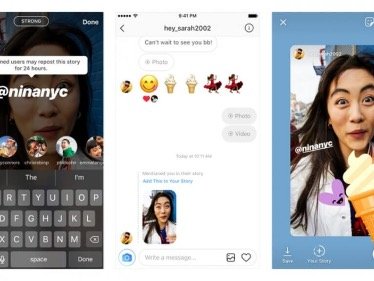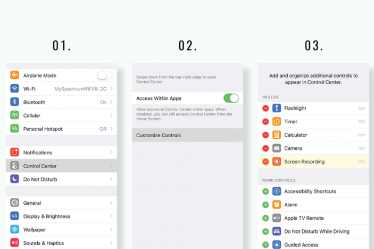How to Easily Repost an Instagram Story
Looking for a way to keep your followers engaged on Instagram?. In this article, we will be giving out how to repost an Instagram Story.
Author:Daniel BarrettJun 14, 202225396 Shares445551 Views
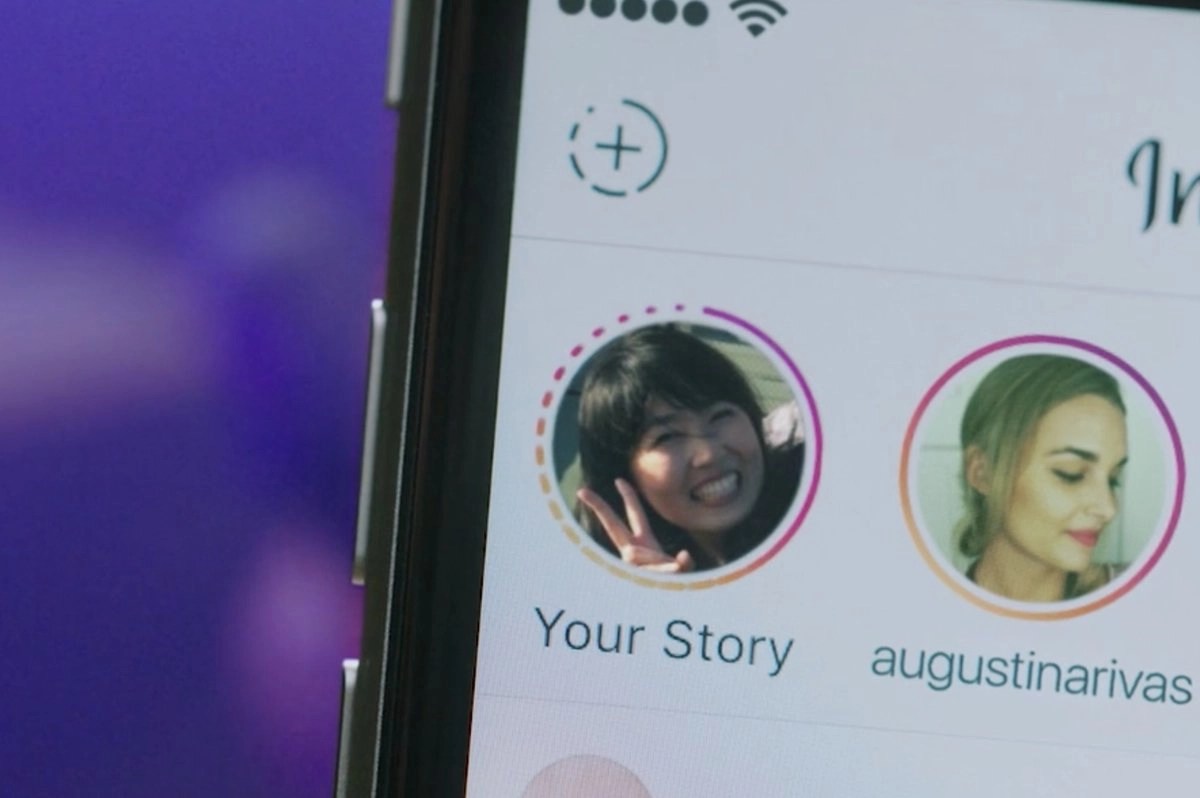
Looking for a way to keep your followers engaged on Instagram? Reposting others Instagram post is one way to do that. This article explains how to repost an Instagram Story.
Whether it’s a quote that goes along with your brand, or a series of behind-the-scenes videos of a collaboration, reposting is a great way to share the love with your community.
Now, you want to repost stories, and you don’t know how to do it. Below are some quick hacks so that you can repost that story, even if you haven’t been tagged.
How to Directly Repost a Post to Your Instagram Story
When you come across a viral post that you want to share with your community, all you have to do is click on the little airplane next to the comment bubble. A list will appear with other people you could send it to, or click “Add post to your story.” Then, you will be on the editing page.
Two options include how you want your repost image to look. You can repost it as a minimalist-looking story or tap on the image to get a preview of the post with the start of the caption.
No matter what you choose, it will automatically tag the person whose content you’re resharing. You can use the exact process when reposting your feed posts to your story.
How to Repost an Instagram Story When You’ve Been Tagged
When you’re mentioned or tagged in a story, it’ll automatically appear in your DM as a message from that person.
Don’t miss: How to Send a Fax From Gmail
Click ‘Add post to my story,’ It will take you to stories editing mode, where you can re-share it.
Repost a Story When You’re not Tagged
Take a screenshot if it’s a picture. If it’s a short video you want to keep, hit the record button on your phone to take a screen recording and post it.
How to Repost a Story on Your Feed (Instagram Story)
- Head to your stories archive
- Select a story and click on the three dots on the right-hand side.
- Then, select ‘share as post.’
- Edit it and post it to your grid with all the bells and whistles you added to your stories, like the text and emojis.
Editor’s picks:

Daniel Barrett
Author
Latest Articles
Popular Articles