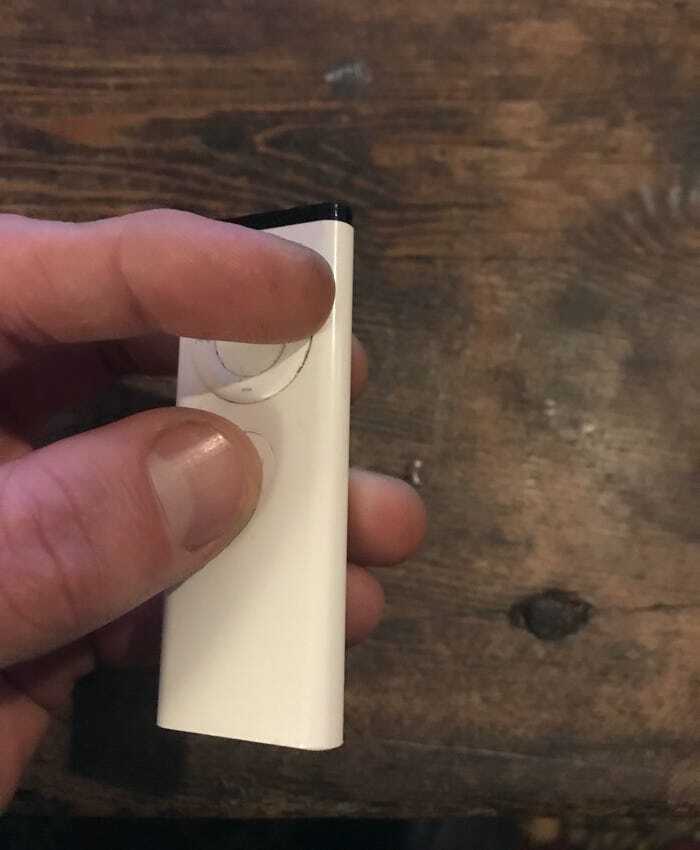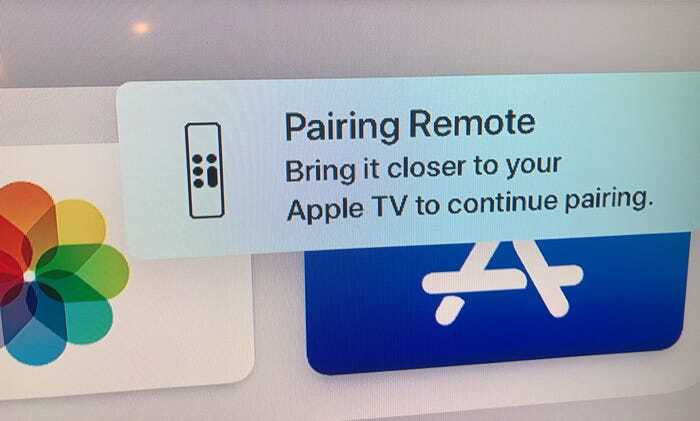How to Pair (or re-pair) an Apple Remote With an Apple TV
There are a variety of issues that can occur with your remote. In this guide, we discuss how to pair or re-pair an Apple Remote with an Apple TV
Author:Daniel BarrettSep 05, 202211.9K Shares496.8K Views

The Apple TV is easily one of the most versatile media streaming boxes you can buy. Apple TVs are great, but whether you’re a new or older Apple TV owner, you’ve probably had your fair share of difficulties with your Apple remote.
This guide explains how to pair or re-pair an Apple Remote with an Apple TV. There are a variety of issues that can occur with your remote. The good newsis that many of them are easy to solve. Read on.
When you set up a new Apple TV and power up the set-top box, the Apple Remote that comes in the box should pair automatically as soon as you press one of the buttons. If the Apple Remote stops working, it’s probably out of juice and needs charging for 30 minutes via a USB to Lightning cable connected to a USB outlet.
There are a few problems you may encounter with your remote, but one of the most common problems is a remote that won’t talk to the set-top box. Sometimes, an Apple remote can become unpaired by accident, or if you damage or lose your Apple remote, you’ll have to buy a new one. Either way, you’ll need to pair your remote to your Apple TV to get it working. Here’s how to do that.
How to Pair Your Apple TV Remote (Aluminum or White)
- Make sure your Apple TV is powered On.
- Point the Apple Remote three inches away from the set-top box, then press and hold the remote’s Menu and Volume Up buttons for six seconds.
- On your Apple TV you should see a symbol that looks like two chains linked together.
If you don’t see this symbol, try pressing any button on your remote. If it doesn’t move the selector on the screen, unplug your Apple TV for at least six seconds and then plug it back in and try again.
How to Pair Your Apple TV Remote (Siri Remote or Apple TV Remote)
- Hold your remote three inches away from your Apple TV.
You will likely see a notification asking you to hold your remote closer to your Apple TV. It can be helpful to put your remote on top of your Apple TV.
- Hold the Menu and Volume Up buttons on your remote for five seconds.
Editor’s picks:

Daniel Barrett
Author
Daniel Barrett is a tech writer focusing on IoT, gadgets, software, and cryptocurrencies. With a keen interest in emerging technologies, Daniel offers expert analysis and commentary on industry trends. Follow him for authoritative insights into the latest tech innovations.
Latest Articles
Popular Articles