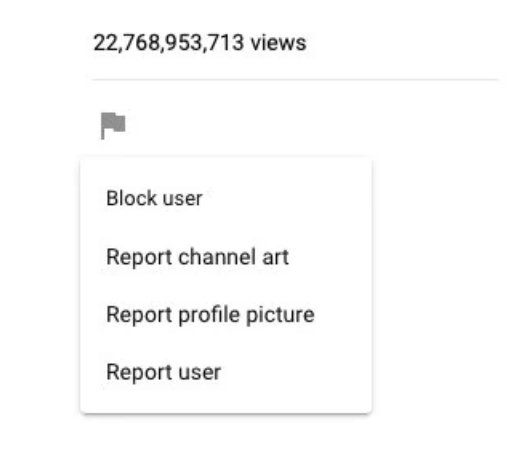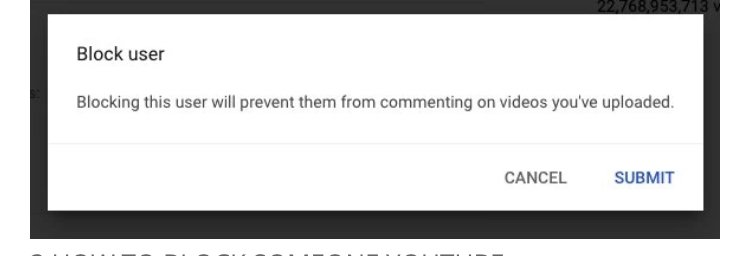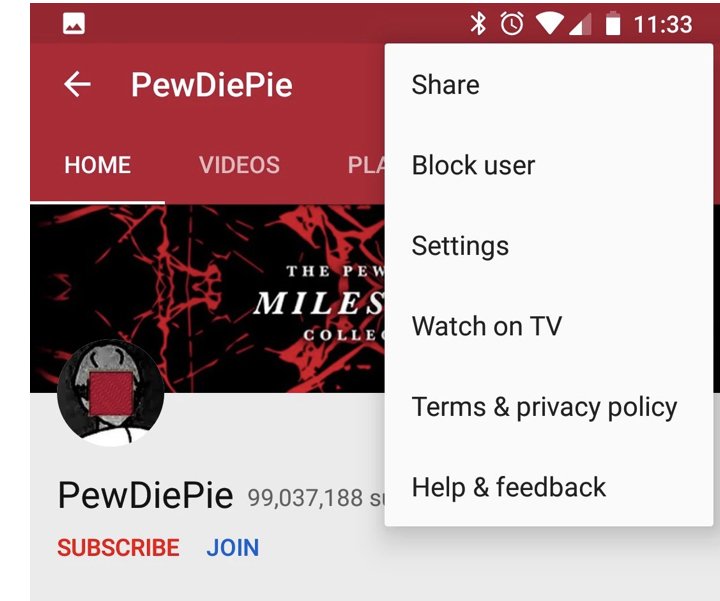How To Easily Block YouTube Channels
In this article, we will be teaching you two easy ways you can block a channels on YouTube. Click the link to read full guide.
Author:Daniel BarrettMay 16, 20222706 Shares193252 Views
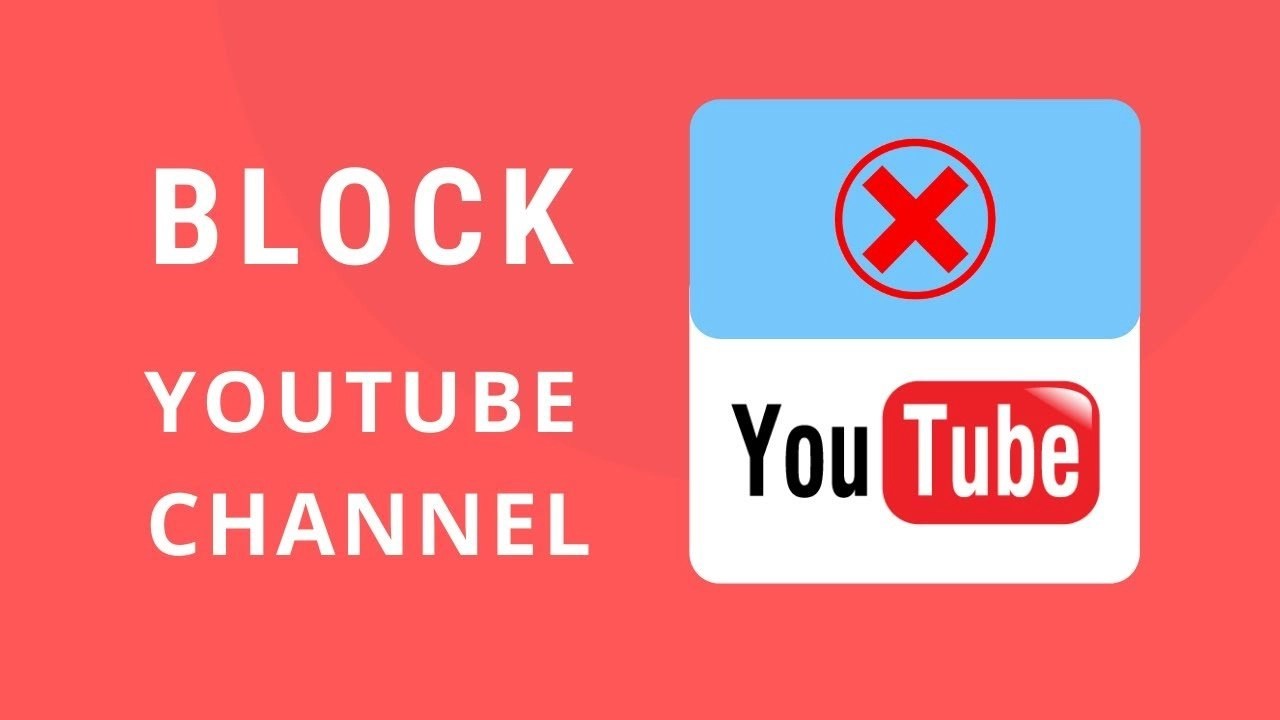
The internet is wonderful until it isn’t. And sometimes, the free exchange needs to be dialed back a bit, especially when it comes to that one troll who won’t seem to leave you alone. In this article, we will teach you two ways you can block channels on YouTube.
This happened on all social mediaplatforms, including YouTube. The only way to end this troll issue is to block the channels/account pissing you off.
There are two ways to block YouTube channels: you can Block a channel so it can’t comment on your videos or block a channel so you don’t see its videos in your feed. In this article, We’ll show you how to do both.
Block YouTube Channels So That You Don’t See Its Videos in Your Feed
The first method is to block a channel so that you don’t see video recommendations from that channel in your YouTube feed anymore. And When you block a channel this way, your alterations will reflect in all the devices where you use the same YouTube (Google) account.
Block Channels On YouTube For The Web
- To start, open the YouTube site in a browser on your computer.
- On the YouTube site, locate a video from the channels you want to block, play the video and click the three-dot menu.
- In the menu, select “Don’t Recommend Channels.”
- And that does that. YouTube will no longer recommend videos from the selected channels in your feed.
Tip: If you blocked a channel by mistake, click “Undo” on the card that appears after you block a channel. This reverses your action.
How To Block A Channel On Android, iPhone, or iPad devices.
YouTube’s app for Android, iPhone, and iPad similarly allows users to block a channel. To get started, open the YouTube app on your device.
Scroll down the list of videos and Locate the video that comes from the channel you want to block. Now, tap the three-dot menu next to the video title.
Select “Don’t Recommend Channel” from the menu that appears.
The selected YouTube channel is now blocked.
How To Unblock Your Blocked YouTube Channels
Note that YouTube does not allow you to unblock channels individually. The only way to do that is to unblock all your blocked channels.
- To proceed, open Google’s My Activity site in a web browser on your computer.
- On the “My Google Activity” site, select “Other Google Activity.”
- Scroll down the following screen to the “YouTube Not Interested Feedback” section. Now click the “Delete” option.
- You will see a warning pop-up. Select “Delete” in this pop-up to delete your blocked channels list.
And now, all of your blocked channels will be unblocked!
How To Block A Channel So That It Can’t Comment on Your Videos
You may decide to do this if a channel abuses its power of comments and leaves inappropriate comments on your videos.
Unlike above, if you block a channel this way, you can unblock the channel when you feel like it, without having to unblock all blocked channels.
How To Block A Channel On YouTube For The Web
To stop a channel from commenting on your videos, go to the YouTube site in a web browser on your computer.
- On the site, click the search box at the top. Type the (disturbing) channel name and press Enter.
- Select the channel you want to block. This opens the channel’s page in your browser in the search results.
- Now click the “About” tab.
- In the “About” tab, on the right side, select the flag icon.
- Choose “Block User” from the menu.
- Select “Submit” in the “Block User” prompt that opens.
Also read: 5 Best Graphing Calculators 2021
- And the selected channel will now be blocked from commenting on your videos.
- Click the same flag icon and select “Unblock User” from the menu to revoke your action. Then, click “Submit” in the prompt.
How To Block A Channel On Android, iPhone, or iPad
- Start the YouTube app on your Android, iPhone, or iPad device.
- Tap the search box at the top and type the channel name you want to block.
- Select the channel to block in the search results.
- On the channel screen, tap the three-dot menu in the top-right corner.
- Select “Block User” from the menu that appears.
- Tap “Block” in the “Block User” prompt that opens on your screen.
- The Channel is now blocked.
- To unblock a channel, tap the same three-dot menu and select “Unblock User.” Then, tap “Unblock” in the prompt that appears.
Editor’s picks:
- YouTube Music Vs Spotify: Everything You Need To Know
- What Does A Highlighted Comment Mean On YouTube
- YouTube Data Consumption: Everything You Need To Know
Image Credit: BusinessInsider
Jump to
Block YouTube Channels So That You Don’t See Its Videos in Your Feed
Block Channels On YouTube For The Web
How To Block A Channel On Android, iPhone, or iPad devices.
How To Unblock Your Blocked YouTube Channels
How To Block A Channel So That It Can’t Comment on Your Videos
How To Block A Channel On YouTube For The Web
How To Block A Channel On Android, iPhone, or iPad

Daniel Barrett
Author
Latest Articles
Popular Articles