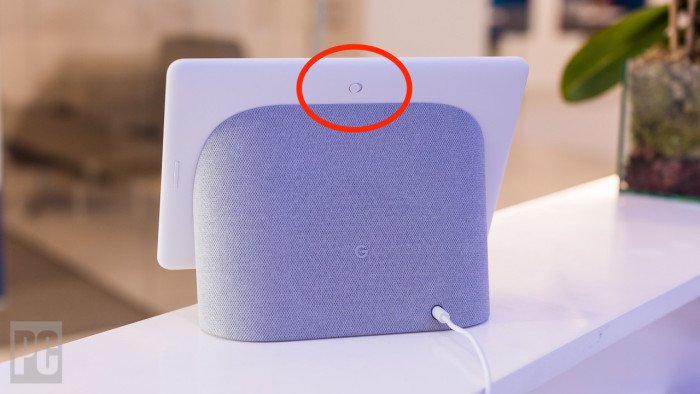How to Turn Off Google Smart Assistant
This article explains how to turn Google Assistant Off. As nice as Google Assistant is, it can also be a little overbearing.
Author:Daniel BarrettJun 15, 2022116K Shares2.1M Views
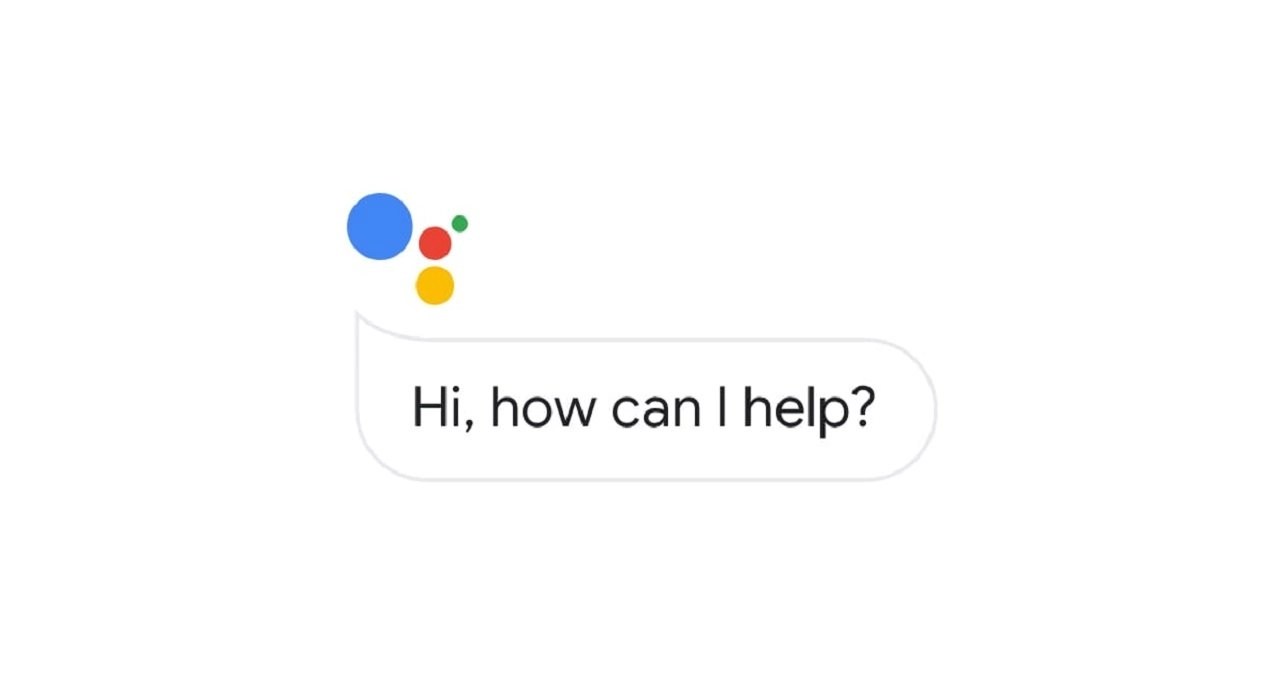
If you want to learn how to turn off Google Smart Assistant? You’re reading the right post. There are ways you can customize the way Google Smart Assistant interacts with others. This article explains how to turn Google Assistant Off.
How to Turn Off Google Assistant
- Open the Google app on your phone.
- Tap on More at the bottom right.
- Select Settings.
- Tap on Google Assistant.
- Scroll down to Assistant Devices and tap on Phone
- Tap the Google Assistant toggle to turn it off.
How to Tweak the Settings
- Go to More
- Settings
- Google Assistant.
Sometimes even when you do not need Google Assistant or issue a command, it will pick up your voice, which can be frustrating. The best way is to set the app preferences, so it’ll only pick up voice commands when you’re in the car.
How to Achieve that on a Samsung Galaxy Phone
- Go to Settings and tap Apps.
- Tap the Three Vertically-Stacked Dots at the top-right for more options and tap Default apps.
- Tap on Device Assistance App (or Assist App).
- You can change various settings here, and they’ll be different depending on your device.
- Tap the Gear icon to dig deeper, access more options, and select Voice Match.
- You can now turn off Access with Voice Match but leave it on while driving.
How to Temporarily Turn it Off on Smart Home Devices
- Open the Google Home app.
- Tap Home and select a device.
- Tap the Settings gear icon.
- Tap Digital Wellbeing > New Schedule.
- Pick all the devices you want to apply it to, then tap Next.
- Pick the days, choose a ready-made schedule, create a custom schedule, and tap Next.
- Choose start and end times, then Next > Done.
If you decide to turn it on again, it’s easy to reverse any of these settings by following the same path.
Editor’s picks:

Daniel Barrett
Author
Daniel Barrett is a tech writer focusing on IoT, gadgets, software, and cryptocurrencies. With a keen interest in emerging technologies, Daniel offers expert analysis and commentary on industry trends. Follow him for authoritative insights into the latest tech innovations.
Latest Articles
Popular Articles