How to Easily Speed Up a Slow iPhone
In this article, we will be explaining how to easily speed up a slow or lagging iPhone. Click the link to read the full guide.
Author:Daniel BarrettApr 30, 20229.5K Shares256.8K Views
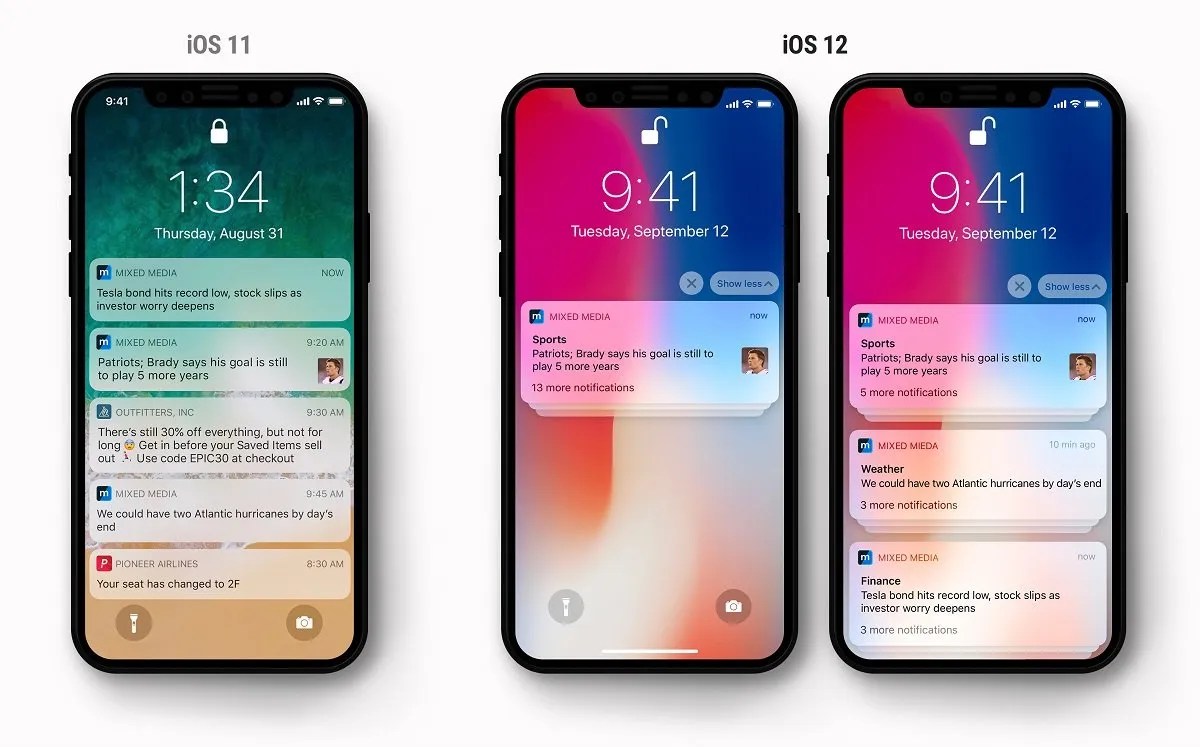
You notice your iPhoneis slowing down or lagging somehow, and you’ve been dealing with the question of why is my iPhone slowing down or how to speed up a slow iPhone. It isn’t very pleasant when your smartphone is not responding to touches in time, or you have to wait a while before an app opens when launched. So, in this article, we will be explaining how to speed up a slow iPhone.
However, there are various reasons why your iPhone might be lagging or slowing down, insufficient memory, too many background processes, or outdated software can trigger your iPhone to start lagging. Anyways, there is a way to speed up a slow iPhone.
How to Speed Up a Slow iPhone
Below we’ve compiled different ways to speed up your smartphone. Kindly follow all steps without skipping one to learn which one works for your device:
1. Restart your iPhone
Once you notice your iPhone started to lag or slow down, the first recommended step is restart your device. As we all know, a simple restart can refresh your device and make your phone perform much better than before. Here’s how to easily restart your device:
- On your iPhone Xor later, just long-press and hold the Side button and any volume buttons. On any iPhone with a Home button, press and hold the side button until you notice the power off slider appears.
- Then, release those buttons once you notice the slider appears on the screen and drag the slider to the right to turn off the device.
- Now, wait for at least 30 seconds.
- Then, push and hold down the side button until the Apple logo appears on your screen to power on the device.
Note: This will surely refresh the system and automatically get a ride if any glitches or bugs that can be causing your device to run slow.
2. Free Up Some Space
Note that iPhone always requires enough space to breathe. If your device is struggling for space, your iPhone can lag or find it hard to respond to touches. Without wasting any time, let’s head to setting and free up some space and see if the problem will be solved with these steps:
- Launch your Settings app.
- Navigate and click on General.
- Now, select iPhone Storage to check how much space you’ve left.
- Then, delete some apps or other files to free up some space if needed.
3. Update iOS
Sometimes you might be overlooking these steps. Try your best to make sure your iPhone is updated. Here’s how to update your iOS to the latest version:
- Launch the Settings app.
- Go to General and click on Software Update to check on any updates.
- If there’s any, click on Update.
Editor’s picks:

Daniel Barrett
Author
Daniel Barrett is a tech writer focusing on IoT, gadgets, software, and cryptocurrencies. With a keen interest in emerging technologies, Daniel offers expert analysis and commentary on industry trends. Follow him for authoritative insights into the latest tech innovations.
Latest Articles
Popular Articles