How to Show Battery Percentage on iPhone 13
This article explains how to check your battery percentage on Apple's latest iPhones. Without a doubt, the easiest way to check out your...
Author:Daniel BarrettAug 28, 202211384 Shares599160 Views
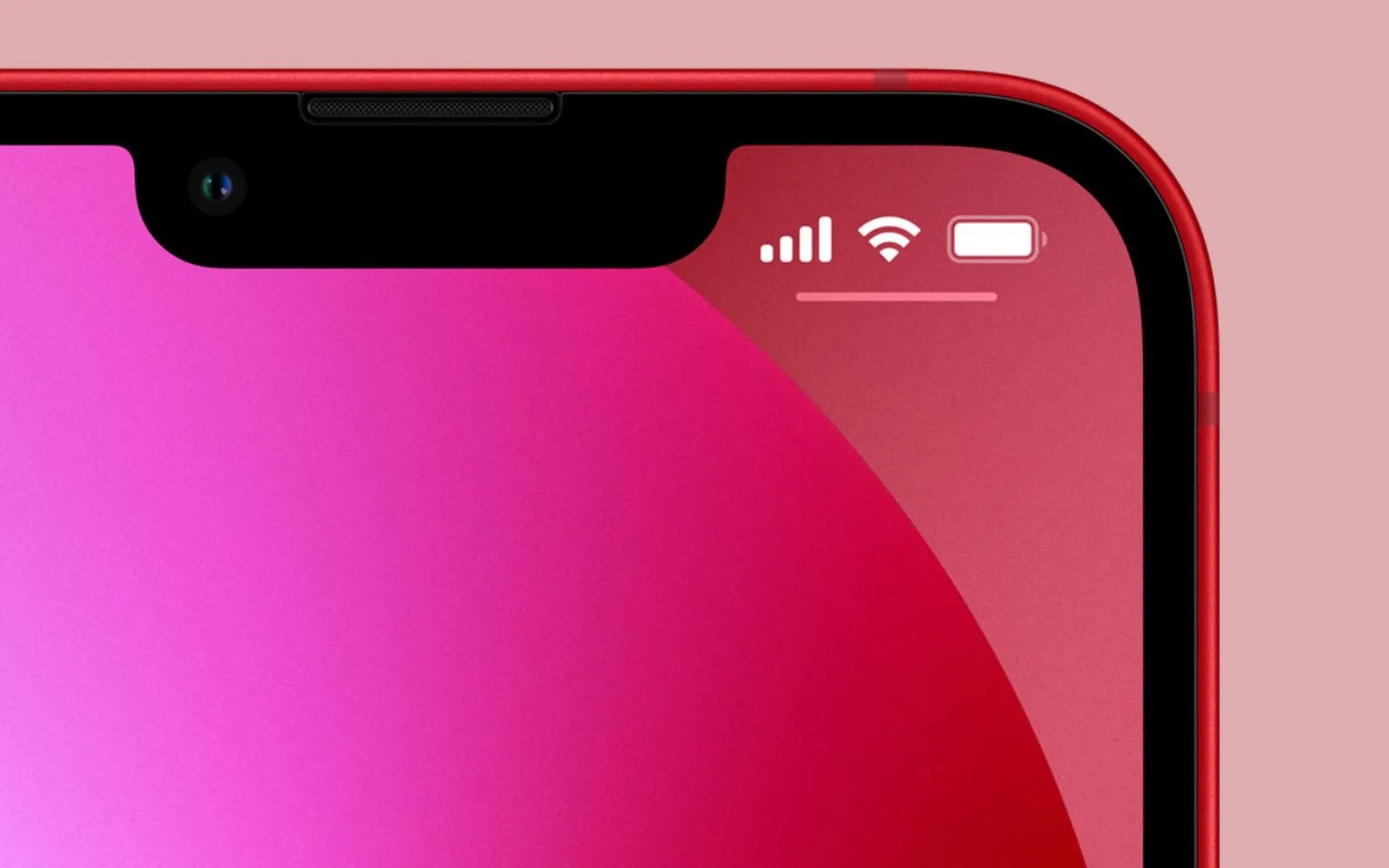
Noticed that your iPhone13, 12, and 11 (iPhone XS, XR, X too) don’t show the battery percentage in the status bar? Read along for five ways to show your battery percentage on Apple’s recent iPhones.
On Touch ID models, there’s a thin status bar that lines the entire top of the screen. Just like on Face ID models, the battery icon is in the top right. Ever since iPhone OS 3 on the 3GS, you could toggle on a setting called “Battery Percentage” which would make the percentage show up beside the icon in the status bar. That’s still how it works on iPhone 8and company, but there is no toggle on Face ID models. That’s not to say you can’t view the battery percentage at all. Apple has built-in multiple ways to do so on the iPhone X, XS, XR, 11, 12, and 13.
With the status bar being more compact on Apple’s iPhone X and later, there’s less room to show device information compared to previous iPhones that had a status bar running across the entire width of the display.
While there’s not a way to permanently show your battery percentage on the Lock screen and Home screen on the most recent iPhones, here are four ways to quickly get a look at your exact battery level.
View in Control Center
Without a doubt, the easiest way to check out your iPhone’s battery percentage is to activate Control Center. Do so by swiping down in the top-right corner of the display, appropriately where the battery icon is. Once you do, you’ll see your battery percentage in all its glory right next to the main battery icon.
Alternatively, from the lock screen or home screen, swipe from left to right, and you’ll find the battery percentage near the top of the Today View screen.
Ask Siri
If you want a little extra feedback, try asking Siri, “What’s my iPhone’s battery percentage.” The digital assistant will happily tell you exactly how much juice you have left.
View in Batteries Widget
You can also check the battery percentage via the “Batteries” widget. To do so, open the Today View by swiping right on the lock screen or the first page of the home screen. If you don’t see the Batteries widget here, you can add it by scrolling to the bottom of this page, tapping “Edit,” authenticating yourself if applicable, then tapping the (+) button next to “Batteries.”
Once the Batteries widget is added, you’ll see your iPhone’s battery percentage right away.
Plug It In
While not a convenient method by any means, plugging your iPhone into power will work as well. When your iPhone begins charging, it will report the current battery percentage on-screen. It will continue to do this every time you wake up your iPhone until you unplug the device from power.
Editor’s recommendations:

Daniel Barrett
Author
Latest Articles
Popular Articles